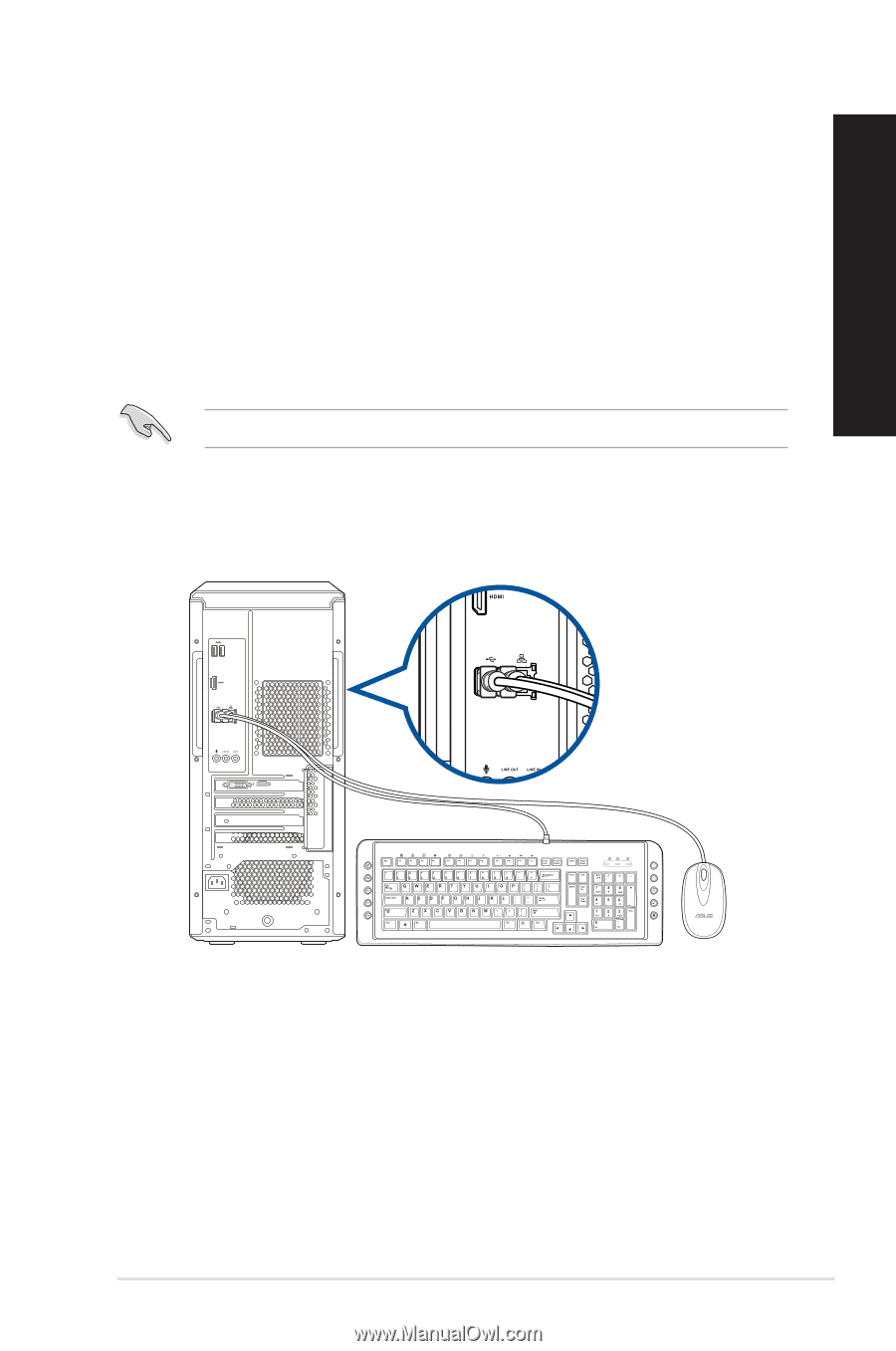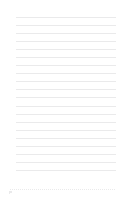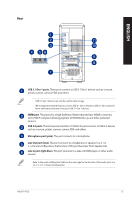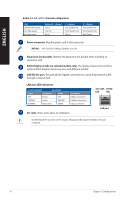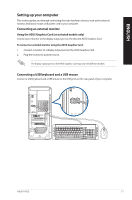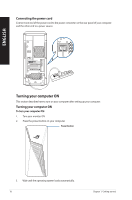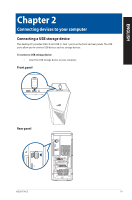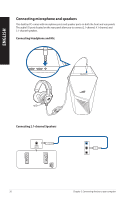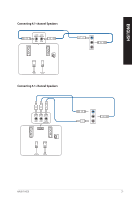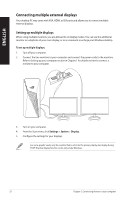Asus ROG Strix GL10CS GL10CS series users manual - Page 17
Setting up your computer, Connecting an external monitor, Connecting a USB keyboard and a USB mouse
 |
View all Asus ROG Strix GL10CS manuals
Add to My Manuals
Save this manual to your list of manuals |
Page 17 highlights
ENGLISH Setting up your computer This section guides you through connecting the main hardware devices, such as the external monitor, keyboard, mouse, and power cord to your computer. Connecting an external monitor Using the ASUS Graphics Card (on selected models only) Connect your monitor to the display output port on the discrete ASUS Graphics Card. To connect an external monitor using the ASUS Graphics Card: 1. Connect a monitor to a display output port on the ASUS Graphics Card. 2. Plug the monitor to a power source. The display output ports on the ASUS Graphics Card may vary with different models. Connecting a USB keyboard and a USB mouse Connect a USB keyboard and a USB mouse to the USB ports on the rear panel of your computer. ` ASUS FX10CS 17