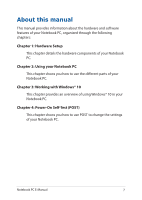Asus ROG Strix GL503 GL503VD GL503VM GL703VD G703VM series users manual - Page 3
Table of Contents, Hardware Setup, Using your Notebook PC
 |
View all Asus ROG Strix GL503 manuals
Add to My Manuals
Save this manual to your list of manuals |
Page 3 highlights
Table of Contents About this manual...7 Conventions used in this manual 9 Icons...9 Typography...9 Safety precautions...10 Using your Notebook PC 10 Caring for your Notebook PC 11 Proper disposal...12 Chapter 1: Hardware Setup Getting to know your Notebook PC 14 Top View...14 Bottom...19 Right Side...22 Left Side...24 Chapter 2: Using your Notebook PC Getting started...28 Charge your Notebook PC 28 Lift to open the display panel 30 Press the power button 30 Using the touchpad...31 Using the keyboard...38 Function keys...38 Windows® 10 keys...40 Using the numeric keypad 41 Notebook PC E-Manual 3

Notebook PC E-Manual
3
Table of Contents
About this manual
.....................................................................................................
7
Conventions used in this manual
.............................................................................
9
Icons
....................................................................................................................................
9
Typography
.......................................................................................................................
9
Safety precautions
.....................................................................................................
10
Using your Notebook PC
..............................................................................................
10
Caring for your Notebook PC
.....................................................................................
11
Proper disposal
................................................................................................................
12
Chapter 1: Hardware Setup
Getting to know your Notebook PC
...................................................................
14
Top View
.............................................................................................................................
14
Bottom
................................................................................................................................
19
Right Side
..........................................................................................................................
22
Left Side
.............................................................................................................................
24
Chapter 2: Using your Notebook PC
Getting started
...........................................................................................................
28
Charge your Notebook PC
...........................................................................................
28
Lift to open the display panel
....................................................................................
30
Press the power button
................................................................................................
30
Using the touchpad
.......................................................................................................
31
Using the keyboard
...................................................................................................
38
Function keys
...................................................................................................................
38
Windows® 10 keys
..........................................................................................................
40
Using the numeric keypad
..........................................................................................
41