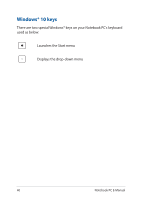Asus ROG Strix GL703 GL503VD GL503VM GL703VD G703VM series users manual - Page 44
Starting for the first time
 |
View all Asus ROG Strix GL703 manuals
Add to My Manuals
Save this manual to your list of manuals |
Page 44 highlights
Starting for the first time When you start your Notebook PC for the first time, a series of screens appear to guide you in configuring your Windows® 10 operating system. To start your Notebook PC for the first time: 1. Press the power button on your Notebook PC. Wait for a few minutes until the setup screen appears. 2. From the setup screen, pick your region and a language to use on your Notebook PC. 3. Carefully read the License Terms. Select I accept. 4. Follow the onscreen instructions to configure the following basic items: • Personalize • Get online • Settings • Your account 5. After configuring the basic items, Windows® 10 proceeds to install your apps and preferred settings. Ensure that your Notebook PC is kept powered on during the setup process. 6. Once the setup process is complete, the Desktop appears. NOTE: The screenshots in this chapter are for reference only. 44 Notebook PC E-Manual