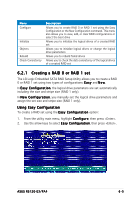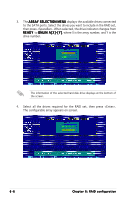Asus RS120-E3 User Guide - Page 116
Using New Configuration
 |
UPC - 610839630707
View all Asus RS120-E3 manuals
Add to My Manuals
Save this manual to your list of manuals |
Page 116 highlights
Using New Configuration When a RAID set is already existing, using the N e w C o n f i g u r a t i o n command erases the existing RAID configuration data. If you do not want to delete the existing RAID set, use the V i e w / A d d C o n f i g u r a t i o n command to view or create another RAID configuration. To create a RAID set using the N e w C o n f i g u r a t i o n option: 1. From the utility main menu, highlight C o n f i g u r e, then press . 2. Use the arrow keys to select N e w C o n f i g u r a t i o n, then press . 3. Follow steps 3 to 7 of the previous section. 4. Select S i z e from the L o g i c a l D r i v e menu, then press . 5. Key-in the desired logical drive size, then press . 6. Follow steps 8 to 13 of the previous section to create the RAID set. Before using, we recommend completing the 6.2.4 steps to initiate the fresh logical drive manually. 6-10 Chapter 6: RAID configuration