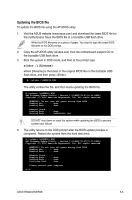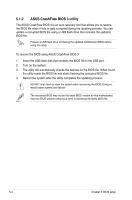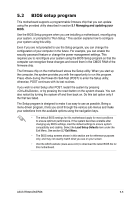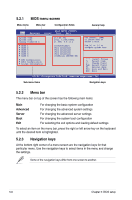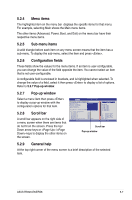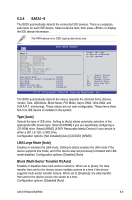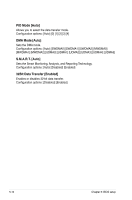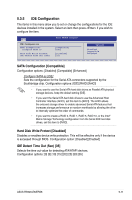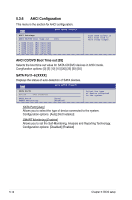Asus RS500A-X6 PS4 User Guide - Page 67
Menu items, 5.2.6 Configuration fields, 5.2.7 Pop-up window, 5.2.8 Scroll bar
 |
View all Asus RS500A-X6 PS4 manuals
Add to My Manuals
Save this manual to your list of manuals |
Page 67 highlights
5.2.4 Menu items The highlighted item on the menu bar displays the specific items for that menu. For example, selecting Main shows the Main menu items. The other items (Advanced, Power, Boot, and Exit) on the menu bar have their respective menu items. 5.2.5 Sub-menu items A solid triangle before each item on any menu screen means that the item has a sub-menu. To display the sub-menu, select the item and press . 5.2.6 Configuration fields These fields show the values for the menu items. If an item is user-configurable, you can change the value of the field opposite the item. You cannot select an item that is not user-configurable. A configurable field is enclosed in brackets, and is highlighted when selected. To change the value of a field, select it then press to display a list of options. Refer to 5.2.7 Pop-up window. 5.2.7 Pop-up window Select a menu item then press to display a pop-up window with the configuration options for that item. 5.2.8 Scroll bar A scroll bar appears on the right side of a menu screen when there are items that do not fit on the screen. Press the Up/ Down arrow keys or / keys to display the other items on the screen. Advanced BIOS SETUP UTILITY CPU Bridge Chipset Configuration USB Functions USB Port Configure USB 2.0 Controller HDA Controller SMBUS Controller [1D2isUaSbBlePdorts] [82X4USUBSBPoProtrsts] [E4naUbSlBedP]orts [E6naUbSlBedP]orts [E8naUbSlBedP]orts 10 USB Ports SLP_S4# Min. Assertion Width [112toUS2B sPeocrotnsds] PCIE Ports Configuration PCIE Port 0 PCIE Port 1 PCIE Port 2 PCIE Port 3 PCIE Port 4 PCIE Port 5 PCIE High Priority Port [Auto] [Auto] [Auto] [Auto] [Auto] [Auto] [Disabled] Options Disabled 2 USB Ports 4 USB Ports 6 USB Ports 8 USB Ports 10 USB Ports 12 USB Ports +F1 F10 ESC Select Screen Select Item Change Option General Help Save and Exit Exit v02.61 (C)Copyright 1985-2008, American Megatrends, Inc. Scroll bar Pop-up window 5.2.9 General help At the top right corner of the menu screen is a brief description of the selected item. ASUS RS520-E6/ERS8 5-7