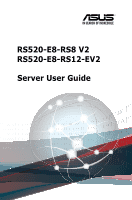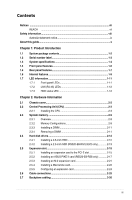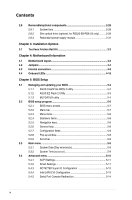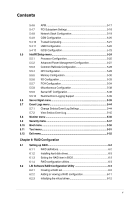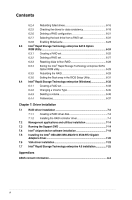Asus RS520-E8-RS8 V2 User Guide
Asus RS520-E8-RS8 V2 Manual
 |
View all Asus RS520-E8-RS8 V2 manuals
Add to My Manuals
Save this manual to your list of manuals |
Asus RS520-E8-RS8 V2 manual content summary:
- Asus RS520-E8-RS8 V2 | User Guide - Page 1
RS520-E8-RS8 V2 RS520-E8-RS12-EV2 Server User Guide - Asus RS520-E8-RS8 V2 | User Guide - Page 2
, and should not be construed as a commitment by ASUS. ASUS assumes no responsibility or liability for any errors or inaccuracies that may appear in this manual, including the products and software described in it. Product warranty or service will not be extended if: (1) the product is repaired - Asus RS520-E8-RS8 V2 | User Guide - Page 3
vii Safety information...viii Australia statement notice ix About this guide...x Chapter 1: Product Introduction 1.1 System package contents 1-2 expansion card to the PCI-E slot 2-15 2.5.2 Installing an ASUS PIKE II card (RS520-E8-RS8 only 2-17 2.5.3 Installing an M.2 expansion card 2-21 2.5.4 - Asus RS520-E8-RS8 V2 | User Guide - Page 4
System fans 2-28 2.8.2 Slim optical drive (optional, for RS520-E8-RS8 V2 only 2-29 2.8.3 Redundant power supply module 2-31 Chapter BIOS Setup 5.1 Managing and updating your BIOS 5-2 5.1.1 ASUS CrashFree BIOS 3 utility 5-2 5.1.2 ASUS EZ Flash 2 Utility 5-3 5.1.3 BUPDATER utility 5-4 5.2 - Asus RS520-E8-RS8 V2 | User Guide - Page 5
5.5.6 IIO Configuration 5-33 5.5.7 PCH Configuration 5-34 5.5.8 Miscellaneous Configuration 5-38 5.5.9 Server ME Configuration 5-38 5.5.10 Runtime Error Logging Support 5-39 5.6 Server Mgmt menu 5-39 5.7 Event Logs menu 5-44 5.7.1 Change Smbios Event Log Settings 5-44 5.7.2 View Smbios Event - Asus RS520-E8-RS8 V2 | User Guide - Page 6
driver 7-4 7.2 Management applications and utilities installation 7-14 7.3 Running the Support DVD 7-14 7.4 Intel® chipset device software installation 7-18 7.5 Installing the Intel® Rapid Storage Technology enterprise 4.0 installation 7-25 Appendices ASUS contact information A-2 vi - Asus RS520-E8-RS8 V2 | User Guide - Page 7
frequency energy and, if not installed and used in accordance with manufacturer's instructions, may cause harmful interference to radio communications. However, there is no , we publish the chemical substances in our products at ASUS REACH website at http://csr.asus.com/english/REACH.htm. vii - Asus RS520-E8-RS8 V2 | User Guide - Page 8
to fix it by yourself. Contact a qualified service technician or your dealer. Operation Safety • Any operating the server, carefully read all the manuals included with the server package. • Before used batteries according to the manufacturer's instructions. CD-ROM Drive Safety Warning CLASS - Asus RS520-E8-RS8 V2 | User Guide - Page 9
Australian Consumer Law. For the latest product warranty details please visit http:// support.asus.com. Our goods come with guarantees that cannot be excluded under the failure. If you require assistance please call ASUS Customer Service 1300 2787 88 or visit us at http://support.asus.com ix - Asus RS520-E8-RS8 V2 | User Guide - Page 10
users with at least basic knowledge of configuring a server. Contents This guide contains the following parts: 1. Chapter 1: Product Introduction This chapter describes 7: Driver Installation This chapter provides instructions for installing the necessary drivers for different system components. x - Asus RS520-E8-RS8 V2 | User Guide - Page 11
for product and software updates. 1. ASUS Server Web-based Management (ASWM) user guide This manual tells how to set up and use the proprietary ASUS server management utility. 2. ASUS websites The ASUS websites worldwide provide updated information for all ASUS hardware and software products. Refer - Asus RS520-E8-RS8 V2 | User Guide - Page 12
xii - Asus RS520-E8-RS8 V2 | User Guide - Page 13
Chapter 1: Product Introduction Product Introduction This chapter describes the motherboard features and the new technologies it supports. 1 - Asus RS520-E8-RS8 V2 | User Guide - Page 14
RS520-E8-RS12-EV2 RS520-E8-RS8 V2 Chassis ASUS 2U Rackmount Chassis ASUS F 2U Rackmount Chassis Motherboard ASUS sharing Board 1 x Air duct 1 x Support DVD 1 x Support DVD 1 x ASWM* Enterprise DVD 1 x ASWM* Enterprise DVD Accessories 1 x ASMB8 DVD 1 x ASMB8 DVD 2 x Bag of Screws 1 x - Asus RS520-E8-RS8 V2 | User Guide - Page 15
as xxS0xxxxxxxx shown as the figure below. With the correct serial number of the product, ASUS Technical Support team members can then offer a quicker and satisfying solution to your problems. RS520-E8-RS8 V2 xxS0xxxxxxxx RS520-E8-RS12-EV2 xxS0xxxxxxxx ASUS RS520-E8-RS8 V2, RS520-E8-RS12-EV2 1-3 - Asus RS520-E8-RS8 V2 | User Guide - Page 16
The ASUS RS520-E8-RS8 V2, RS520-E8-RS12-EV2 is a 1U barebone server system featuring the ASUS Z10PR-D16 Server Board. The server supports Intel® LGA2011-3 Intel® Xeon® E5-2600 Processor v3 plus other latest technologies through the chipsets onboard. Model Name RS520-E8-RS12-EV2 RS520-E8-RS8 V2 - Asus RS520-E8-RS8 V2 | User Guide - Page 17
of Band Remote Management * Support versions are subject to change without notice. Refer to www.asus.com for updates. ASWM Enterprise ASMB8-iKVM for KVM-over-Internet 20% - 90% (Non condensing) *Specifications are subject to change without notice. ASUS RS520-E8-RS8 V2, RS520-E8-RS12-EV2 1-5 - Asus RS520-E8-RS8 V2 | User Guide - Page 18
system component. RS500-E8-RS8 V2 Slim optical drive (optional) Reset button Location button Power button Refer to 1.7 LED information 4 3 2 1 2 x USB 3.0 ports VGA port HDD Bay 1 HDD Bay 2 HDD Bay 5 HDD Bay 6 HDD Bay 3 HDD Bay 7 HDD Bay 4 HDD Bay 8 RS520-E8-RS12-EV2 USB 2.0 ports - Asus RS520-E8-RS8 V2 | User Guide - Page 19
rear panel connectors on the motherboard are also placed in the rear panel. RS520-E8-RS8 V2 PS/2 keyboard/mouse cpmbo port LAN port 2 VGA port Serial port ( 3.0 ports LAN port 1 * This port is for ASUS ASMB8-iKVM controller and for technicians only. ASUS RS520-E8-RS8 V2, RS520-E8-RS12-EV2 1-7 - Asus RS520-E8-RS8 V2 | User Guide - Page 20
you can pull out or easily slide back in. It has a piece of paper that allows you to write down important information about the server. RS520-E8-RS8 V2 RS520-E8-RS12-EV2 1-8 Chapter 1: Product Introduction - Asus RS520-E8-RS8 V2 | User Guide - Page 21
features The barebone server includes the basic components as shown. RS520-E8-RS8 V2 1. Redundant power supply 2. Power supply fan 2 3. ASUS Z10PR-D16 Server Board 4. SATA/SAS back panel 3 5. MOVING PARTS KEEP FINGERS AND OTHER BODY PARTS AWAY ASUS RS520-E8-RS8 V2, RS520-E8-RS12-EV2 1-9 - Asus RS520-E8-RS8 V2 | User Guide - Page 22
RS520-E8-RS12-EV2 1. Redundant power supply 2. Hot-swap 2.5-inch SSD Bay 2 3. ASUS Z10PR-D16 Server Board 4. SAS back panel 3 5. Front USB I/O panel 6. System fans 1 7. Front LED panel 8. Asset Tag 9. Hot-swap 3.5-inch HDD Bay 6 6 6 6 4 9 58 7 Turn off - Asus RS520-E8-RS8 V2 | User Guide - Page 23
HDD Message LED OFF System is normal; no incoming event ON With the onboard ASMB8-iKVM: a hardware monitor event is indicated OFF No LAN connection Blinking LAN is transmitting pressed Normal status (Press the location switch again to turn off) ASUS RS520-E8-RS8 V2, RS520-E8-RS12-EV2 1-11 - Asus RS520-E8-RS8 V2 | User Guide - Page 24
1.7.2 LAN (RJ-45) LEDs SPEED LED ACT/LINK LED SPEED LED ACT/LINK LED ACT/LINK LED Status Description OFF No link GREEN Linked BLINKING Data activity SPEED LED Status Description OFF 10 Mbps connection ORANGE 100 Mbps connection GREEN 1 Gbps connection 1.7.3 HDD status LED HDD - Asus RS520-E8-RS8 V2 | User Guide - Page 25
Chapter 2: Hardware Information Hardware Information This chapter lists the hardware setup procedures that you have to perform when installing or removing system components. 2 - Asus RS520-E8-RS8 V2 | User Guide - Page 26
2.1 Chassis cover 4 3 2 1 2.1.1 Removing the rear cover 1. Loosen the two thumbscrews on the rear panel to release the rear cover from the chassis. There is no need to remove the thunbscrews, just loose them. Screws 2. Firmly hold the rear cover and slide it towards the back panel for about - Asus RS520-E8-RS8 V2 | User Guide - Page 27
you see any damage to the PnP cap/socket contacts/motherboard components. ASUS shoulders the repair cost only if the damage is shipment/transitrelated. • Keep the cap after installing screw with a Philip screw driver and then remove the air duct. ASUS RS520-E8-RS8 V2, RS520-E8-RS12-EV2 2-3 - Asus RS520-E8-RS8 V2 | User Guide - Page 28
2. Locate the CPU socket on the motherboard. Before installing the CPU, ensure that the socket box is facing toward you and the triangle mark is on the lower-left position. Triangle mark 3. Press the right load lever down (A) then move it to the left (B) until it is released from the retention tab - Asus RS520-E8-RS8 V2 | User Guide - Page 29
the load lever into the retention tab. 6. Hold the edge then gently lift the load plate (H). edge of the Load plate Load plate Load lever ASUS RS520-E8-RS8 V2, RS520-E8-RS12-EV2 2-5 - Asus RS520-E8-RS8 V2 | User Guide - Page 30
7. Get the CPU. 8. Align and position the CPU over the socket ensuring that the triangle mark on the CPU matches the triangle mark on the socket box. 9. Install the CPU into the slot. The CPU fits in only one correct orientation. DO NOT force the CPU into the socket to prevent bending the CPU pins - Asus RS520-E8-RS8 V2 | User Guide - Page 31
fixed and tucked securely under the lever (L), then insert the right load lever under the retention tab (M). edge of load plate Load lever Retention tab ASUS RS520-E8-RS8 V2, RS520-E8-RS12-EV2 2-7 - Asus RS520-E8-RS8 V2 | User Guide - Page 32
13. Apply some Thermal Interface Material to the exposed area of the CPU that the heatsink will be in contact with. • Ensure that the Thermal Interface Material is spread in an even thin layer. • Some heatsinks come with pre-applied Thermal Interface Material. If so, skip this step. The Thermal - Asus RS520-E8-RS8 V2 | User Guide - Page 33
latency. For optimum compatibility, it is recommended that you obtain memory modules from the same vendor. • Start installing the DIMMs in slots A2 or B2. ASUS RS520-E8-RS8 V2, RS520-E8-RS12-EV2 2-9 - Asus RS520-E8-RS8 V2 | User Guide - Page 34
Single CPU configuration You can refer to the following recommended memory population for a single CPU configuration. Single CPU configuration (must be installed on CPU1) DIMM A2 A1 B2 B1 C2 C1 D2 D1 1 DIMM P 1 DIMM P 2 DIMMs P P 4 DIMMs P P P P 8 DIMMs P P P P P P P P - Asus RS520-E8-RS8 V2 | User Guide - Page 35
1. Simultaneously press the retaining clips outward to unlock the DIMM. 2. Remove the DIMM from the socket. Support the DIMM lightly with your fingers when pressing the retaining clips. The DIMM might get damaged when it flips out with extra force. ASUS RS520-E8-RS8 V2, RS520-E8-RS12-EV2 2-11 - Asus RS520-E8-RS8 V2 | User Guide - Page 36
2.4 Hard disk drives The system supports 8 (RS520-E8-RS8 V2) or 12 (RS520-E8-RS12-EV2) hot-swap 3.5-inch SATAII/SAS hard disk drives. Two hot-swap 2.5-inch hard disk drives are supported on the rear panel of RS520-E8-RS12-EV2. The hard disk drive installed on the drive tray connects to the - Asus RS520-E8-RS8 V2 | User Guide - Page 37
SATA II/SAS HDDs. 2.4.2 Installing a 2.5-inch SSD (RS520-E8-RS12-EV2 only) To install a 2.5-inch SSD: 1. Press the spring lock to release the tray lever. Tray lever Spring lock 2. Firmly hold the tray lever then pull the drive tray out of the bay. ASUS RS520-E8-RS8 V2, RS520-E8-RS12-EV2 2-13 - Asus RS520-E8-RS8 V2 | User Guide - Page 38
3. Release the screws on each side of the drive tray to release the drive tray metal beam. support beam 4. Orient and place the SSD into the tray. Ensure that the SSD is fitted firmly inside the drive tray and that the four screws - Asus RS520-E8-RS8 V2 | User Guide - Page 39
put it aside. 2. Remove the screws that secure the metal cover to the chassis. 3. Remove the metal cover then set it aside for future use. ASUS RS520-E8-RS8 V2, RS520-E8-RS12-EV2 2-15 - Asus RS520-E8-RS8 V2 | User Guide - Page 40
4. Insert the expansion card into the PCI-E slot. Ensure that the golden fingers are totally inserted into the slot. Secure it with the screws removed before. 5. Reinstall the bracket. Secure it with two screws to complete the installation. 2-16 Chapter 2: Hardware Information - Asus RS520-E8-RS8 V2 | User Guide - Page 41
ASUS PIKE II card (RS520-E8-RS8 only) You can install an ASUS PIKE II card on the provided PCI-E slot onboard. To install an ASUS PIKE II card: 1. Remove the default cable from the motherboard and the backplane. 2. Remove two screws on the bracket and put it aside. ASUS RS520-E8-RS8 V2, RS520-E8 - Asus RS520-E8-RS8 V2 | User Guide - Page 42
3 Remove the bracket and remove the screws that secure the metal cover to the chassis. 4. Remove the metal cover then set it aside for future use. 2-18 Chapter 2: Hardware Information - Asus RS520-E8-RS8 V2 | User Guide - Page 43
inserted into the slot. 7. Secure the ASUS PIKE II card with the screw removed before and reinstall the bracket, then connect the two mini-SAS HD cables to the ASUS PIKE II card. connect to ASUS PIKE II connector 2 connect to ASUS PIKE II connector 1 ASUS RS520-E8-RS8 V2, RS520-E8-RS12-EV2 2-19 - Asus RS520-E8-RS8 V2 | User Guide - Page 44
8. Secure the bracket with the two bracket screws removed before. 9. Connect connector 1 on the ASUS PIKE II card to connector 1 on the backplane and connector 2 on the ASUS PIKE II card to connector 2 on the backplane using two miniSAS HD cables. Backplane connector 1 Backplane connector 2 2-20 - Asus RS520-E8-RS8 V2 | User Guide - Page 45
, the stand screw might be removed together with it. • Ensure that the M.2 card is positioned between the screw and the stand screw before securing it. ASUS RS520-E8-RS8 V2, RS520-E8-RS12-EV2 2-21 - Asus RS520-E8-RS8 V2 | User Guide - Page 46
2.5.4 Installing a Mezzanine card You can install a supported Mezzanine card on the onboard slot. To install a Mezzanine card: 1. Remove the slot bay from the Mezzanine card expansion slot. 2. Prepare your Mezannine card and - Asus RS520-E8-RS8 V2 | User Guide - Page 47
the motherboard. OCP_LED1 The two ends of the signal cable are different in size and color for easy recognition. Please refer to your exact cable. ASUS RS520-E8-RS8 V2, RS520-E8-RS12-EV2 2-23 - Asus RS520-E8-RS8 V2 | User Guide - Page 48
2.5.5 Configuring an expansion card After installing the expansion card, configure it by adjusting the software settings. 1. Turn on the system and change the necessary BIOS settings, if any. See Chapter 5 for information on BIOS setup. 2. Assign an IRQ to the card. Refer to the following tables. 3. - Asus RS520-E8-RS8 V2 | User Guide - Page 49
(system default; from motherboard to SATA/SAS backplane) 6. System auxiliary panel connector (from motherboard to front I/O board) 7. System panel connector (from motherboard to front I/O board) ASUS RS520-E8-RS8 V2, RS520-E8-RS12-EV2 2-25 - Asus RS520-E8-RS8 V2 | User Guide - Page 50
2.7 Backplane cabling RS520-E8-RS8 V2 connect to the 8-pin power connector connect to mini-SAS HD connectors 1 and 2 on the backplane. With two mini-SAS HD cables connected, a total number of 8 SAS/SATA HDDs can be supported (SAS/SATA expander on the rear panel). MSAS_HD1 ® BP8LX12G-35-R20E - Asus RS520-E8-RS8 V2 | User Guide - Page 51
SAS/SATA HDDs can be supported (SAS/SATA expander on the rear panel). MSAS_HD1 MSAS_HD2 ® BP12EX12G-35-R2DF MSAS_HD3 Reserved for future expansions ® BP12EX12G-35-R2DF BPSMB1: connect to the SMB(6-1 pin FPSMB) connector on the auxiliary panel ASUS RS520-E8-RS8 V2, RS520-E8-RS12-EV2 2-27 - Asus RS520-E8-RS8 V2 | User Guide - Page 52
2.8 Removable/optional components This section explains how to install optional components into the system and covers the following components: 1. System fans 2. Slim type optical drive (optional) 3. Redundant power supply module (optional) Ensure that the system is turned off before removing any - Asus RS520-E8-RS8 V2 | User Guide - Page 53
2.8.2 Slim optical drive (optional, for RS520-E8-RS8 V2 only) To install the optional optical drive: 1. Remove 2 screws that secure the slim optical drive cover the bay. (The drive tray is correctly placed when its front edge aligns with the bay edge.) ASUS RS520-E8-RS8 V2, RS520-E8-RS12-EV2 2-29 - Asus RS520-E8-RS8 V2 | User Guide - Page 54
To remove or uninstall the slim type optical disk drive: 1. Locate the optical drive eject latch at the back of the optical drive bay. 2. Press the optical drive eject latch to the right then push the slim type optical drive towards the front panel. 2-30 Chapter 2: Hardware Information - Asus RS520-E8-RS8 V2 | User Guide - Page 55
supply module lever using other fingers. A 2. Pull the power supply module out of the system chassis ( B ). B 3. Insert the replacement power supply module into the chassis. ASUS RS520-E8-RS8 V2, RS520-E8-RS12-EV2 2-31 - Asus RS520-E8-RS8 V2 | User Guide - Page 56
2-32 Chapter 2: Hardware Information - Asus RS520-E8-RS8 V2 | User Guide - Page 57
Chapter 3: Installation Options Installation Options This chapter describes how to install the optional components and devices into the barebone server. 3 - Asus RS520-E8-RS8 V2 | User Guide - Page 58
The kit also comes with a metal stopping bracket that can be installed to provide additional support and stability to the server. The tool-less rail kit package includes: Fixing latches Rail different server models. Refer to your server user manual for details. 3-2 Chapter 3: Installation Options - Asus RS520-E8-RS8 V2 | User Guide - Page 59
that the installed rack rails (left and right) are aligned, secured, and stable in place. 8. Lift the server chassis and insert into the rack rail. ASUS RS520-E8-RS8 V2, RS520-E8-RS12-EV2 3-3 - Asus RS520-E8-RS8 V2 | User Guide - Page 60
surface. • We strongly recommend that at least two able-bodied persons perform the steps described in this guide. • We recommend the use an appropriate lifting tool or device, if necessary. RS520-E8-RS8 V2 Front View 4 3 2 1 RS520-E8-RS12-EV2 Front View 3-4 Chapter 3: Installation Options - Asus RS520-E8-RS8 V2 | User Guide - Page 61
Chapter 4: Motherboard Information 4 Motherboard Information This chapter includes the motherboard layout and brief descriptions of the jumpers and internal connectors. - Asus RS520-E8-RS8 V2 | User Guide - Page 62
4.1 Motherboard layout Layout contents Jumpers 1. Clear RTC RAM (3-pin CLRTC1) 2. VGA controller setting (3-pin VGA_SW1) 3. LAN controller setting (3-pin LAN_SW1, LAN_SW2) 4. ME firmware force recovery setting (3-pin ME_RCVR1) 5. DDR4 thermal event setting (3-pin DIMMTRIP1) 6. RAID - Asus RS520-E8-RS8 V2 | User Guide - Page 63
, MEMERRG1, MEMERRG2, MEMERRH1, MEMERRH2) 6. CATT LED (CATTERR_LED1) 7. Message LED (MESLED1) 8. OCPLAN Activity LED connector (4-pin OCP_LED1) Page 4-18 4-18 4-19 4-19 4-20 4-20 4-21 4-21 ASUS RS520-E8-RS8 V2, RS520-E8-RS12-EV2 4-3 - Asus RS520-E8-RS8 V2 | User Guide - Page 64
4.2 Jumpers 1. Clear RTC RAM (3-pin CLRTC1) This jumper allows you to clear the Real Time Clock (RTC) RAM in CMOS. You can clear the CMOS memory of date, time, and system setup parameters by erasing the CMOS RTC RAM data. The onboard button cell battery powers the RAM data in CMOS which includes - Asus RS520-E8-RS8 V2 | User Guide - Page 65
(3-pin LAN_SW1, LAN_SW2) These jumpers allow you to enable or disable the onboard LAN_SW1 or LAN_SW2. Set to pins 1-2 to activate the Gigabit LAN feature. ASUS RS520-E8-RS8 V2, RS520-E8-RS12-EV2 4-5 - Asus RS520-E8-RS8 V2 | User Guide - Page 66
4. ME firmware force recovery setting (3-pin ME_RCVR1) This jumper allows you to force Intel® Management Engine (ME) boot from recovery mode when ME becomes corrupted. 5. DDR4 thermal event setting (3-pin DIMMTRIP1) This jumper allows you to enable or disable DDR4 DIMM thermal sensing event pin. - Asus RS520-E8-RS8 V2 | User Guide - Page 67
Intel® Rapid Storage Technology enterprise SATA Option ROM Utility. 7. BMC Setting (3-pin BMC_EN1) This jumper allows you to enable or disable the Baseboard Management Controller (ASMB8). ASUS RS520-E8-RS8 V2, RS520-E8-RS12-EV2 4-7 - Asus RS520-E8-RS8 V2 | User Guide - Page 68
connectors 1. Serial ATA 6.0 / 3.0 Gbps connector (7-pin SATA6 [Light Blue]) Supported by the Intel® 610 series Chipset, this connector is for the Serial ATA signal using the SMBus interface. This connector functions only when you install the ASUS ASMB8. 4-8 Chapter 4: Motherboard Information - Asus RS520-E8-RS8 V2 | User Guide - Page 69
USB module cables to connectors USB56. These USB connectors comply with USB 2.0 specification that supports up to 480 Mb/s connection speed. 4. USB 3.0 connector (20-1 pin USB3_34) This optimized power efficiency, and backward compatibility with USB 2.0. ASUS RS520-E8-RS8 V2, RS520-E8-RS12-EV2 4-9 - Asus RS520-E8-RS8 V2 | User Guide - Page 70
FRNT_FAN3, FRNT_FAN4, FRNT_FAN5, REAR_FAN1, REAR_FAN2) The fan connectors support cooling fans. Connect the fan cables to the fan connectors NOT place jumper caps on the fan connectors! • All fans feature the ASUS Smart Fan technology. 6. LAN Activity LED connector (5-1 pin LAN34_LED1) These leads - Asus RS520-E8-RS8 V2 | User Guide - Page 71
) This connector supports a Trusted Platform Module (TPM) system, which can securely store keys, digital certificates, passwords, and data. A TPM system also helps enhance network security, protects digital identities, and ensures platform integrity. ASUS RS520-E8-RS8 V2, RS520-E8-RS12-EV2 4-11 - Asus RS520-E8-RS8 V2 | User Guide - Page 72
a system with more power-consuming devices. The system may become unstable or may not boot up if the power is inadequate. • This motherboard supports ATX2.0 PSU or later version. • Ensure that your PSU can provide at least the minimum power required by your system. 4-12 Chapter 4: Motherboard - Asus RS520-E8-RS8 V2 | User Guide - Page 73
10. System panel connector (20-1 pin PANEL1) This connector supports several chassis-mounted functions. 1. System power LED (3-pin PLED) This 3-pin connector for the chassis-mounted reset button for system reboot without turning off the system power. ASUS RS520-E8-RS8 V2, RS520-E8-RS12-EV2 4-13 - Asus RS520-E8-RS8 V2 | User Guide - Page 74
11. Auxiliary panel connector (20-2 pin AUX_PANEL1) This connector is for additional front panel features including front panel SMB, locator LED and switch, chassis intrusion, and LAN LEDs. 1. Front panel SMB (10-2 pin FPSMB) These connectors are for the front panel SMBus cable. 2. LAN activity LED - Asus RS520-E8-RS8 V2 | User Guide - Page 75
12. VGA connector (10-1 pin VGA_HDR1) This connector supports the VGA High Dynamic-Range interface. 13. Hard disk activity LED connector (4-pin HDLED1) This LED connector connected to the SATA or SAS add-on card causes the front panel LED to light up. ASUS RS520-E8-RS8 V2, RS520-E8-RS12-EV2 4-15 - Asus RS520-E8-RS8 V2 | User Guide - Page 76
and GND pin by jumper cap to disable the function. 15. ISATA & ISSATA connectors (ISATA; ISSATA) The ISATA connector (AHCI) supports 4 SATA 6Gb/s ports and Intel RAID/LSI MegaRAID. The ISSATA connector (AHCI) supports 4 SATA 6Gb/s ports and Intel RAID. 4-16 Chapter 4: Motherboard Information - Asus RS520-E8-RS8 V2 | User Guide - Page 77
to install an M.2 device. This connector supports type 2242 devices on both PCI-E and SATA interface. The M.2 (NGFF) device is purchased separately 17. Mezzanine PCI card connector (MEZZ1) The MEZZ1 connector supports Open Compute Project (OCP) cards. ASUS RS520-E8-RS8 V2, RS520-E8-RS12-EV2 4-17 - Asus RS520-E8-RS8 V2 | User Guide - Page 78
illustration below shows the location of the onboard LED. 2. Baseboard Management Controller LED (BMCLED1) The green heartbeat LED blinks per second to indicate that the ASMB8 is working normally. The heartbeat LED functions only when you install the - Asus RS520-E8-RS8 V2 | User Guide - Page 79
is pressed or when triggered by a system management software. The Location LED helps visually locate and quickly identify the server in error on a server rack. ASUS RS520-E8-RS8 V2, RS520-E8-RS12-EV2 4-19 - Asus RS520-E8-RS8 V2 | User Guide - Page 80
) The DIMM warning LEDs light up to indicate failure on the corresponding DIMMs. The warning LEDs only functions when you enable the ASUS ASMB8. 6. CATT LED (CATTERR_LED1) The CATT LED indicates that the system has experienced a fatal or catastrophic error and cannot continue to operate. 4-20 - Asus RS520-E8-RS8 V2 | User Guide - Page 81
7. Message LED (MESLED1) This onboard LED lights up to red when there is temperature warning or a BMC event log is generated. 8. OCPLAN Activity LED connector (4-pin OCP_LED1) OCPLAN LED connector supports ASUS MCB-10G-2S OCP card Active LED. ASUS RS520-E8-RS8 V2, RS520-E8-RS12-EV2 4-21 - Asus RS520-E8-RS8 V2 | User Guide - Page 82
4-22 Chapter 4: Motherboard Information - Asus RS520-E8-RS8 V2 | User Guide - Page 83
Chapter 5: BIOS Setup BIOS Setup This chapter tells how to change the system settings through the BIOS Setup menus. Detailed descriptions of the BIOS parameters are also provided. 5 - Asus RS520-E8-RS8 V2 | User Guide - Page 84
disk drive in case you need to restore the BIOS in the future. Copy the original motherboard BIOS using the BUPDATER utility. 5.1.1 ASUS CrashFree BIOS 3 utility The ASUS CrashFree BIOS 3 is an auto recovery tool that allows you to restore the BIOS file when it fails or gets corrupted during the - Asus RS520-E8-RS8 V2 | User Guide - Page 85
a DOS‑based utility. Before you start using this utility, download the latest BIOS from the ASUS website at www. asus.com. To update the BIOS using EZ Flash 2 Utility 1. Insert the USB flash disk that . Reboot the system when the update process is done. ASUS RS520-E8-RS8 V2, RS520-E8-RS12-EV2 5-3 - Asus RS520-E8-RS8 V2 | User Guide - Page 86
file for the motherboard. Save the BIOS file to a bootable USB flash disk drive. 2. Copy the BUPDATER utility (BUPDATER.exe) from the ASUS support website at support.asus.com to the bootable USB flash disk drive you created earlier. 3. Boot the system in DOS mode, then at the prompt, type: BUPDATER - Asus RS520-E8-RS8 V2 | User Guide - Page 87
4. The utility verifies the file, then starts updating the BIOS file. ASUS Tek. EzFlash Utility Current Platform Platform : Z10PR-D16 Version : 0401 Build Date :09/05/ the hard disk drive. The BIOS update is finished! Please restart your system. C:\> ASUS RS520-E8-RS8 V2, RS520-E8-RS12-EV2 5-5 - Asus RS520-E8-RS8 V2 | User Guide - Page 88
5.2 BIOS setup program This motherboard supports a programmable firmware chip that you can update using the provided utility not exactly match what you see on your screen. • Visit the ASUS website (www.asus.com) to download the latest BIOS file for this motherboard. 5-6 Chapter 5: BIOS Setup - Asus RS520-E8-RS8 V2 | User Guide - Page 89
options To select an item on the menu bar, press the right or left arrow key on the keyboard until the desired item is highlighted. ASUS RS520-E8-RS8 V2, RS520-E8-RS12-EV2 5-7 - Asus RS520-E8-RS8 V2 | User Guide - Page 90
5.2.3 Menu items The highlighted item on the menu bar displays the specific items for that menu. For example, selecting Main shows the Main menu items. The other items (Event Logs, Advanced, Monitor, Boot, Tool, and Exit) on the menu bar have their respective menu items. 5.2.4 Submenu items A solid - Asus RS520-E8-RS8 V2 | User Guide - Page 91
. 5.3.1 System Date [Day xx/xx/xxxx] Allows you to set the system date. 5.3.2 System Time [xx:xx:xx] Allows you to set the system time. ASUS RS520-E8-RS8 V2, RS520-E8-RS12-EV2 5-9 - Asus RS520-E8-RS8 V2 | User Guide - Page 92
5.4 Advanced menu The Advanced menu items allow you to change the settings for the CPU and other system devices. Take caution when changing the settings of the Advanced menu items. Incorrect field values can cause the system to malfunction. 5-10 Chapter 5: BIOS Setup - Asus RS520-E8-RS8 V2 | User Guide - Page 93
with some OS. 5.4.2 Smart Settings SMART Self Test [Disabled] Allows you to run SMART Self Test on all HDDs during POST. Configuration options: [Disabled] [Enabled] ASUS RS520-E8-RS8 V2, RS520-E8-RS12-EV2 5-11 - Asus RS520-E8-RS8 V2 | User Guide - Page 94
5.4.3 NCT6779D Super IO Configuration Serial Port 1 / Serial Port 2 Configuration Allows you to set the parameters of Serial Port 1/ Serial Port 2. Serial Port [Enabled] Allows you to enable or disable Serial Port. Configuration options: [Disabled] [Enabled] Change Settings [Auto] Allows you to - Asus RS520-E8-RS8 V2 | User Guide - Page 95
Intel LAN. Configuration options: [Disabled] [Enabled] Intel LAN ROM Type [PXE] Allows you to select the Intel LAN ROM type. Configuration options: [Disabled] [PXE] [iSCSI] ASUS RS520-E8-RS8 V2, RS520-E8-RS12-EV2 5-13 - Asus RS520-E8-RS8 V2 | User Guide - Page 96
the same or compatible settings. Terminal Type [VT-UTF8] Allows you to set the terminal type. [VT100] ASCII char set. [VT100+] Extends VT100 to support color, function keys, et. [VT-UTF8] Uses UTF8 encoding to map Unicode chars onto 1 or more bytes [ANSI] Extended ASCII char set Bits per - Asus RS520-E8-RS8 V2 | User Guide - Page 97
rows and columns supported on the Services (EMS) Console Redirection [Disabled] Allows you to enable or disable the console redirection feature. Configuration options: [Disabled] [Enabled] The following item appears only when you set Console Redirection to [Enabled]. ASUS RS520-E8-RS8 V2, RS520-E8 - Asus RS520-E8-RS8 V2 | User Guide - Page 98
OS through a serial port. Configuration options: [VT100] [VT100+] [VT-UTF8] [ANSI] Bits per second [115200] Microsoft Windows Emergency Management Services (EMS) allow for remote management of a Windows Server OS through a serial port. Configuration options: [9600] [19200] [57600] [115200] Flow - Asus RS520-E8-RS8 V2 | User Guide - Page 99
generate a wake event. [Enabled] When set to [Enabled], the items RTC Alarm Date (Days) and Hour/ Minute/Second will become user-configurable with set values. ASUS RS520-E8-RS8 V2, RS520-E8-RS12-EV2 5-17 - Asus RS520-E8-RS8 V2 | User Guide - Page 100
decoded in above 4G address space. It only works if the system supports 64-bit PCI decoding. Configuration options: [Disabled] [Enabled] SR-IOV Support [Disabled] This option enables or disables Single Root IO Virtualization Support if the system has SRIOV capable PCIe devices. Configuration options - Asus RS520-E8-RS8 V2 | User Guide - Page 101
Ipv6 PXE Boot Support. If disabled, Ipv6 PXE boot option will not be created. Configuration options: [Disabled] [Enabled]. PXE boot wait time [0] Wait time to press ESC key to abort the PXE boot. Media detect time [0] Wait time (in seconds) to detect media. ASUS RS520-E8-RS8 V2, RS520-E8-RS12-EV2 - Asus RS520-E8-RS8 V2 | User Guide - Page 102
[Enabled] This option allows you to enable or disable CSM Support. Configuration options: [Disabled] [Enabled] GateA20 Active [Upon Request] This allows you to set the GA20 option. Configuration options: [Upon Request] [Always] Option ROM Messages [Force - Asus RS520-E8-RS8 V2 | User Guide - Page 103
5.4.10 Trusted Computing Configuration Security Device Support [Disabled] Allows you to enable or disable the BIOS support for security device. Configuration options: [Disabled] [Enabled] ASUS RS520-E8-RS8 V2, RS520-E8-RS12-EV2 5-21 - Asus RS520-E8-RS8 V2 | User Guide - Page 104
change should be claimed by XHCI driver. Configuration options: [Disabled] [Enabled] EHCI Hand-off [Disabled] This is a workaround for 0Ses without EHCI hand-off support. The EHCI ownership change should be claimed by EHCI driver. Configuration options: [Disabled] [Enabled] USB Mass Storage Driver - Asus RS520-E8-RS8 V2 | User Guide - Page 105
power-up delay [Auto] This is the maximum time the device will take before it properly reports itself to the host controller. Configuration options: [Auto] [Manual] 5.4.12 iSCSI Configuration Allows you to configure the iSCSi parameters. ASUS RS520-E8-RS8 V2, RS520-E8-RS12-EV2 5-23 - Asus RS520-E8-RS8 V2 | User Guide - Page 106
5.5 IntelRCSetup menu 5-24 Chapter 5: BIOS Setup - Asus RS520-E8-RS8 V2 | User Guide - Page 107
Enable Intel TXT Support [Disabled] Forces the XD feature log to always return 0 when disabled. Configuration options: [Disabled] [Enabled] VMX [Enabled] Enables the Vanderpool Technology. Takes effect after reboot. Configuration options: [Disabled] [Enabled] ASUS RS520-E8-RS8 V2, RS520-E8-RS12-EV2 - Asus RS520-E8-RS8 V2 | User Guide - Page 108
. Configuration options: [Disabled] [Enabled] AES-NI [Enabled] This Item allows you to enable or disable the AES-NI support. Configuration options: [Disabled] [Enabled] Down Stream PECI [Disabled] This Item allows you to enable the PCIe Down Stream PECI writer. Configuration options: [Disabled - Asus RS520-E8-RS8 V2 | User Guide - Page 109
Bias setting [Balanced Performance] Allows you to set the Energy Performance Bias which overrides the OS setting. Configuration options: [Performance] [Balanced Performance] [Balanced Power] [Power] ASUS RS520-E8-RS8 V2, RS520-E8-RS12-EV2 5-27 - Asus RS520-E8-RS8 V2 | User Guide - Page 110
Power/Performance Switch [Enabled] Allows you to switch between Power or performance. Configuration options: [Disabled] [Enabled] Workload Configuration [Balanced] Optimization for the workload characterization. Configuration options: [Balanced] [I/O sensitive] Averaging Time Window [23] This is - Asus RS520-E8-RS8 V2 | User Guide - Page 111
frequency Configuration options: [Auto] [6.4 GT/s] [8.0 GT/s] [9.6 GT/s] QPI Link0p Enable [Enable] Configuration options: [Disable] [Enable] QPI Link1 Enable [Enable] Configuration options: [Disable] [Enable] QPI Status ASUS RS520-E8-RS8 V2, RS520-E8-RS12-EV2 5-29 - Asus RS520-E8-RS8 V2 | User Guide - Page 112
[Enabled] Allows you to enable or disable halt on mem Training Error. Configuration options: [Disabled] [Enabled] ECC Support [Auto] Allows you to enable or disable the ECC support. Configuration options: [Auto] [Disabled] [Enabled] Enhanced Log Parsing [Disabled] Allows you to enable or disable the - Asus RS520-E8-RS8 V2 | User Guide - Page 113
options: [Auto] [Disabled] [Enabled] MEMHOT Throttling Mode [Input-only] Allows you to shutdown MDLL during SR when enabled. Configuration options: [Disabled] [Input-only] [Output-only] ASUS RS520-E8-RS8 V2, RS520-E8-RS12-EV2 5-31 - Asus RS520-E8-RS8 V2 | User Guide - Page 114
Interleave] Memory RAS Configuration RAS Mode [Disabled] Allows you to enable or disable RAS Modes. Enabling Sparing and Mirroring is not supported. In case enabled, Sparing will be selected. Configuration options: [Disabled] [Mirror] [Lockstep Mode] Memory Rank Sparing [Disabled] Allows you to - Asus RS520-E8-RS8 V2 | User Guide - Page 115
I/O. Configuration options: [Disabled] [Enabled] PCI Express Global Options TX EQ WA [Enabled] Use special table for TX_EQ and vendor specific cards. Configuration options: [Disabled] [Enabled] ASUS RS520-E8-RS8 V2, RS520-E8-RS12-EV2 5-33 - Asus RS520-E8-RS8 V2 | User Guide - Page 116
(Global) [L1 Only] This option enables or disables the ASPM support for all downstream devices. Configuration options: [Disabled] [L1 Only] 5.5.7 PCH Configuration PCH Devices DeepSx Power Policies [Disabled] Allows you to configure the DeepSx Mode configuration. - Asus RS520-E8-RS8 V2 | User Guide - Page 117
/SGPIO hardware is attached. Configuration options: [Disabled] [Enabled] Support Aggressive Link Power Management [Enabled] Allows you to enable or disable the Support Aggressive Link Power (SALP) Management. Configuration options: [Disabled] [Enabled] ASUS RS520-E8-RS8 V2, RS520-E8-RS12-EV2 5-35 - Asus RS520-E8-RS8 V2 | User Guide - Page 118
you to identify the SATA port is connected to Solid State Drive or Hard Disk Drive. Configuration options: [IDE] [AHCI] [RAID] Support Aggressive Link Power Management [Enabled] Allows you to enable or disable the Suport Aggressive Link Power (SALP) Management. Configuration options: [Disabled - Asus RS520-E8-RS8 V2 | User Guide - Page 119
] [Enabled] Platform Thermal Configuration PCH Thermal Device [Auto] Allows you to enable or disable the PCH Thermal Device (D31:F6). Configuration options: [Auto] [Disabled] [Enabled] ASUS RS520-E8-RS8 V2, RS520-E8-RS12-EV2 5-37 - Asus RS520-E8-RS8 V2 | User Guide - Page 120
Alert Enable Lock [Disabled] Allows you to lock all Alert Enable settings. Configuration options: [Disabled] [Enabled] 5.5.8 Miscellaneous Configuration Active Video [Offboard Device] Allows you to select the video type. Configuration options: [Onboard Device] [Offboard Device] 5.5.9 Server ME - Asus RS520-E8-RS8 V2 | User Guide - Page 121
[Disabled] This item allows you to enable or disable the WHEA support. Configuration options: [Disabled] [Enabled] 5.6 Server Mgmt menu The Server Management menu following items is configurable only when the OS Watchdog Timer is set to [Enabled]. ASUS RS520-E8-RS8 V2, RS520-E8-RS12-EV2 5-39 - Asus RS520-E8-RS8 V2 | User Guide - Page 122
OS Wtd Timer Timeout [10 minutes] Allows you to configure the length for the OS Boot Watchdog Timer. Configuration options: [5 minutes] [10 minutes] [15 minutes] [20 minutes] OS Wtd Timer Policy [Reset] This item allows you to configure the how the system should respond if the OS Boot Watch Timer - Asus RS520-E8-RS8 V2 | User Guide - Page 123
enable or disable the IPv6 BMC LAN channel function. Disabling this item will not modify any BMC network during BIOS phase. Configuration options: [Disable] [Enable] ASUS RS520-E8-RS8 V2, RS520-E8-RS12-EV2 5-41 - Asus RS520-E8-RS8 V2 | User Guide - Page 124
IPv6 BMC LAN IP Address source [Previous State] Select to configure LAN channel parameters statically or dynamically(by BIOS or BMC). Configuration options: [Previous State] [Static] [Dynamic-Obtained by BMC running DHCP] The following items appear only when you set IP BMC Lan IP Address Source to - Asus RS520-E8-RS8 V2 | User Guide - Page 125
enter IPv6 BMC LAN Link IP address. IPv6 BMC LAN Link IP Prefix Length Allows you to input IPv6 BMC Lan Link IP Prefix Length. ASUS RS520-E8-RS8 V2, RS520-E8-RS12-EV2 5-43 - Asus RS520-E8-RS8 V2 | User Guide - Page 126
5.7 Event Logs menu The Event Logs menu items allow you to change the event log settings and view the system event logs. 5.7.1 Change Smbios Event Log Settings Press to change the Smbios Event Log configuration. All values changed here do not take effect until computer is restarted. - Asus RS520-E8-RS8 V2 | User Guide - Page 127
to Standard Smbios Types (Not all may be translated). Configuration options: [Disabled] [Enabled] 5.7.2 View Smbios Event Log Press to view all smbios event logs. ASUS RS520-E8-RS8 V2, RS520-E8-RS12-EV2 5-45 - Asus RS520-E8-RS8 V2 | User Guide - Page 128
appears only when CPU FAN1&2 FRNT FAN1 mode is set to [Manual Mode]. This item allows you to configure the fan duty setting from 10% to 100%. FRNT FAN2&3/4&5; REAR FAN1&2 mode [Generic Mode] Allows you to configure the ASUS Smart Fan feature that smartly adjusts the fan speeds for more efficient - Asus RS520-E8-RS8 V2 | User Guide - Page 129
. To clear the administrator password, follow the same steps as in changing an administrator password, but press when prompted to create/confirm the password. ASUS RS520-E8-RS8 V2, RS520-E8-RS12-EV2 5-47 - Asus RS520-E8-RS8 V2 | User Guide - Page 130
User Password To set a user password: 1. Select the User Password item and press . 2. From the Create New Password box, key in a password, then press . 3. Confirm the password when prompted. To change a user password: 1. Select the User Password item and press . 2. From the - Asus RS520-E8-RS8 V2 | User Guide - Page 131
)/ Key Exchange Key (KEK)/ Authorized Signatures (DB)/Authorized TimeStamps (DBT)/ Forbidden Signatures (DBX) Configuration options: [Delete] [Set New] [Append] Configuration options: [Set New] [Delete] [Append] ASUS RS520-E8-RS8 V2, RS520-E8-RS12-EV2 5-49 - Asus RS520-E8-RS8 V2 | User Guide - Page 132
5.10 Boot menu The Boot menu items allow you to change the system boot options. Setup Prompt Timeout [xx] Use the and keys to adjust the number of seconds to wait for setup activation key. Bootup NumLock State [On] Allows you to select the power-on state for the NumLock. Configuration - Asus RS520-E8-RS8 V2 | User Guide - Page 133
you to configure options for special functions. Select an item then press to display the submenu. ASUS EZ Flash Allows you to run ASUS EZ Flash BIOS ROM Utility when you press . Refer to the ASUS EZ Flash Utility section for details. ASUS RS520-E8-RS8 V2, RS520-E8-RS12-EV2 5-51 - Asus RS520-E8-RS8 V2 | User Guide - Page 134
5.12 Exit menu The Exit menu items allow you to save or discard your changes to the BIOS items. Pressing does not immediately exit this menu. Select one of the options from this menu or from the legend bar to exit. Save Changes & Reset Exit System setup after saving the changes. Discard - Asus RS520-E8-RS8 V2 | User Guide - Page 135
from the selected device. Launch EFI Shell from filesystem device Attempts to launch EFI Shell application (shellx64.efi) from one of the available filesystem devices. ASUS RS520-E8-RS8 V2, RS520-E8-RS12-EV2 5-53 - Asus RS520-E8-RS8 V2 | User Guide - Page 136
5-54 Chapter 5: BIOS Setup - Asus RS520-E8-RS8 V2 | User Guide - Page 137
Chapter 6: RAID Configuration RAID Configuration This chapter provides instructions for setting up, creating, and configuring RAID sets using the available utilities. 6 - Asus RS520-E8-RS8 V2 | User Guide - Page 138
ROM Utility with RAID 0, RAID 1, RAID 10, and RAID 5 support (for Windows OS only). 6.1.1 RAID definitions RAID 0 (Data striping disk drive included in a created RAID set, copy first the RAID driver from the support DVD to a floppy disk before you install an operating system to the selected hard disk - Asus RS520-E8-RS8 V2 | User Guide - Page 139
the SATA hard disks into the drive bays following the instructions in the system user guide. 2. Connect a SATA signal cable to the signal supported by the Intel® C602 chipset. Refer to the succeeding section for details on how to use the RAID configuration utility. ASUS RS520-E8-RS8 V2, RS520-E8 - Asus RS520-E8-RS8 V2 | User Guide - Page 140
(s) from SATA hard disk drives connected to the SATA connectors supported by the motherboard southbridge chip. To enter the LSI MegaRAID software utility, the boot priority of the SATA optical drive has to be manually adjusted. Otherwise, the system will not boot from the connected SATA ODD - Asus RS520-E8-RS8 V2 | User Guide - Page 141
Easy Configuration, the virtual drive parameters are set automatically. In New Configuration, you manually set the virtual drive parameters. Using Easy Configuration To create a RAID set using the Between Items And Press Enter To Select An Option ASUS RS520-E8-RS8 V2, RS520-E8-RS12-EV2 6-5 - Asus RS520-E8-RS8 V2 | User Guide - Page 142
2. The ARRAY SELECTION MENU displays the available drives connected to the SATA ports. Use the up/down arrow keys to select the drives you want to include in the RAID set, and then press . When selected, the drive indicator changes from READY to ONLIN A[X]-[Y], where X is the array number, - Asus RS520-E8-RS8 V2 | User Guide - Page 143
Level RAID 0 RAID 1 Status ONLINE Choose RAID Level For This VD Use Cursor Keys To Navigate Between Items And Press Enter To Select An Option ASUS RS520-E8-RS8 V2, RS520-E8-RS12-EV2 6-7 - Asus RS520-E8-RS8 V2 | User Guide - Page 144
8. Select Units from the Virtual Drive sub-menu, and then press . 9. Select the units for virtual drive size from the menu, and then press . LSI Software RAID Configuration Utility Ver C.05 Sep 17,2010 BIOS Version A.10.09231523R Virtual Drive(s) Configured ManagemeLnDt - Asus RS520-E8-RS8 V2 | User Guide - Page 145
#Stripes StripSz Status 0 1 148.580GB 2 64KB ONLINE Select Yes Or No Use Cursor Keys To Navigate Between Items And Press Enter To Select An Option ASUS RS520-E8-RS8 V2, RS520-E8-RS12-EV2 6-9 - Asus RS520-E8-RS8 V2 | User Guide - Page 146
Using New Configuration When a RAID set already exists, using the New Configuration command erases the existing RAID configuration data. If you do not want to delete the existing RAID set, use the View/Add Configuration command to view or create another RAID configuration. To create a RAID set - Asus RS520-E8-RS8 V2 | User Guide - Page 147
drive displays at the bottom of the screen. 3. Follow step 3 to 12 of section 6.2.1 Creating a RAID set: Using Easy Configuration to add a new RAID set. ASUS RS520-E8-RS8 V2, RS520-E8-RS12-EV2 6-11 - Asus RS520-E8-RS8 V2 | User Guide - Page 148
6.2.3 Initializing the virtual drives After creating the RAID set(s), you must initialize the virtual drives. You may initialize the virtual drives of a RAID set(s) using the Initialize or Objects command on the Management Menu. Using the Initialize command To initialize the virtual drive using the - Asus RS520-E8-RS8 V2 | User Guide - Page 149
StripSz 0 In1it of 1V4D8.I5s80IGnB Proces2s 64KB VD 0 Initialization Complete. Press Esc.. 100% Completed Status ONLINE Virtual Drives Virtual Drive 0 SPACE-(De)Select, F10-Initialize ASUS RS520-E8-RS8 V2, RS520-E8-RS12-EV2 6-13 - Asus RS520-E8-RS8 V2 | User Guide - Page 150
Using the Objects command To initialize the virtual drives using the Objects command 1. From the Management Menu, select Objects > Virtual Drive, and then press . LSI Software RAID Configuration Utility Ver C.05 Sep 17,2010 BIOS Version A.10.09231523R Objects Management MAednaupter - Asus RS520-E8-RS8 V2 | User Guide - Page 151
And Press Enter To Select An Option 5. A progress bar appears on screen. If desired, press to abort initialization. When initialization is completed, press . ASUS RS520-E8-RS8 V2, RS520-E8-RS12-EV2 6-15 - Asus RS520-E8-RS8 V2 | User Guide - Page 152
6.2.4 Rebuilding failed drives You can manually rebuild failed hard disk drives using the Rebuild command in the Management Menu. To rebuild a failed hard disk drive 1. From the Management Menu, select Rebuild, - Asus RS520-E8-RS8 V2 | User Guide - Page 153
77247MB HDS72808PLA380 PF20A60A SPACE-(De)Select,F10-Start Rebuild,F2-Drive Information,F3-View Virtual Drives 4. When rebuild is complete, press any key to continue. ASUS RS520-E8-RS8 V2, RS520-E8-RS12-EV2 6-17 - Asus RS520-E8-RS8 V2 | User Guide - Page 154
6.2.5 Checking the drives for data consistency You can check and verify the accuracy of data redundancy in the selected virtual drive. The utility can automatically detect and/or detect and correct any differences in data redundancy depending on the selected option in the Objects > Adapter menu. The - Asus RS520-E8-RS8 V2 | User Guide - Page 155
consistency check. • Abort - Aborts the consistency check. When you restart checking, it continues from zero percent. 5. When checking is complete, press any key to continue. ASUS RS520-E8-RS8 V2, RS520-E8-RS12-EV2 6-19 - Asus RS520-E8-RS8 V2 | User Guide - Page 156
Using the Objects command To check data consistency using the Objects command 1. From the Management Menu, select Objects, and then select Virtual Drive from the sub-menu. 2. Use the arrow keys to select the virtual drive you want to check, and then press . 3. Select Check Consistency from - Asus RS520-E8-RS8 V2 | User Guide - Page 157
Cursor Keys To Navigate Between Items And Press Enter To Select An Option The utility clears all the current array(s). 3. Press any key to continue. ASUS RS520-E8-RS8 V2, RS520-E8-RS12-EV2 6-21 - Asus RS520-E8-RS8 V2 | User Guide - Page 158
6.2.7 Selecting the boot drive from a RAID set You must have created a new RAID configuration before you can select the boot drive from a RAID set. See section 6.2.1 Creating a RAID set: Using New Configuration for details. To select the boot drive from a RAID set 1. From the Management Menu, select - Asus RS520-E8-RS8 V2 | User Guide - Page 159
6.2.8 Enabling WriteCache You may manually enable the RAID controller's WriteCache option after creating a RAID set to improve the data transmission performance. When Items And Press Enter To Select An Option 5. When finished, press any key to continue. ASUS RS520-E8-RS8 V2, RS520-E8-RS12-EV2 6-23 - Asus RS520-E8-RS8 V2 | User Guide - Page 160
to create RAID 0, RAID 1, RAID 10 (RAID 1+0), and RAID 5 set from Serial ATA hard disk drives that are connected to the Serial ATA connectors supported by the Southbridge. Before you proceed, ensure that you have installed the Serial ATA hard disk drives, have set the correct jumper settings of the - Asus RS520-E8-RS8 V2 | User Guide - Page 161
the selection bar then press to select a disk. A small triangle before the Port number marks the selected drive. Press when you are done. ASUS RS520-E8-RS8 V2, RS520-E8-RS12-EV2 6-25 - Asus RS520-E8-RS8 V2 | User Guide - Page 162
6. Use the up/down arrow keys to select the stripe size for the RAID array (for RAID 0, 10 and 5 only) then press . The available stripe size values range from 4 KB to 128 KB. The following are typical values: RAID 0: 128KB RAID 10: 64KB RAID 5: 64KB We recommend a lower stripe size for - Asus RS520-E8-RS8 V2 | User Guide - Page 163
VERIFICATION ] ALL DATA IN THE VOLUME WILL BE LOST! (This does not apply to Recovery volumes) Are you sure you want to delete volume "Volume0"? (Y/N): ASUS RS520-E8-RS8 V2, RS520-E8-RS12-EV2 6-27 - Asus RS520-E8-RS8 V2 | User Guide - Page 164
6.3.3 Resetting disks to Non-RAID Take caution before you reset a RAID volume hard disk drive to non-RAID. Resetting a RAID volume hard disk drive deletes all internal RAID structure on the drive. To reset a RAID set: 1. From the utility main menu, select 3. Reset Disks to Non-RAID and press < - Asus RS520-E8-RS8 V2 | User Guide - Page 165
Model Serial # Size X XXXXXXXXXXX XXXXXXXX XXX.GB [ ]-Previous/Next [ENTER]-Select [ESC]-Exit Select a destination disk with the same size as the original hard disk. ASUS RS520-E8-RS8 V2, RS520-E8-RS12-EV2 6-29 - Asus RS520-E8-RS8 V2 | User Guide - Page 166
3. The utility immediately starts rebuilding after the disk is selected. When done, the status of the degraded RAID volume is changed to "Rebuild". Intel(R) Rapid Storage Technology enterprise - SATA Option ROM - 3.6.0.1023 Copyright(C) 2003-12 Intel Corporation. All Rights Reserved. [ MAIN MENU ] - Asus RS520-E8-RS8 V2 | User Guide - Page 167
Chapter 4 for more details. 4. From the Exit menu, select Save Changes & Exit, then press . 5. When the confirmation window appears, select Yes, then press . ASUS RS520-E8-RS8 V2, RS520-E8-RS12-EV2 6-31 - Asus RS520-E8-RS8 V2 | User Guide - Page 168
disk drives that are connected to the Serial ATA connectors supported by the Southbridge. You need to manually install the Intel® Rapid Storage Technology enterprise utility on a Windows® operating system. Please refer to the installation instructions in Chapter 6. To enter the Intel® Rapid Storage - Asus RS520-E8-RS8 V2 | User Guide - Page 169
data on one of the selected disks, select NO when prompted. • If you want to Enable volume write-back cache or Initialize volume, click Advanced. ASUS RS520-E8-RS8 V2, RS520-E8-RS12-EV2 6-33 - Asus RS520-E8-RS8 V2 | User Guide - Page 170
6. Confirm the volume creation, than click Create Volume to continue. This process could take a while depending on the number and size of the disks. You can continue using other applications during this time. 7. Wait until the process is completed, then click OK when prompted. You still need to - Asus RS520-E8-RS8 V2 | User Guide - Page 171
RAID 5: 64KB We recommend a lower stripe size for server systems, and a higher stripe size for multimedia computer systems used mainly for audio and video editing. ASUS RS520-E8-RS8 V2, RS520-E8-RS12-EV2 6-35 - Asus RS520-E8-RS8 V2 | User Guide - Page 172
6.4.3 Deleting a volume Be cautious when deleting a volume. You will lose all data on the hard disk drives. Before you proceed, ensure that you back up all your important data from your hard drives. To delete a volume: 1. From the utility main menu, select the volume (exp. Volume_0000) in Volumes - Asus RS520-E8-RS8 V2 | User Guide - Page 173
, or errors here. E-Mail Preferences Allow you to set to sent e-mail of the following events: • Storage system information • Storage system warnings • Storage system errors ASUS RS520-E8-RS8 V2, RS520-E8-RS12-EV2 6-37 - Asus RS520-E8-RS8 V2 | User Guide - Page 174
6-38 Chapter 6: RAID Configuration - Asus RS520-E8-RS8 V2 | User Guide - Page 175
Chapter 7: Driver Installation Driver Installation This chapter provides the instructions for installing the necessary drivers for different system components in both Linux® and Windows® Operating Systems. 7 - Asus RS520-E8-RS8 V2 | User Guide - Page 176
or bootable array. This part provides the instructions on how to install the RAID controller the SATA optical disk drive has to be manually adjusted. Otherwise, the system will not boot drive as the first boot priority to boot from the support DVD. Save your changes, and then exit the BIOS Setup - Asus RS520-E8-RS8 V2 | User Guide - Page 177
floppy disk drive. 2. Type dd if=XXX.img of=/dev/fd0 to decompress the file into the floppy disk from the following path in the support DVD: For LSI MegaRAID Driver \Drivers\C60x LSI RAID\Driver\makedisk\Linux 3. Eject the floppy disk. ASUS RS520-E8-RS8 V2, RS520-E8-RS12-EV2 7-3 - Asus RS520-E8-RS8 V2 | User Guide - Page 178
when installing Windows® Server 2008 OS 1. Boot the computer using the Windows® Server 2008 OS installation disc. Follow the screen instructions to start installing Windows Server 2008. 2. When prompted to choose a type of installation, click Custom (advanced). 3. Click Load Driver. 7-4 Chapter - Asus RS520-E8-RS8 V2 | User Guide - Page 179
finishes loading the RAID driver, replace the motherboard Support DVD with the Windows Server installation disc. Select the drive to install Windows and click Next. 8. Setup then proceeds with the OS installation. Follow screen instructions to continue. ASUS RS520-E8-RS8 V2, RS520-E8-RS12-EV2 7-5 - Asus RS520-E8-RS8 V2 | User Guide - Page 180
Red Hat® Enterprise Linux OS 5.6 To install the LSI MegaRAID controller driver when installing Red Hat® Enterprise OS: 1. Boot the system from the Red Hat® OS installation CD. 2. At the boot:, type linux dd noprobe=ata1 noprobe=ata2..., then press . The number of ata varies with the hard - Asus RS520-E8-RS8 V2 | User Guide - Page 181
Driver Disks? Do you wish to load any more driver disks? Yes No 6. Follow the onscreen instructions to finish the OS installation. 7. When the installation is completed, DO NOT click Reboot. Press < /mnt/driver cd /mnt/driver sh replace_ahci.sh reboot ASUS RS520-E8-RS8 V2, RS520-E8-RS12-EV2 7-7 - Asus RS520-E8-RS8 V2 | User Guide - Page 182
Red Hat® Enterprise Linux OS 6.1 To install the LSI MegaRAID controller driver when installing Red Hat® Enterprise OS: 1. Boot the system from the Red Hat® OS installation CD. 2. Press to edit options. 3. While booting from DVD, press to give the third party driver. Enter the following - Asus RS520-E8-RS8 V2 | User Guide - Page 183
Sou8rce You have multiple devices which could serve as source for a driver disk. Which would you like to use? sdc sdd sdb sr0 OK Cancel ASUS RS520-E8-RS8 V2, RS520-E8-RS12-EV2 7-9 - Asus RS520-E8-RS8 V2 | User Guide - Page 184
RAID controller drivers, select No, then press . More Driver Disks? Do you wish to load any more driver disks? Yes No 8. Follow the onscreen instructions to finish the OS installation. 7-10 Chapter 7: Driver Installation - Asus RS520-E8-RS8 V2 | User Guide - Page 185
-1-sles11ga-x86__64.img image 4. Copy the contents of the image directory, labeled as 01, into a FAT32 USB drive. 5. Rename the 01 folder to CD Image. ASUS RS520-E8-RS8 V2, RS520-E8-RS12-EV2 7-11 - Asus RS520-E8-RS8 V2 | User Guide - Page 186
Installing SUSE 11 Linux OS To install the LSI MegaRAID controller driver when installing SUSE Linux Enterprise Server OS: 1. Boot the system from the SUSE OS installation CD. 2. Use the arrow keys to select Installation from the Boot Options menu. 3. Press , then select Yes from the menu. Press - Asus RS520-E8-RS8 V2 | User Guide - Page 187
medium. Select OK, then press . Please choose the Driver Update medium. sda: USB Floppy other device OK Back 6. Select Back and follow the onscreen instructions to finish the installation. ASUS RS520-E8-RS8 V2, RS520-E8-RS12-EV2 7-13 - Asus RS520-E8-RS8 V2 | User Guide - Page 188
.EXE from the BIN folder. Double-click the ASSETUP.EXE to run the support DVD. The main screen of the Support DVD contains the following tabs: 1. Drivers 2. Utilities 3. MakeDisk 4. Manual 5. Contact The main screen of the Support DVD looks exactly the same on the Windows® Server 2008 R2 and on - Asus RS520-E8-RS8 V2 | User Guide - Page 189
installed devices. Install the necessary drivers to activate the devices. 7.3.2 Utilities menu tab The Utilities menu displays the software applications and utilities that the motherboard supports. ASUS RS520-E8-RS8 V2, RS520-E8-RS12-EV2 7-15 - Asus RS520-E8-RS8 V2 | User Guide - Page 190
to create the Intel RAID driver disks. Press the arrow down button in the lower part of the menu to view more items. 7.3.4 Manual menu The Manual menu provides the link to the Broadcom NetXtreme II Network Adapter user guide. You need an internet browser installed in your OS to view the User - Asus RS520-E8-RS8 V2 | User Guide - Page 191
7.3.5 Contact information menu The Contact menu displays the ASUS contact information, e-mail addresses, and useful links if you need more information or technical support for your motherboard. ASUS RS520-E8-RS8 V2, RS520-E8-RS12-EV2 7-17 - Asus RS520-E8-RS8 V2 | User Guide - Page 192
provides the instructions on how to install the Intel® chipset device software on the system. You need to manually install the Intel with Administrator privileges. 2. Insert the motherboard/system support DVD to the optical drive. The support DVD automatically displays the Drivers menu if Autorun - Asus RS520-E8-RS8 V2 | User Guide - Page 193
File Information and press Next to continue the installation. 7. Toggle Yes, I want to restart the computer now and click Finish to complete the setup process. ASUS RS520-E8-RS8 V2, RS520-E8-RS12-EV2 7-19 - Asus RS520-E8-RS8 V2 | User Guide - Page 194
/I350-AM2/I210 X540-BT2 Gigabit Adapters driver This section provides the instructions on how to install the Intel® I350-AM1/I350-AM2/ I210/ . 2. Log on with Administrator privileges. 3. Insert the motherboard/system support DVD to the optical drive. If Autorun is NOT enabled in your computer, browse - Asus RS520-E8-RS8 V2 | User Guide - Page 195
. 8. From the Setup Options window, click Next to start the installation. By default, Intel(R) PROSet for Windows Device Manager and Windows PowerShell Module are ticked. ASUS RS520-E8-RS8 V2, RS520-E8-RS12-EV2 7-21 - Asus RS520-E8-RS8 V2 | User Guide - Page 196
9. Click Install to start the installation. 10. When the installation is done, press Finish to complete the installation. 7-22 Chapter 7: Driver Installation - Asus RS520-E8-RS8 V2 | User Guide - Page 197
the instructions on how to install the ASPEED Video Graphics Adapter (VGA) driver. You need to manually support DVD. 3. Click the ASPEED AST2300 / AST2400 Display Driver to begin installation. 4. From the installation window, click Next to start the installation. ASUS RS520-E8-RS8 V2, RS520-E8 - Asus RS520-E8-RS8 V2 | User Guide - Page 198
5. Click Install to proceed with the installation. 6. Click Finish to complete the installation. 7-24 Chapter 7: Driver Installation - Asus RS520-E8-RS8 V2 | User Guide - Page 199
the motherboard/system support DVD to the optical drive, and find the utility menu. 3. Click the Intel® Rapid Storage Technology enterprise 4.0 to begin installation. 4. When the Welcome to the Setup Program appears, click Next to start the installation. ASUS RS520-E8-RS8 V2, RS520-E8-RS12-EV2 - Asus RS520-E8-RS8 V2 | User Guide - Page 200
5. Read the Warning message and click Next to continue. 6. Read the License Agreement and click Yes to continue. 7. Read the Readme File Information and click Next to continue. 7-26 Chapter 7: Driver Installation - Asus RS520-E8-RS8 V2 | User Guide - Page 201
8. After completing the installation, click Next to complete the setup process. 9. Select Yes, I want to restart my computer now and click Finish to restart your computer before using the program. ASUS RS520-E8-RS8 V2, RS520-E8-RS12-EV2 7-27 - Asus RS520-E8-RS8 V2 | User Guide - Page 202
7-28 Chapter 7: Driver Installation - Asus RS520-E8-RS8 V2 | User Guide - Page 203
Appendices Contact Information A - Asus RS520-E8-RS8 V2 | User Guide - Page 204
11259 Telephone +886-2-2894-3447 Fax +886-2-2890-7798 E-mail [email protected] Web site http://www.asus.com.tw Technical Support Telephone +886-2-2894-3447 (0800-093-456) Online Support http://support.asus.com/techserv/techserv.aspx ASUSTeK COMPUTER INC. (China) Address No.508 - Asus RS520-E8-RS8 V2 | User Guide - Page 205
á, Czech Republic Telephone +420-596766888 Web site http://www.asus.cz Technical Support Telephone Fax E-mail Online Support +420-596-766-891 +420-596-766-329 [email protected] http://support.asus.com/techserv/techserv.aspx ASUS RS520-E8-RS8 V2, RS520-E8-RS12-EV2 A-3 - Asus RS520-E8-RS8 V2 | User Guide - Page 206
Sp. z o.o. (Poland) Address Ul. Postępu 6, 02-676 Warszawa, Poland Web site http://pl.asus.com Technical Support Telephone Online Support +48-225718033 http://support.asus.com/techserv/techserv.aspx ASK-Service (Russia and CIS) Address 10 Telephone (495) 640-32-75 Web site http://ru
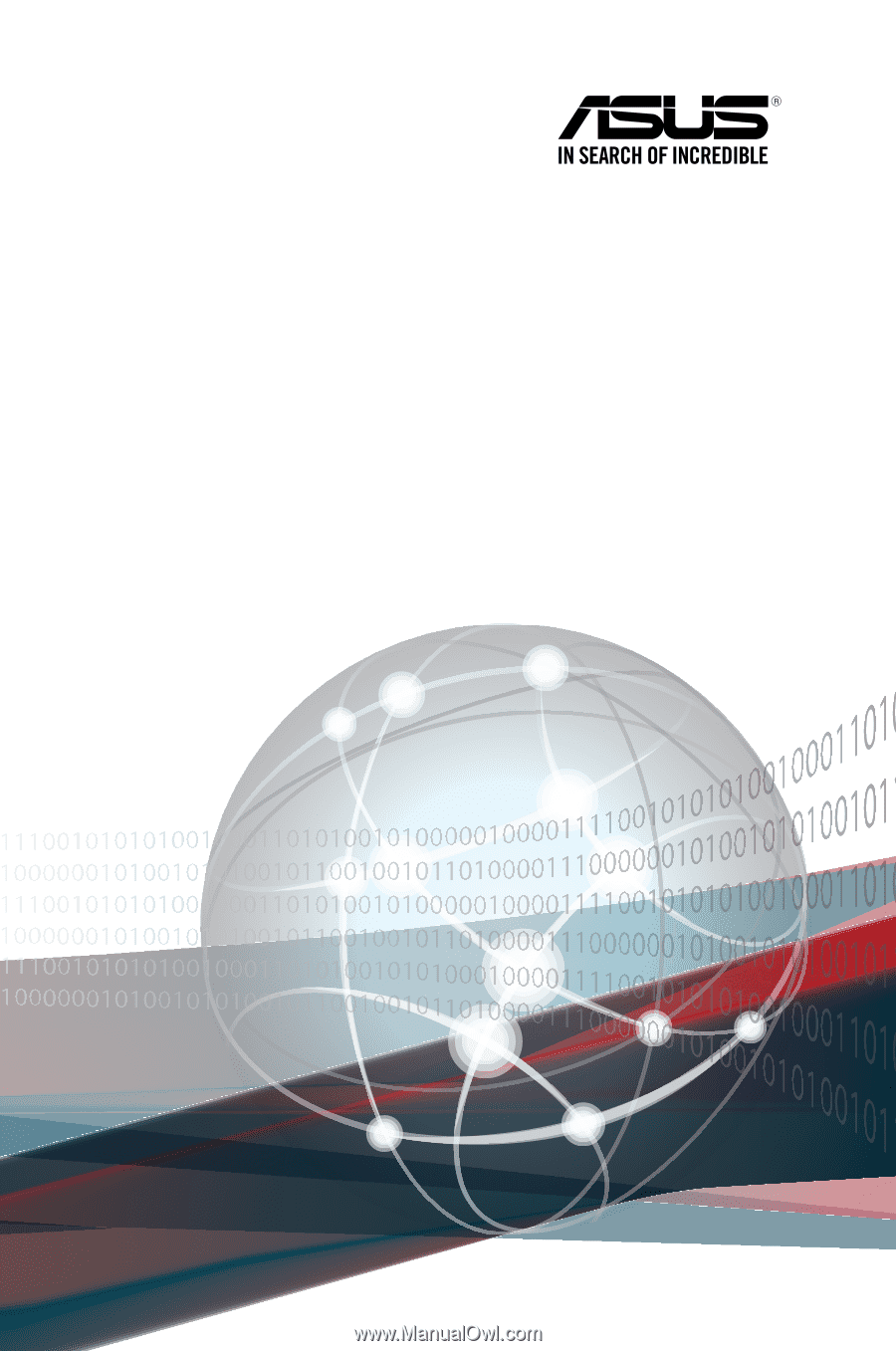
Server User Guide
RS520-E8-RS8 V2
RS520-E8-RS12-EV2