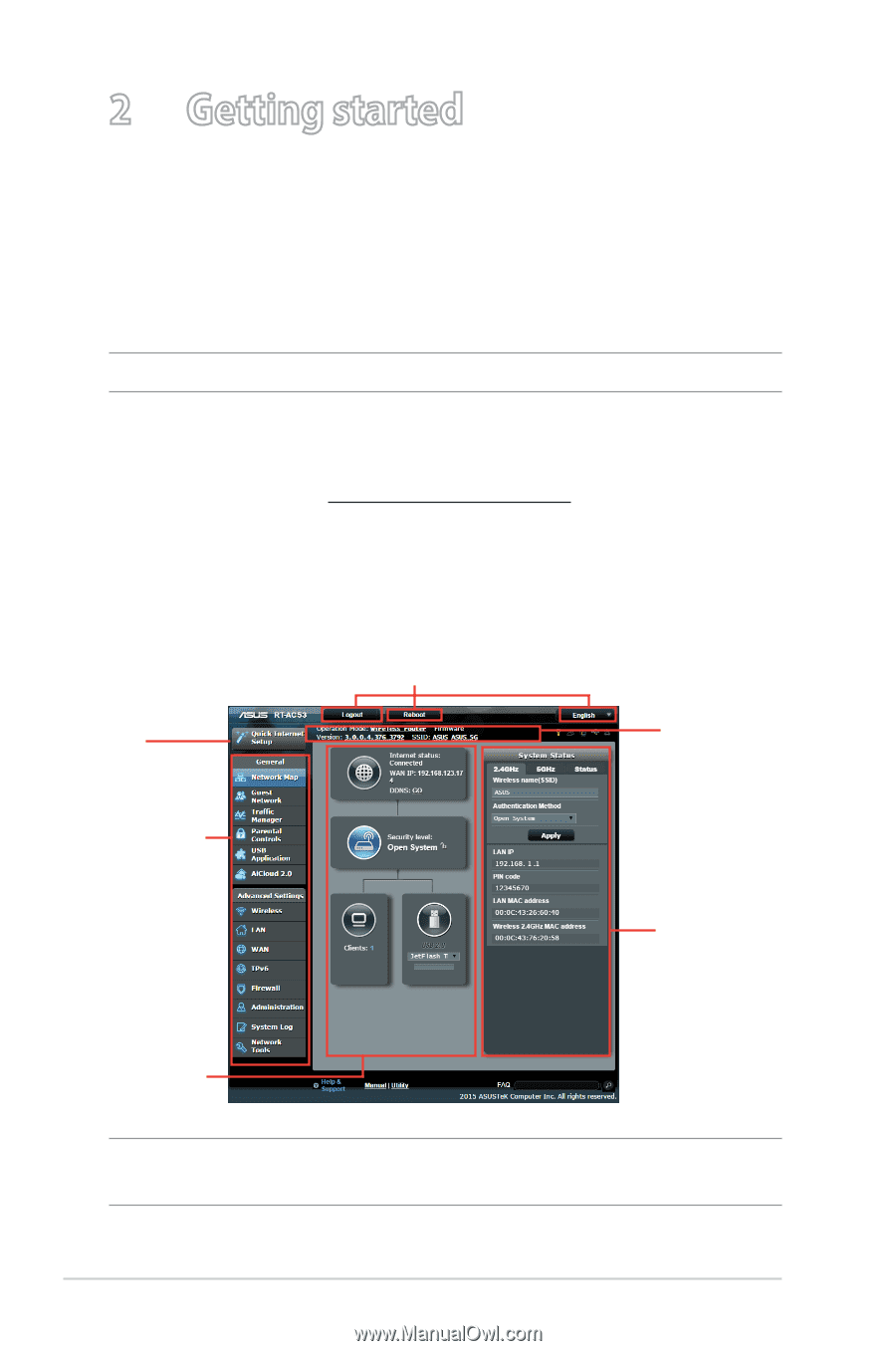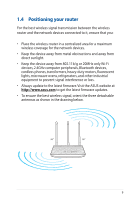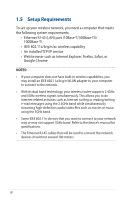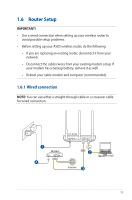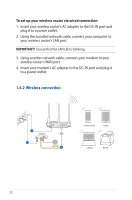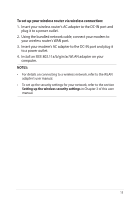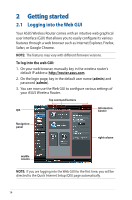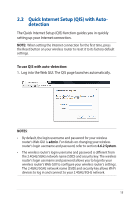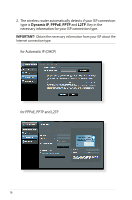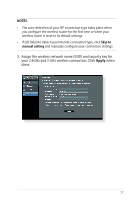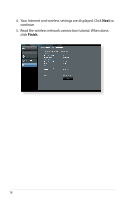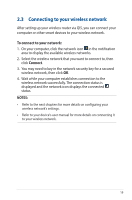Asus RT-AC53 ASUS RT-AC53 user s manual in English - Page 14
Getting started, 2.1 Logging into the Web GUI
 |
View all Asus RT-AC53 manuals
Add to My Manuals
Save this manual to your list of manuals |
Page 14 highlights
2 Getting started 2.1 Logging into the Web GUI Your ASUS Wireless Router comes with an intuitive web graphical user interface (GUI) that allows you to easily configure its various features through a web browser such as Internet Explorer, Firefox, Safari, or Google Chrome. NOTE: The features may vary with different firmware versions. To log into the web GUI: 1. On your web browser, manually key in the wireless router's default IP address: http://router.asus.com. 2. On the login page, key in the default user name (admin) and password (admin). 3. You can now use the Web GUI to configure various settings of your ASUS Wireless Router. Top command buttons QIS Information banner Navigation panel right column middle column NOTE: If you are logging into the Web GUI for the first time, you will be directed to the Quick Internet Setup (QIS) page automatically. 14