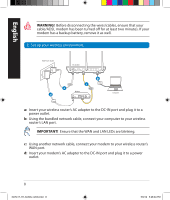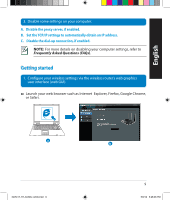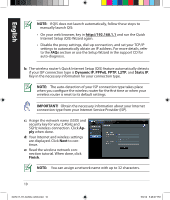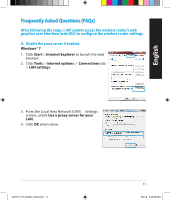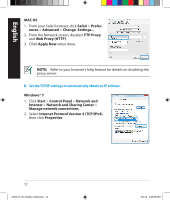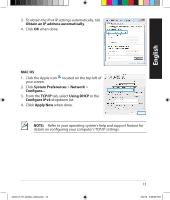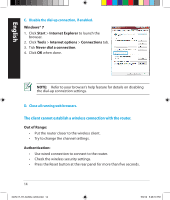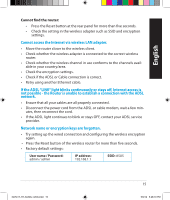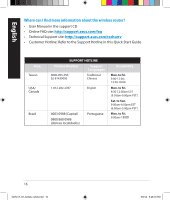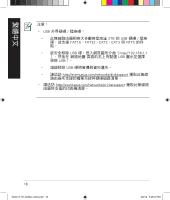Asus RT-AC66U Quick Start Guide - Page 13
Obtain an IP address automatically, MAC OS, System Preferences, Network, TCP/IP, Using DHCP, - support
 |
View all Asus RT-AC66U manuals
Add to My Manuals
Save this manual to your list of manuals |
Page 13 highlights
English 3. To obtain the iPv4 IP settings automatically, tick Obtain an IP address automatically. 4. Click OK when done. MAC OS 1. Click the Apple icon located on the top left of your screen. 2. Click System Preferences > Network > Configure... 3. From the TCP/IP tab, select Using DHCP in the Configure IPv4 dropdown list. 4. Cllick Apply Now when done. NOTE: Refer to your operating system's help and support feature for details on configuring your computer's TCP/IP settings. NA7417_RT-AC66U_QSG.indd 13 13 5/9/12 5:48:09 PM

13
3.
To obtain the iPv4 IP settings automatically, tick
Obtain an IP address automatically
.
4. Click
OK
when done.
MAC OS
1. Click the Apple icon
located on the top left of
your screen.
2. Click
System Preferences
>
Network
>
Configure...
3. From the
TCP/IP
tab, select
Using DHCP
in the
Configure IPv4
dropdown list.
4. Cllick
Apply Now
when done.
NOTE:
Refer to your operating system’s help and support feature for
details on configuring your computer’s TCP/IP settings.
English
NA7417_RT-AC66U_QSG.indd
13
5/9/12
5:48:09 PM