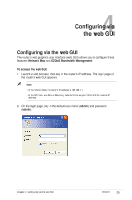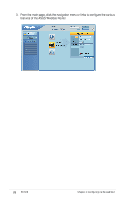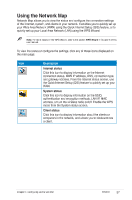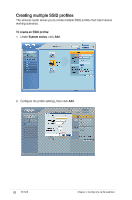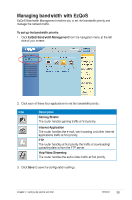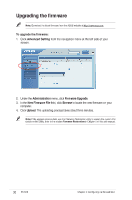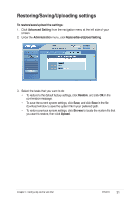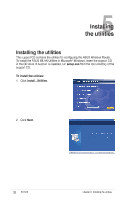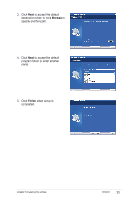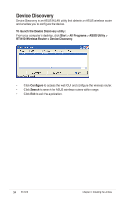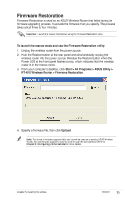Asus RT-N10 User Manual - Page 30
Asus RT-N10 - Wireless Router - 802.11b/g/n Manual
 |
UPC - 610839043989
View all Asus RT-N10 manuals
Add to My Manuals
Save this manual to your list of manuals |
Page 30 highlights
Upgrading the firmware Note: Download the latest firmware from the ASUS website at http://www.asus.com. To upgrade the firmware: 1. Click Advanced Setting from the navigation menu at the left side of your screen. 2. Under the Administration menu, click Firmware Upgrade. 3. In the New Firmware File field, click Browse to locate the new firmware on your computer. 4. Click Upload. The uploading process takes about three minutes. Note: If the upgrade process fails, use the Firmware Restoration utility to restore the system. For details on this utility, refer to the section Firmware Restoration in Chapter 5 of this user manual. 30 RT-N10 Chapter 4: Configuring via the web GUI
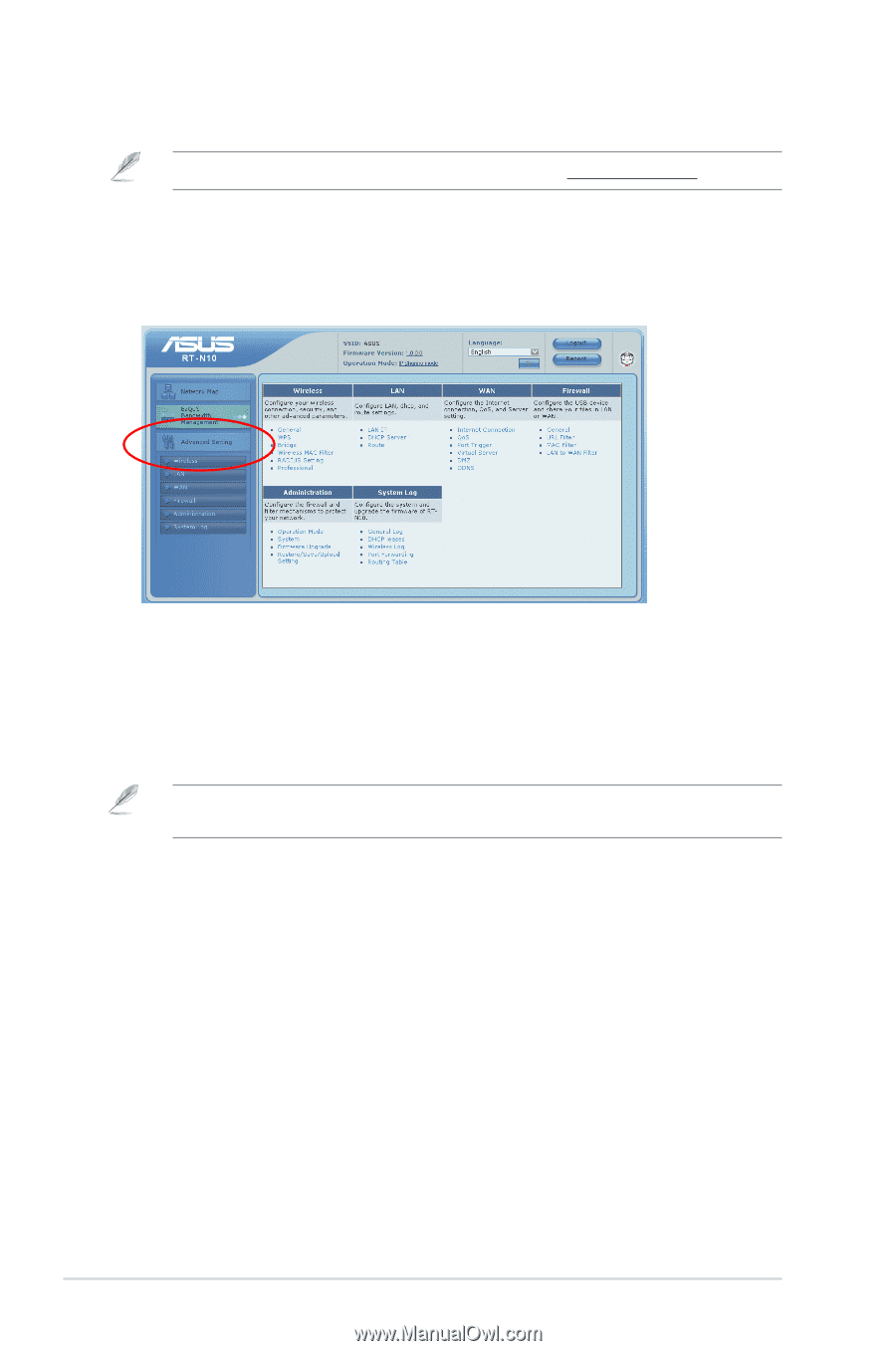
²0
RT-N10
Chapter 4: ConFguring via the web GUI
Upgrading the frmware
Note:
Download the latest Frmware from the ASUS website at
To upgrade the frmware:
1. Click
Advanced Setting
from the navigation menu at the left side of your
screen.
±. Under the
Administration
menu, click
Firmware Upgrade
.
². In the
New Firmware File
Feld, click
Browse
to locate the new Frmware on your
computer.
4. Click
Upload
. The uploading process takes about three minutes.
Note:
If the upgrade process fails, use the Firmware Restoration utility to restore the system. For
details on this utility, refer to the section
Firmware Restoration
in Chapter 5 of this user manual.