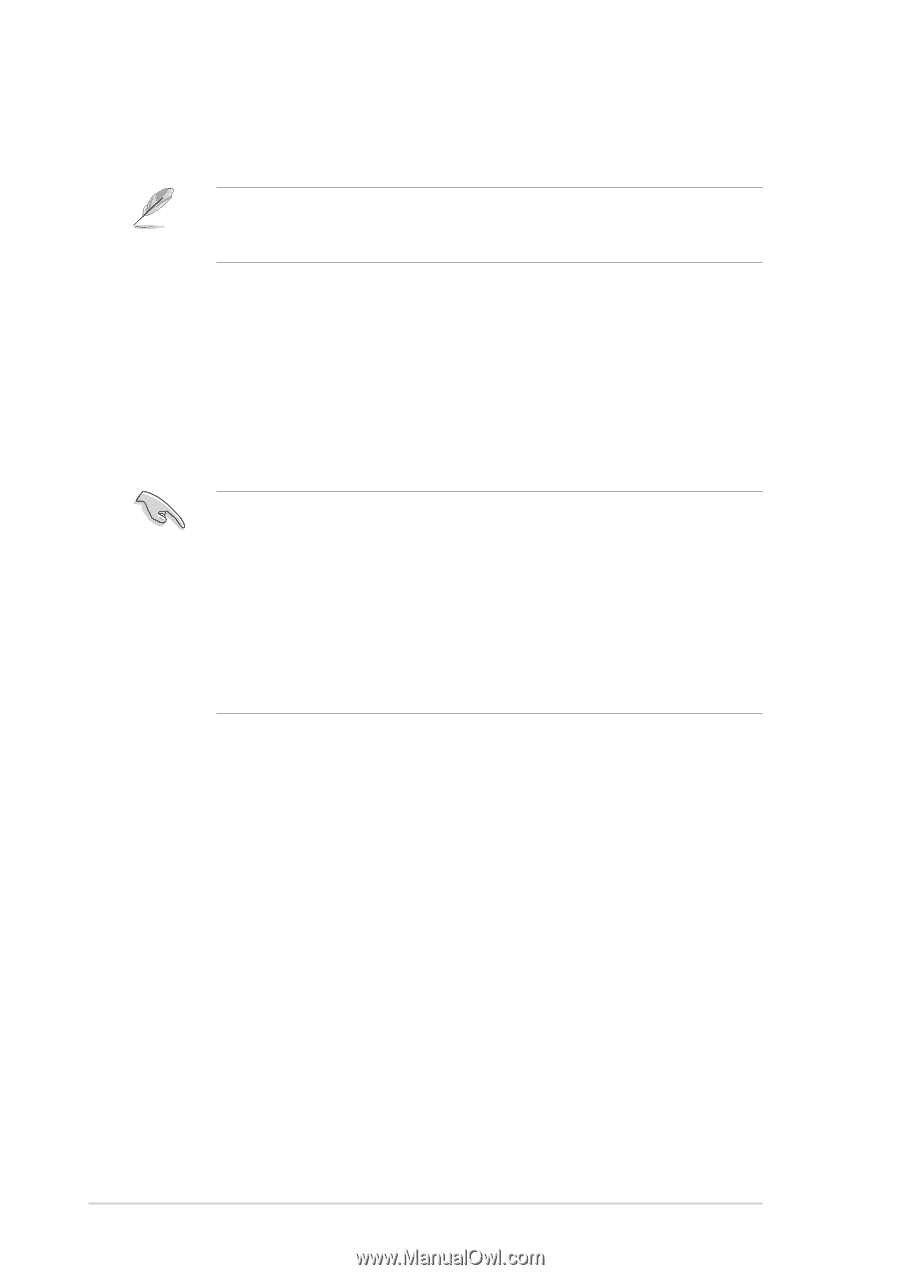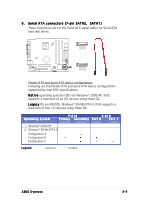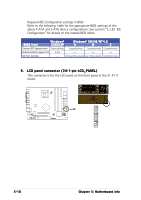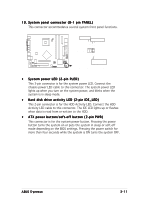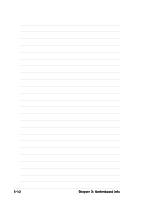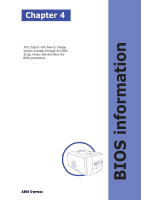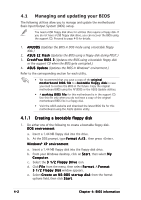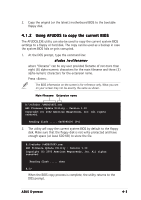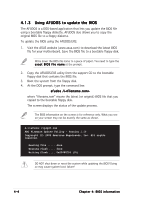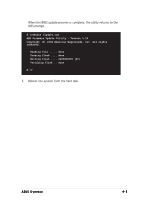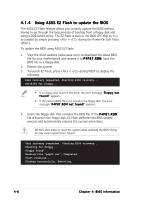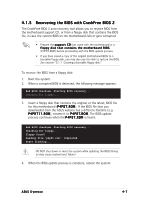Asus S1-P111 Spresso Hardware User Manual - Page 56
Managing and updating your BIOS
 |
View all Asus S1-P111 manuals
Add to My Manuals
Save this manual to your list of manuals |
Page 56 highlights
4.1 Managing and updating your BIOS The following utilities allow you to manage and update the motherboard Basic Input/Output System (BIOS) setup. You need a USB floppy disk drive for utilities that require a floppy disk. If you do not have a USB floppy disk drive, you can recover the BIOS using the support CD. Proceed to page 4-8 for details. 1. A F U D O S (Updates the BIOS in DOS mode using a bootable floppy disk.) 2. A S U S E Z F l a s h (Updates the BIOS using a floppy disk during POST.) 3. C r a s h F r e e B I O S 2 (Updates the BIOS using a bootable floppy disk or the support CD when the BIOS gets corrupted.) 4. A S U S U p d a t e (Updates the BIOS in Windows® environment.) Refer to the corresponding section for each utility. • We recommend that you save a copy of the o r i g i n a l m o t h e r b o a r d B I O S f i l e to a b o o t a b l e f l o p p y d i s k in case you need to restore the BIOS in the future. Copy the original motherboard BIOS using the AFUDOS or the ASUS Update utilities. • A w o r k i n g B I O S f i l e for this motherboard is in the support CD. Use this file only when you do not have a copy of the original motherboard BIOS file in a floppy disk. • Visit the ASUS website and download the latest BIOS file for this motherboard using the ASUS Update utility. 4.1.1 Creating a bootable floppy disk 1. Do either one of the following to create a bootable floppy disk. DOS environment a. Insert a 1.44 MB floppy disk into the drive. b. At the DOS prompt, type f o r m a t A : / S , then press . W i n d o w s® X P e n v i r o n m e n t a. Insert a 1.44 MB floppy disk into the floppy disk drive. b. From your Windows desktop, click on S t a r t, then select M y C o m p u t e r. c. Select the 3 1 / 2 F l o p p y D r i v e icon. d. Click F i l e from the menu, then select F o r m a t. A F o r m a t 3 1 / 2 F l o p p y D i s k window appears. e. Select C r e a t e a n M S - D O S s t a r t u p d i s k from the format options field, then click S t a r t. 4-2 Chapter 4: BIOS information