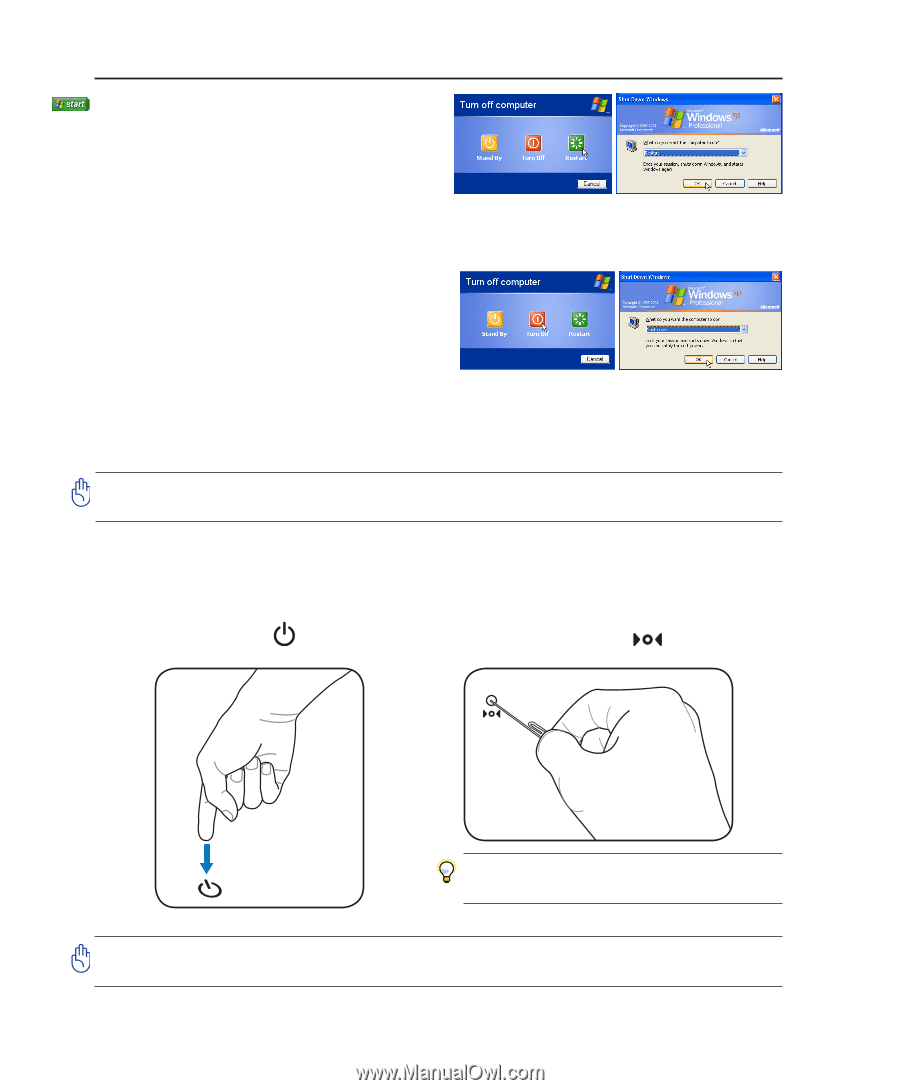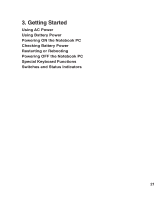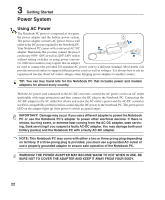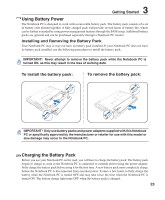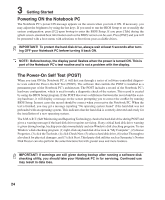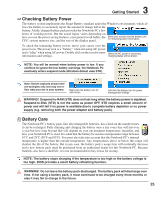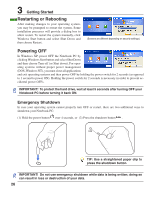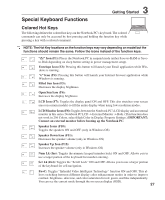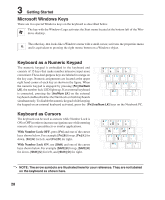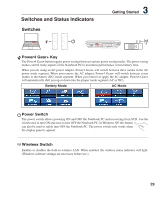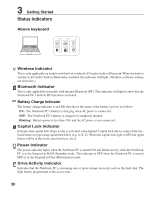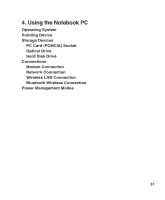Asus S6F Leather Collection S6 Hardware User's Manual for English Edtion (E242 - Page 26
Restarting or Rebooting, Powering OFF
 |
View all Asus S6F Leather Collection manuals
Add to My Manuals
Save this manual to your list of manuals |
Page 26 highlights
3 Getting Started Restarting or Rebooting After making changes to your operating system, you may be prompted to restart the system. Some installation processes will provide a dialog box to allow restart. To restart the system manually, click Windows Start button and select Shut Down and then choose Restart. (Screens are different depending on security settings.) Powering OFF In Windows XP, power OFF the Notebook PC by clicking Windows Start button and select Shut Down and then choose Turn off (or Shut down). For operating systems without proper power management (DOS, Windows NT), you must close all applications and exit operating systems and then power OFF by holding the power switch for 2 seconds (as opposed to 1 second to power ON). Holding the power switch for 2 seconds is necessary in order to prevent accidental power-OFFs. IMPORTANT! To protect the hard drive, wait at least 5 seconds after turning OFF your Notebook PC before turning it back ON. Emergency Shutdown In case your operating system cannot properly turn OFF or restart, there are two additional ways to shutdown your Notebook PC: (1) Hold the power button over 4 seconds, or (2) Press the shutdown button . TIP: Use a straightened paper clip to press the shutdown button. IMPORTANT! Do not use emergency shutdown while data is being written; doing so can result in loss or destruction of your data. 26