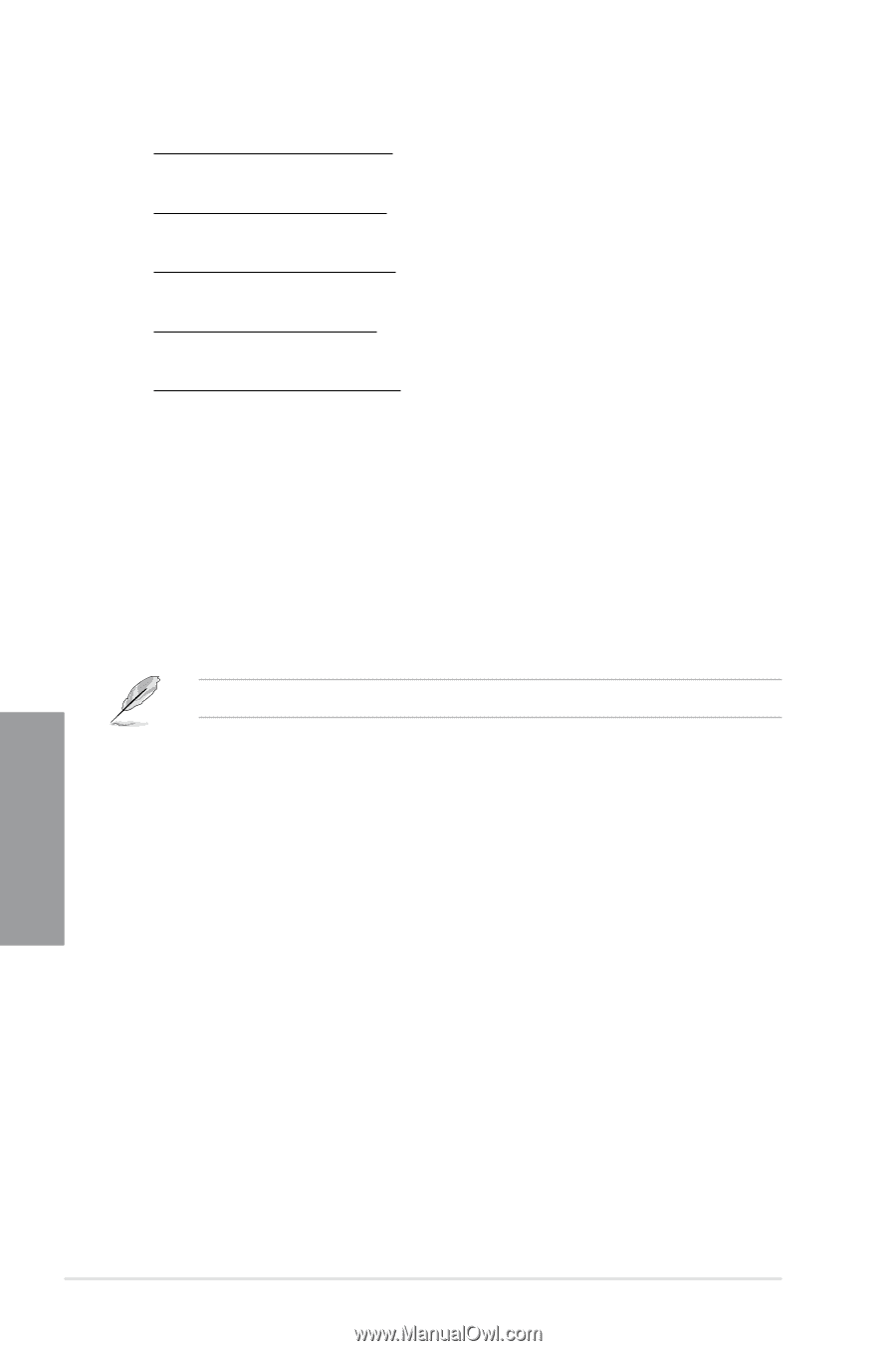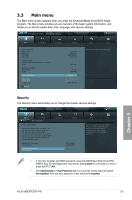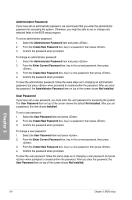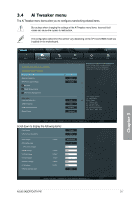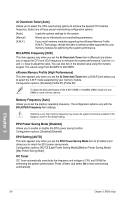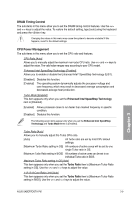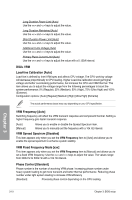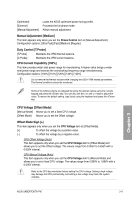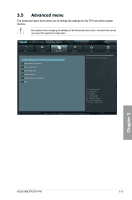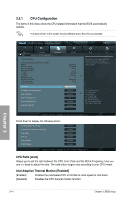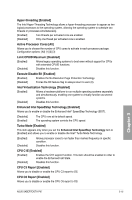Asus SABERTOOTH P67 User Manual - Page 68
DIGI+ VRM, Load-line Calibration [Auto], VRM Frequency [Auto], VRM Spread Spectrum [Disabled]
 |
View all Asus SABERTOOTH P67 manuals
Add to My Manuals
Save this manual to your list of manuals |
Page 68 highlights
Long Duration Power Limit [Auto] Use the and keys to adjust the value. Long Duration Maintained [Auto] Use the and keys to adjust the value. Short Duration Power Limit [Auto] Use the and keys to adjust the value. Additional Turbo Voltage [Auto] Use the and keys to adjust the value. Primary Plane Current Limit [Auto] Use the and keys to adjust the value with a 0.125A interval. DIGI+ VRM Load-line Calibration [Auto] Load-line is defined by Intel VRM spec and affects CPU voltage. The CPU working voltage will decrease proportionally to CPU loading. Higher Load-line calibration would get higher voltage and better overclocking performance, but increase the CPU and VRM thermal. This item allows you to adjust the voltage range from the following percentages to boost the system performance: 0% (Regular), 25% (Medium), 50% (High), 75% (Ultra High) and 100% (Extreme). Configuration options: [Auto] [Regular] [Medium] [High] [Ultra High] [Extreme] The actual performance boost may vary depending on your CPU specifiation. VRM Frequency [Auto] Switching frequency will affect the VRM transient response and component thermal. Setting a higher frequency gets faster transient response. [Auto] [Manual] Allows you to enable or disable the Spread Spectrum item. Allows you to manually set the frequency with a 10k Hz interval. VRM Spread Spectrum [Disabled] This item appears only when you set the VRM Frequency item to [Auto] and allows you to enable the spread spectrum to enhance system stability. VRM Fixed Frequency Mode [xxx] This item appears only when you set the VRM Frequency item to [Manual] and allows you to set a fixed VRM frequency. Use the and keys to adjust the value. The values range from 300k Hz to 500k Hz with a 10k Hz interval. Phase Control [Standard] Phase number is the number of woorking VRM phase. Increasing phase number under heavy system loading to get more transient and better thermal performance. Reducing phase number under light system loading to increase VRM efficiency [Standard] Proceeds phase control depending on the CPU loading. Chapter 3 3-10 Chapter 3: BIOS setup