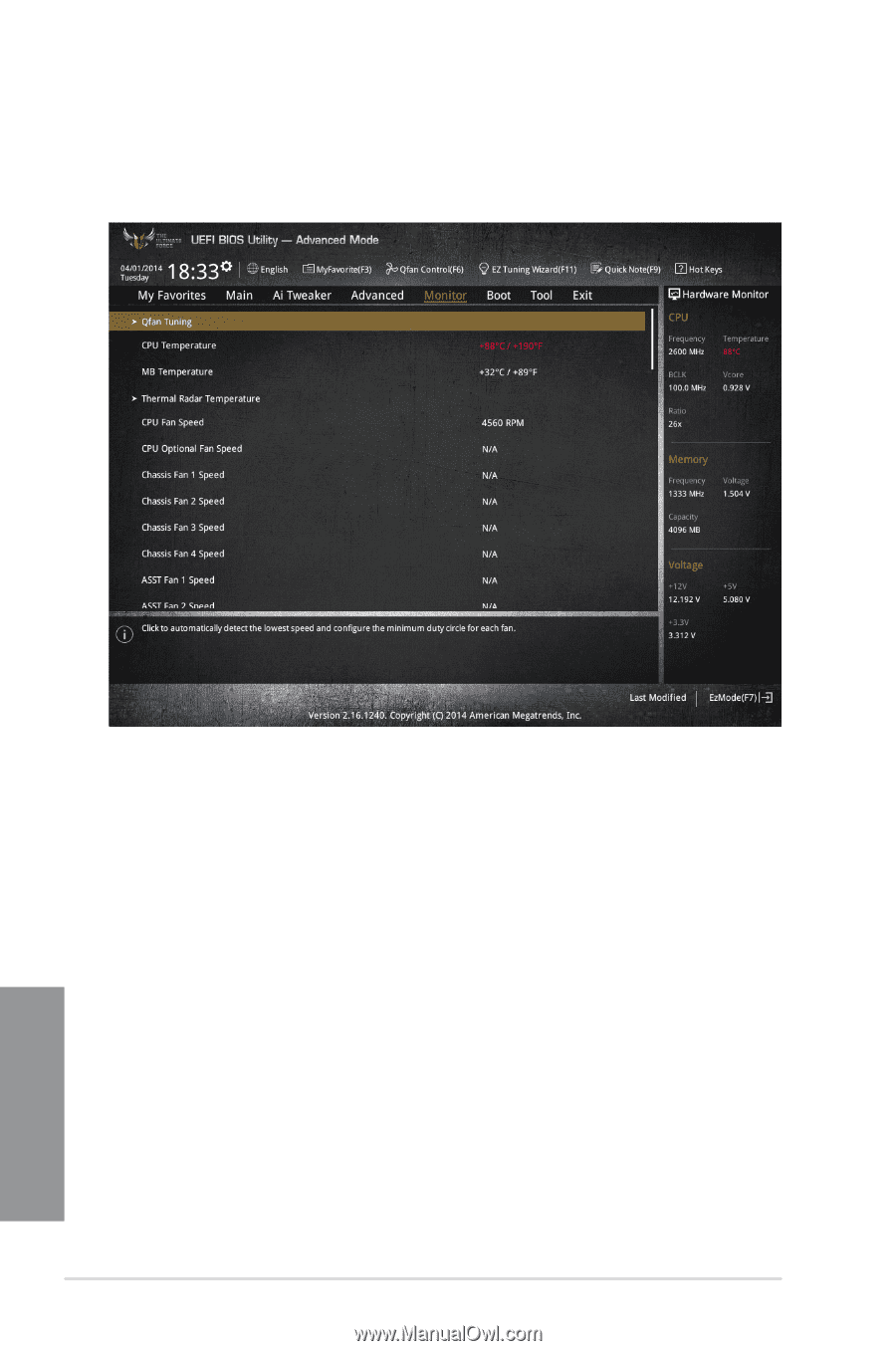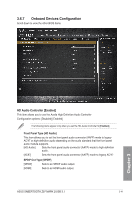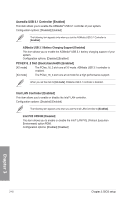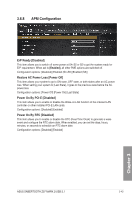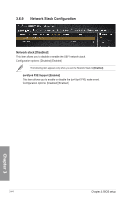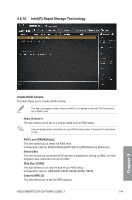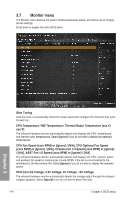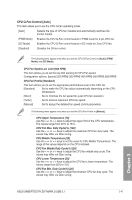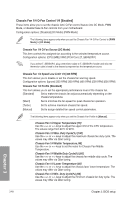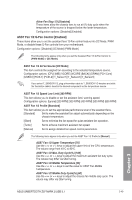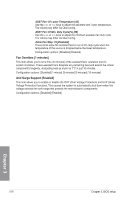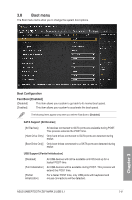Asus SABERTOOTH Z97 MARK 2 USB 3.1 User Guide - Page 115
Monitor menu, xxxx RPM] or [Ignore] / [N/A], Chassis Fan 1/4 Speed [xxxx RPM] or [Ignore]
 |
View all Asus SABERTOOTH Z97 MARK 2 USB 3.1 manuals
Add to My Manuals
Save this manual to your list of manuals |
Page 115 highlights
3.7 Monitor menu The Monitor menu displays the system temperature/power status, and allows you to change the fan settings. Scroll down to display the other BIOS items. Qfan Tuning Click this item to automatically detect the lowest speed and configure the minimum duty cycle for each fan. CPU Temperature / MB Temperature / Thermal Radar Temperature [xxx°C/ xxx°F] The onboard hardware monitor automatically detects and displays the CPU, motherboard, and thermal radar temperatures. Select [Ignore] if you do not wish to display the detected temperatures. CPU Fan Speed [xxxx RPM] or [Ignore] / [N/A], CPU Optional Fan Speed [xxxx RPM] or [Ignore] / [N/A], Chassis Fan 1/4 Speed [xxxx RPM] or [Ignore] / [N/A], ASST Fan 1/2 Speed [xxxx RPM] or [Ignore] / [N/A] The onboard hardware monitor automatically detects and displays the CPU, chassis, power, and assistant fan speed in rotations per minute (RPM). If the fan is not connected to the motherboard, the field shows N/A. Select [Ignore] if you do not wish to display the detected speed. CPU Core 0/3 Voltage, 3.3V Voltage, 5V Voltage, 12V Voltage The onboard hardware monitor automatically detects the voltage output through the onboard voltage regulators. Select [Ignore] if you do not want to detect this item. 3-46 Chapter 3: BIOS setup Chapter 3