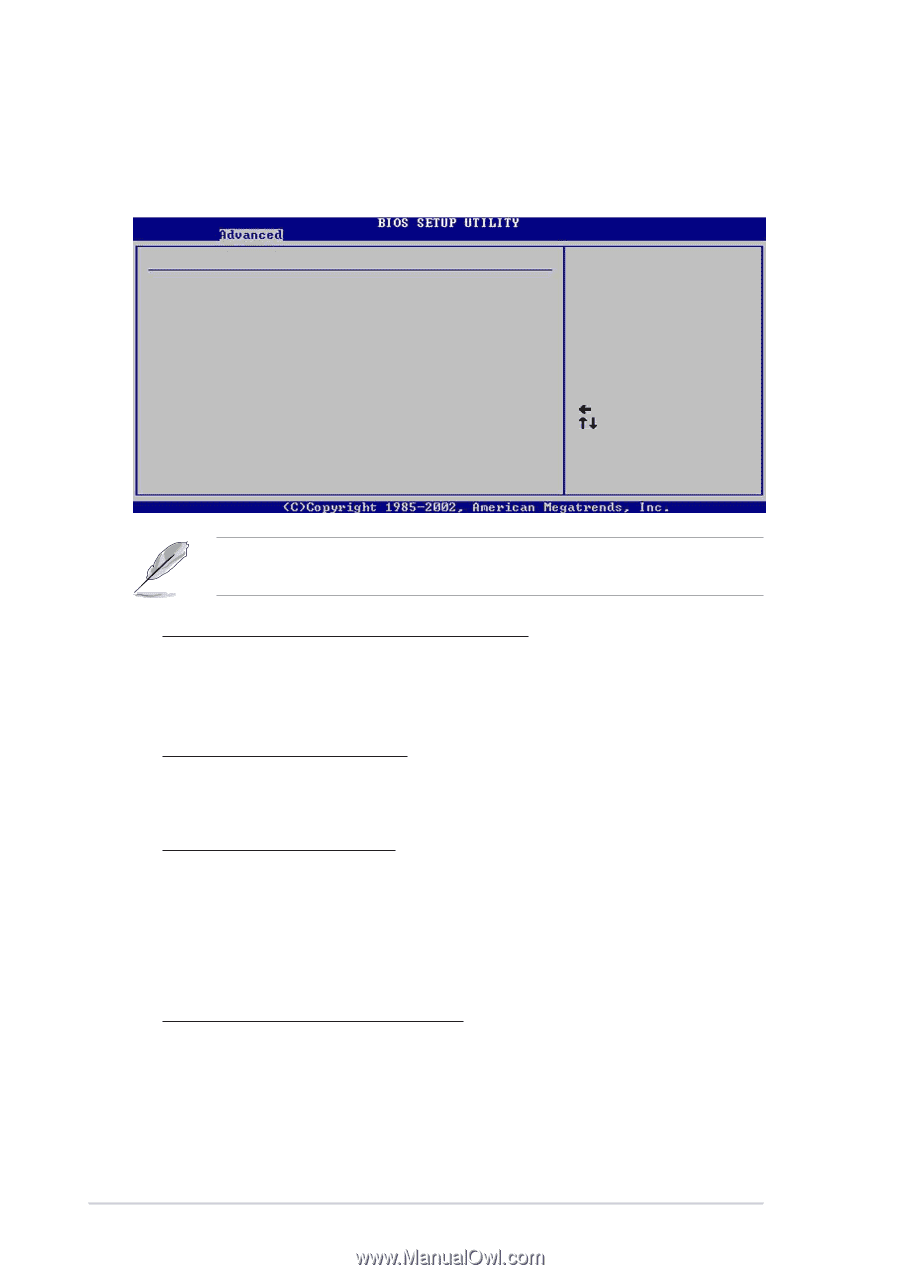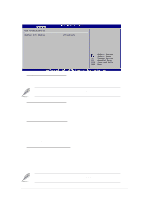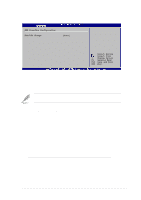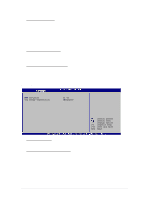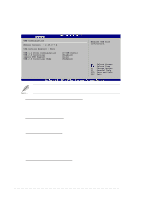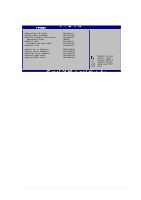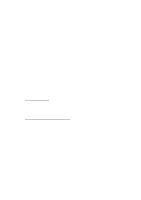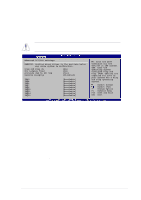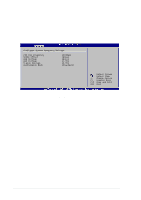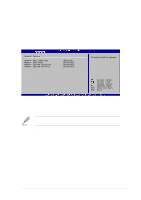Asus SK8V SK8V User Manual - Page 86
Ports Configuration [USB 8 Ports], USB 2.0 Controller [Enabled], Legacy USB Support [Auto], USB 2.
 |
View all Asus SK8V manuals
Add to My Manuals
Save this manual to your list of manuals |
Page 86 highlights
USB Configuration The items in this menu allows you to change the USB-related features. Select an item then press Enter to display the configuration options. USB Configuration Module Version : 2.23.0-7.4 USB Devices Enabled : None USB 1.1 Ports Configuration USB 2.0 Controller Legacy USB Support USB 2.0 Controller Mode [8 USB Ports] [Enabled] [Auto] [HiSpeed] Enables USB host controllers. Select Screen Select Item +- Change Option F1 General Help F10 Save and Exit ESC Exit The Module Version and USB Devices Enabled items show the autodetected values. If no USB device is detected, the item shows None. USB 1.1 Ports Configuration [USB 8 Ports] Allows you to set the number of USB ports to activate. Configuration options: [Disabled] [USB 2 Ports] [USB 4 Ports] [USB 6 Ports] [USB 8 Ports] USB 2.0 Controller [Enabled] Allows you to enable or disable the USB 2.0 ports controller. Configuration options: [Disabled] [Enabled] Legacy USB Support [Auto] Allows you to enable or disable support for legacy USB devices. Setting to Auto allows the system to detect the presence of USB devices at startup. If detected, the USB controller legacy mode is enabled. If no USB device is detected, the legacy USB support is disabled. Configuration options: [Disabled] [Enabled] [Auto] USB 2.0 Controller Mode [HiSpeed] Allows you to configure the USB 2.0 controller in HiSpeed (480 Mbps) or Full Speed (12 Mbps). Configuration options: [HiSpeed ] [Full Speed] 4-24 Chapter 4: BIOS Setup