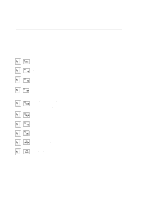Asus T9A T9400 USER MANUAL - Page 28
Power Management - Stand By & Hibernate, Restarting or Rebooting, Powering OFF the Notebook PC
 |
View all Asus T9A manuals
Add to My Manuals
Save this manual to your list of manuals |
Page 28 highlights
3 Getting Started Power Management - Stand By & Hibernate Power management settings can be found in the Windows control panel. The following shows the power options properties in Windows ME. You can define Stand By or Power Off for closing the display panel, pressing the power button, or activating sleep mode. Basically Stand by and Hibernate saves power when your Notebook PC is not in use by turning OFF certain components. When you resume your work, your last status (such as a document scrolled down half way or email typed half way will reappear as if you never left. Power Off will close all applications and ask if you want to save your work if any are not saved. Stand By is the same as Suspend-to-RAM (STR). This function stores your current data and status in RAM while many components are turned OFF. Because RAM is volatile, it requires power to keep (refresh) the data. Hibernate is the same as Suspend-to-Disk (STD) and stores your current data and status on the hard disk drive. By doing this, RAM does not have to be refreshed and power consumption is greatly reduced but not completely elimanated because certain wake-up components like LAN and modem needs to remain powered. Restarting or Rebooting After installing drivers (please see the "Drivers and Utilities Guide"), installing applications, or making configuration changes, you may be prompted to restart the system to update the operating system and complete the installation process. To restart the system, click the Start button and select Shut Down | and choose Restart. In case the operating system hangs (stops, freezes, crashes), you can try a "warm boot" by pressing the [Ctrl][Alt][Del] keys simultaneously. If this "warm boot" does not restart the Notebook PC, you can reset the Notebook PC by using a "cold boot" which is switching the Notebook PC's power OFF and then back ON. Hold the power button until the Notebook PC shuts OFF (may take over 5 seconds). NOTE: If neither of these methods work, you can press the reset button located in a small hole on the bottom of the Notebook PC with a pen, mechanical pencil, or paper clip. Do not use a standard pencil because the tip may break off in the hole. Powering OFF the Notebook PC For operating systems equipped with APM or ACPI (Windows 98/ME/2000), the Notebook PC can be powered OFF by using Start | Shut Down... | Shut down. For operating systems without proper power management (DOS, Windows NT), you must power OFF the Notebook PC by holding the power switch for 2 seconds (as opposed to 1 second to power ON) after closing applications and exiting operating systems. This is necessary in order to prevent accidental power-OFFs. It will take about 5 seconds to power OFF the Notebook PC if you do it while the Notebook PC hangs and stopped responding, 28