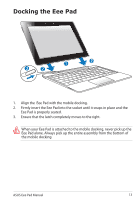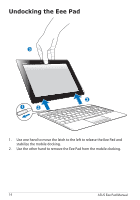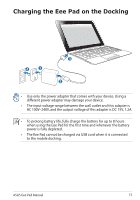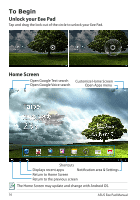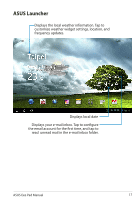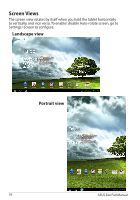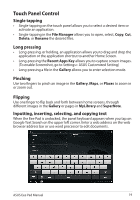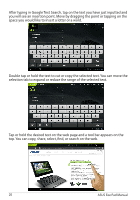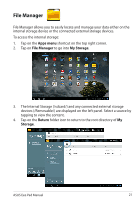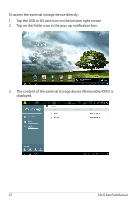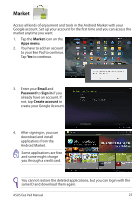Asus TF201-DOCK-GR Eee Pad Transformer Prime TF201 English User manual - Page 18
Screen Views, Landscape view, Portrait view
 |
View all Asus TF201-DOCK-GR manuals
Add to My Manuals
Save this manual to your list of manuals |
Page 18 highlights
Screen Views The screen view rotates by itself when you hold the tablet horizontally to vertically, and vice versa. To enable/ disable Auto-rotate screen, go to Settings>Screen to configure. Landscape view Portrait view 18 ASUS Eee Pad Manual

ASUS Eee Pad Manual
18
Screen Views
The screen view rotates by itself when you hold the tablet horizontally
to vertically, and vice versa. To enable/ disable Auto-rotate screen, go to
Settings>Screen to configure.
Landscape view
Portrait view