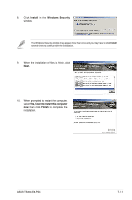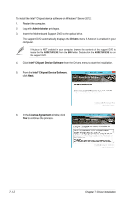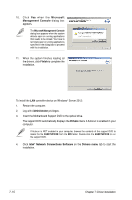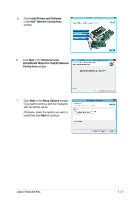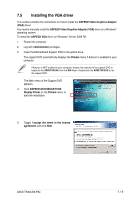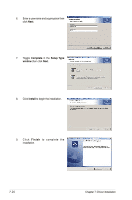Asus TS300-E8-PS4 User Guide - Page 153
InstallShield Wizard
 |
View all Asus TS300-E8-PS4 manuals
Add to My Manuals
Save this manual to your list of manuals |
Page 153 highlights
6. Click Next in the Welcome to the InstallShield Wizard for Intel(R) Network Connections window. 7. Toggle I accept the terms in the license agreement then click Next in the License Agreement window. 8. Click Next in the Setup Options window if you want to continue with the installation with the default values. Otherwise, select the options you want to install then click Next to continue. 9. Click Install in the Ready to Install the Program window. ASUS TS300-E8-PS4 7-15
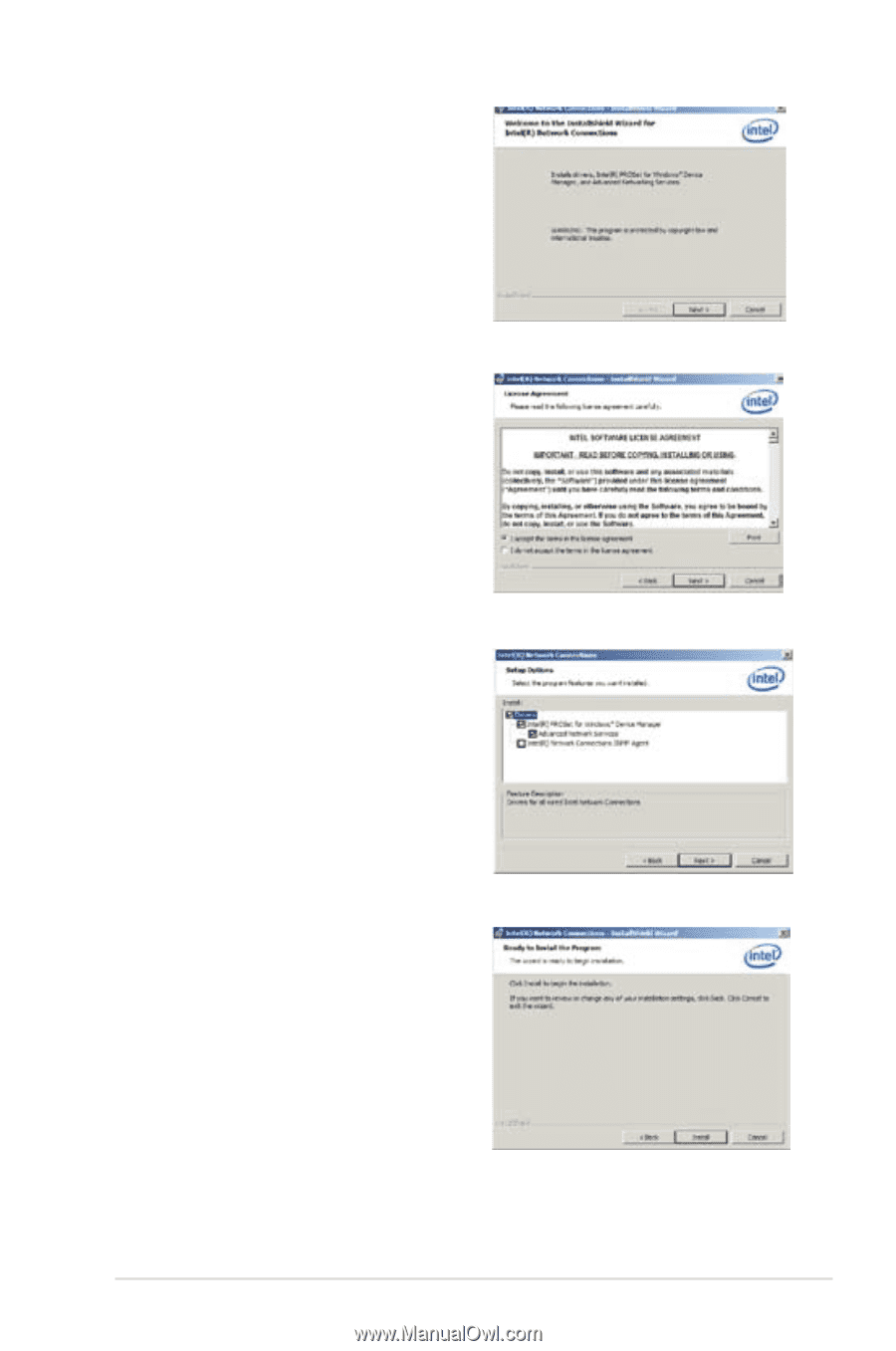
7-15
ASUS TS300-E8-PS4
6.
Click
Next
in
the
Welcome to the
InstallShield Wizard for
Intel(R) Network
Connections
window.
7.
Toggle
I accept the terms in the license
agreement
then click
Next
in the
License
Agreement
window.
8.
Click
Next
in the
Setup Options
window
if you want to continue with the installation
with the default values.
Otherwise, select the options you want to
install then click
Next
to continue.
9.
Click
Install
in the
Ready to Install the
Program
window.