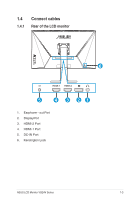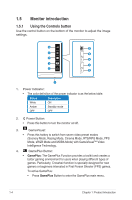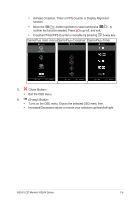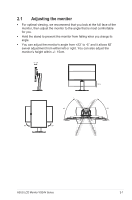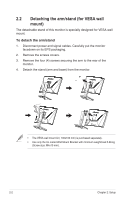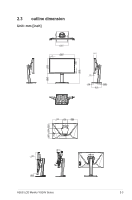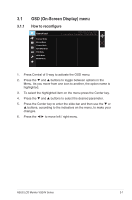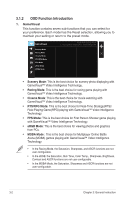Asus TUF GAMING VG24VQ VG24VQ Series User Guide - Page 12
Activate Crosshair, Timer or FPS Counter or Display Alignment
 |
View all Asus TUF GAMING VG24VQ manuals
Add to My Manuals
Save this manual to your list of manuals |
Page 12 highlights
• Activate Crosshair, Timer or FPS Counter or Display Alignment function. • Move the ( ) button up/down to select and press ( ) to confirm the function needed. Press to go off, and exit. • Crosshair/Timer/FPS Counter is movable by pressing 5-way key. GamePlus main menu GamePlus-Crosshair GamePlus-Timer GamePlus GamePlus GamePlus Crosshair (Practice Mode) Timer FPS FPS Counter Display Alignment NEXT BACK/EXIT NEXT BACK/EXIT NEXT BACK/EXIT 5. Close Button: • Exit the OSD menu. 6. (5-way) Button: • Turns on the OSD menu. Enacts the selected OSD menu item. • Increases/Decreases values or moves your selection up/down/left/right ASUS LCD Monitor VG24V Series 1-5

1-5
ASUS LCD Monitor VG24V Series
•
Activate Crosshair, Timer or FPS Counter or Display Alignment
function.
•
Move the
(
) button up/down to select and press
(
)
to
confirm the function needed. Press
to go off, and exit.
•
Crosshair/Timer/FPS Counter is movable by pressing
5-way key.
GamePlus main menu GamePlus-Crosshair
GamePlus-Timer
Timer
FPS Counter
FPS
Display Alignment
Crosshair
(Practice Mode)
GamePlus
NEXT
BACK/EXIT
GamePlus
NEXT
BACK/EXIT
GamePlus
NEXT
BACK/EXIT
5.
Close Button:
•
Exit the OSD menu.
6.
(5-way) Button:
•
Turns on the OSD menu. Enacts the selected OSD menu item.
•
Increases/Decreases values or moves your selection up/down/left/right