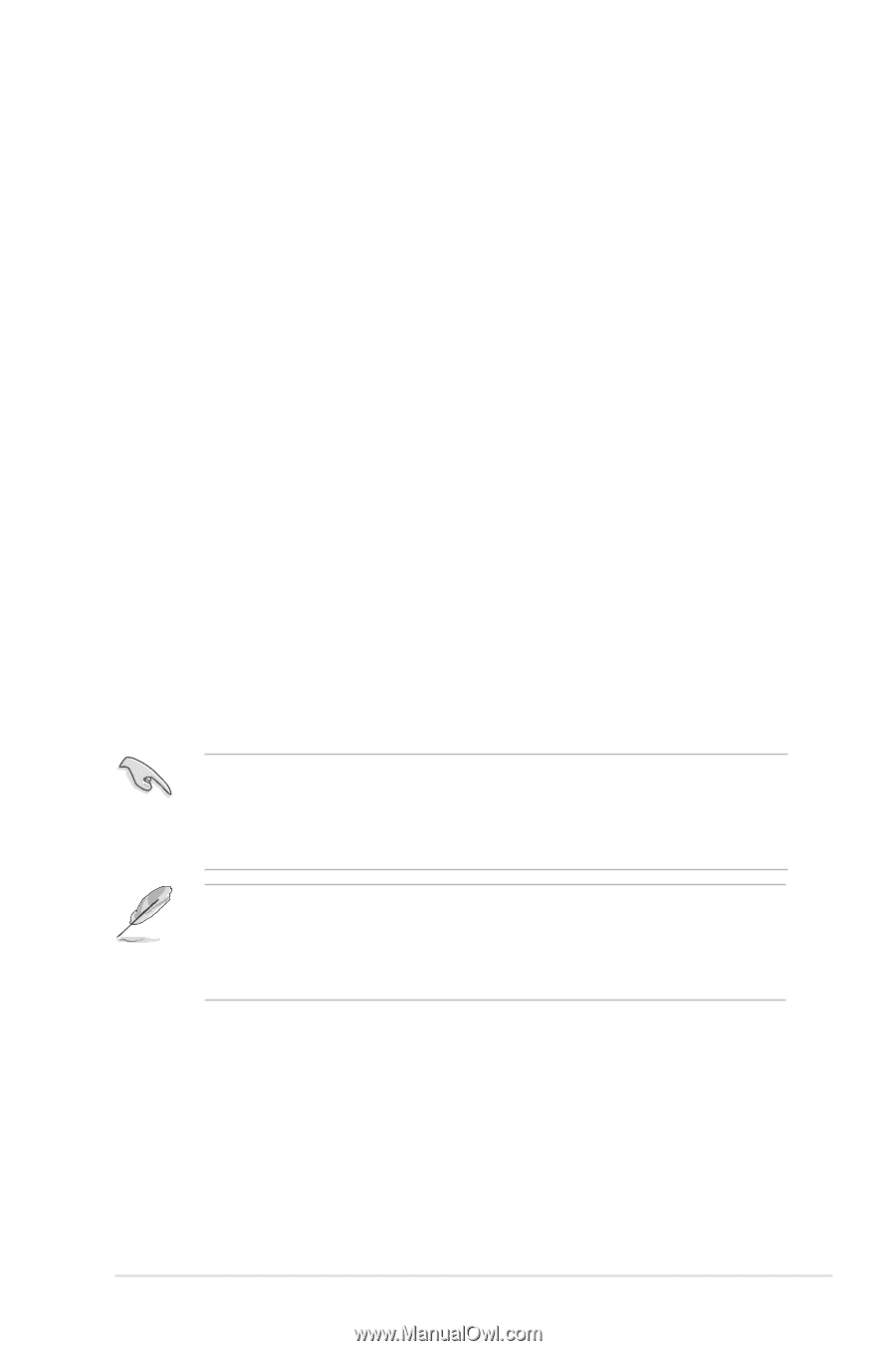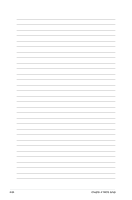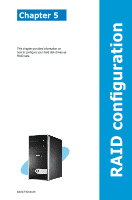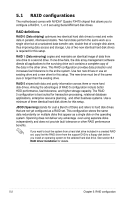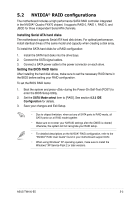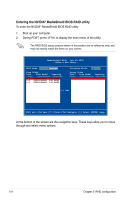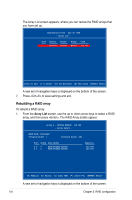Asus TW100-E5 User Manual - Page 91
Nvidia
 |
UPC - 610839665815
View all Asus TW100-E5 manuals
Add to My Manuals
Save this manual to your list of manuals |
Page 91 highlights
5.2 NVIDIA® RAID configurations The motherboard includes a high performance SATA RAID controller integrated in the NVIDIA® Quadro FX470 chipset. It supports RAID 0, RAID 1, RAID 5, and JBOD for three independent Serial ATA channels. Installing Serial ATA hard disks The motherboard supports Serial ATA hard disk drives. For optimal performance, install identical drives of the same model and capacity when creating a disk array. To install the SATA hard disks for a RAID configuration: 1. Install the SATA hard disks into the drive bays. 2. Connect the SATA signal cables. 3. Connect a SATA power cable to the power connector on each drive. Setting the BIOS RAID items After installing the hard disk drives, make sure to set the necessary RAID items in the BIOS before setting your RAID configuration. To set the BIOS RAID items: 1. Boot the system and press during the Power-On Self-Test (POST) to enter the BIOS Setup Utility. 2. Set the SATA Mode select item to [RAID]. See section 4.3.5 IDE Configuration for details. 3. Save your changes and Exit Setup. • Due to chipset limitation, when set any of SATA ports to RAID mode, all SATA ports run at RAID mode together. • Make sure to re-enter your NVRAID settings after the CMOS is cleared; otherwise, the system will not recognize your RAID setup. • For detailed descriptions on the NVIDIA® RAID configuration, refer to the "NVIDIA® RAID User Guide" found in your motherboard support DVD. • When using Windows® XP operating system, make sure to install the Windows® XP Service Pack 2 or later versions. ASUS TW100-E5 5-3