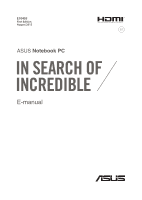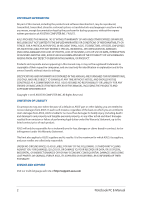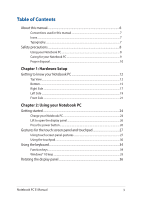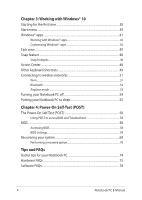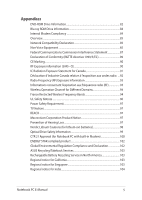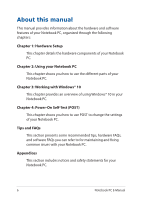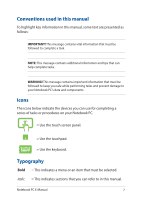Asus Transformer Book Flip TP300UA Users Manual - Page 3
Table of Contents, Hardware Setup, Using your Notebook PC
 |
View all Asus Transformer Book Flip TP300UA manuals
Add to My Manuals
Save this manual to your list of manuals |
Page 3 highlights
Table of Contents About this manual...6 Conventions used in this manual 7 Icons...7 Typography...7 Safety precautions...8 Using your Notebook PC 8 Caring for your Notebook PC 9 Proper disposal...10 Chapter 1: Hardware Setup Getting to know your Notebook PC 12 Top View...12 Bottom...15 Right Side...17 Left Side...19 Front Side...21 Chapter 2: Using your Notebook PC Getting started...24 Charge your Notebook PC 24 Lift to open the display panel 26 Press the power button 26 Gestures for the touch screen panel and touchpad 27 Using touch screen panel gestures 27 Using the touchpad...30 Using the keyboard...34 Function keys...34 Windows® 10 keys...35 Rotating the display panel 36 Notebook PC E-Manual 3

Notebook PC E-Manual
3
Table of Contents
About this manual
.....................................................................................................
6
Conventions used in this manual
.............................................................................
7
Icons
....................................................................................................................................
7
Typography
.......................................................................................................................
7
Safety precautions
.....................................................................................................
8
Using your Notebook PC
..............................................................................................
8
Caring for your Notebook PC
.....................................................................................
9
Proper disposal
................................................................................................................
10
Chapter 1: Hardware Setup
Getting to know your Notebook PC
...................................................................
12
Top View
.............................................................................................................................
12
Bottom
................................................................................................................................
15
Right Side
..........................................................................................................................
17
Left Side
.............................................................................................................................
19
Front Side
..........................................................................................................................
21
Chapter 2: Using your Notebook PC
Getting started
...........................................................................................................
24
Charge your Notebook PC
...........................................................................................
24
Lift to open the display panel
....................................................................................
26
Press the power button
................................................................................................
26
Gestures for the touch screen panel and touchpad
.....................................
27
Using touch screen panel gestures
..........................................................................
27
Using the touchpad
.......................................................................................................
30
Using the keyboard
...................................................................................................
34
Function keys
...................................................................................................................
34
Windows® 10 keys
..........................................................................................................
35
Rotating the display panel
.....................................................................................
36