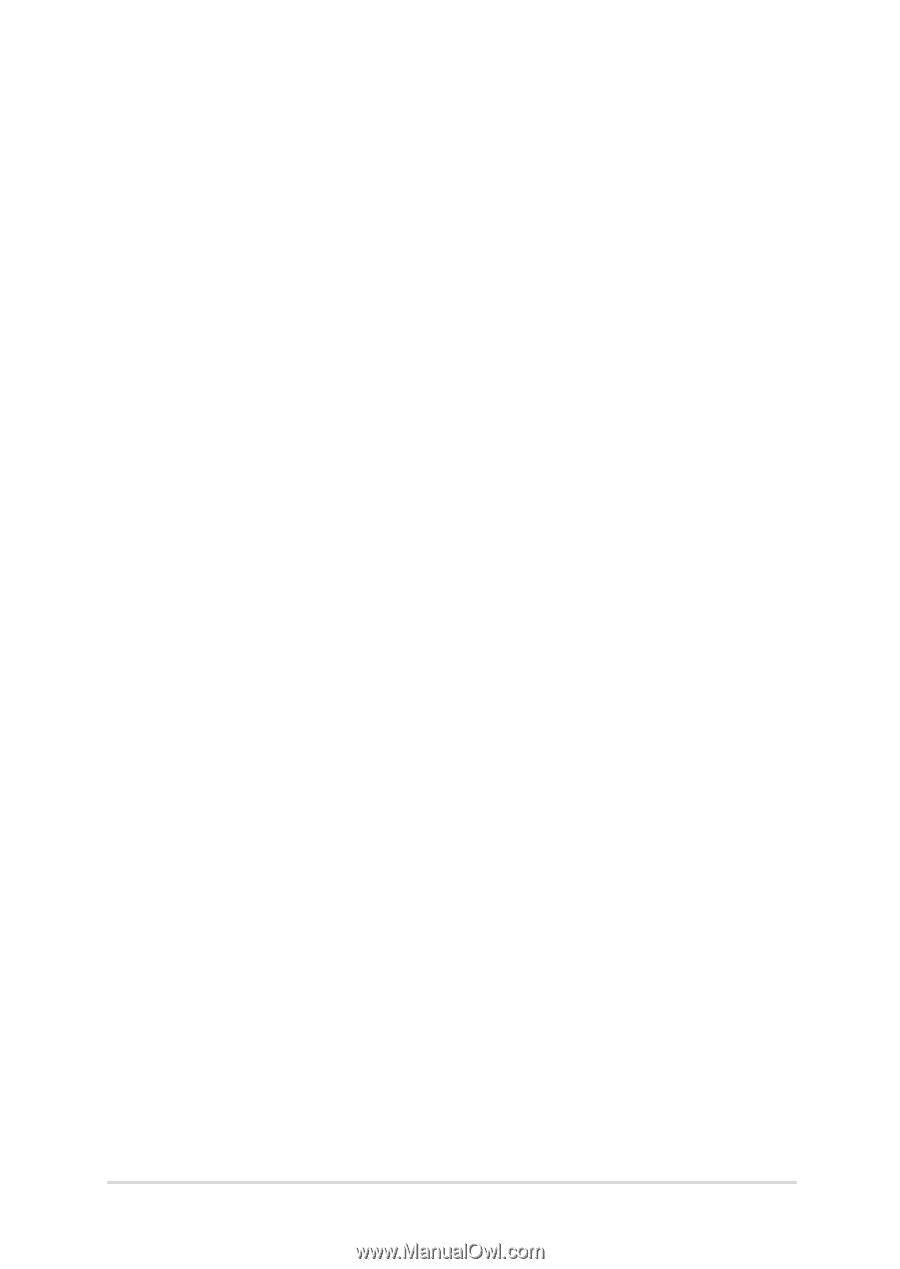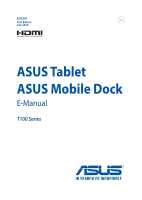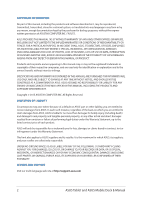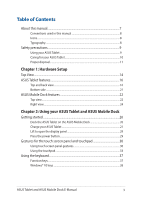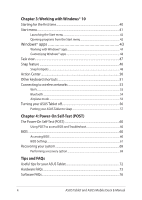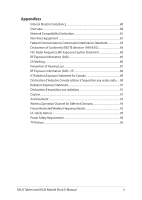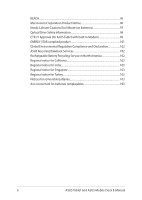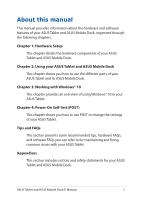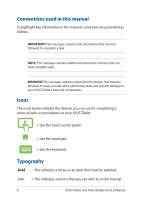ASUS Tablet and ASUS Mobile Dock E-Manual
3
Table of Contents
About this manual
.....................................................................................................
7
Conventions used in this manual
.............................................................................
8
Icons
....................................................................................................................................
8
Typography
.......................................................................................................................
8
Safety precautions
.....................................................................................................
9
Using your ASUS Tablet
................................................................................................
9
Caring for your ASUS Tablet
........................................................................................
10
Proper disposal
................................................................................................................
11
Chapter 1: Hardware Setup
Top View
........................................................................................................................
14
ASUS Tablet features
.................................................................................................
16
Top and back view
..........................................................................................................
16
Bottom side
......................................................................................................................
21
ASUS Mobile Dock features
...................................................................................
22
Top view
.............................................................................................................................
22
Right view
..........................................................................................................................
24
Chapter 2: Using your ASUS Tablet and ASUS Mobile Dock
Getting started
...........................................................................................................
26
Dock the ASUS Tablet on the ASUS Mobile Dock
...............................................
26
Charge your ASUS Tablet
.............................................................................................
27
Lift to open the display panel
....................................................................................
29
Press the power button
................................................................................................
29
Gestures for the touch screen panel and touchpad
.....................................
30
Using touch screen panel gestures
..........................................................................
30
Using the touchpad
.......................................................................................................
33
Using the keyboard
...................................................................................................
37
Function keys
...................................................................................................................
37
Windows® 10 keys
..........................................................................................................
38