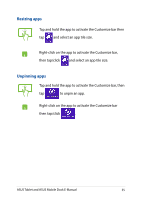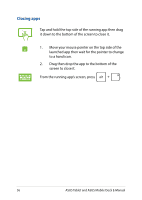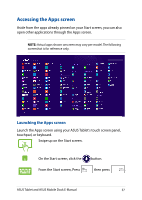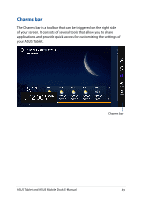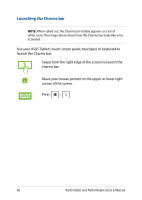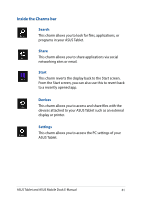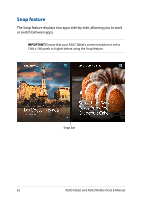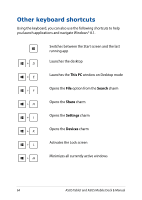Asus Transformer Book T100TAF User Manual - Page 60
Launching the Charms bar, charms bar.
 |
View all Asus Transformer Book T100TAF manuals
Add to My Manuals
Save this manual to your list of manuals |
Page 60 highlights
Launching the Charms bar NOTE: When called out, the Charms bar initially appears as a set of white icons. The image above shows how the Charms bar looks like once activated. Use your ASUS Tablet's touch screen panel, touchpad, or keyboard to launch the Charms bar. Swipe from the right edge of the screen to launch the charms bar. Move your mouse pointer on the upper or lower right corner of the screen. Press 60 ASUS Tablet and ASUS Mobile Dock E-Manual
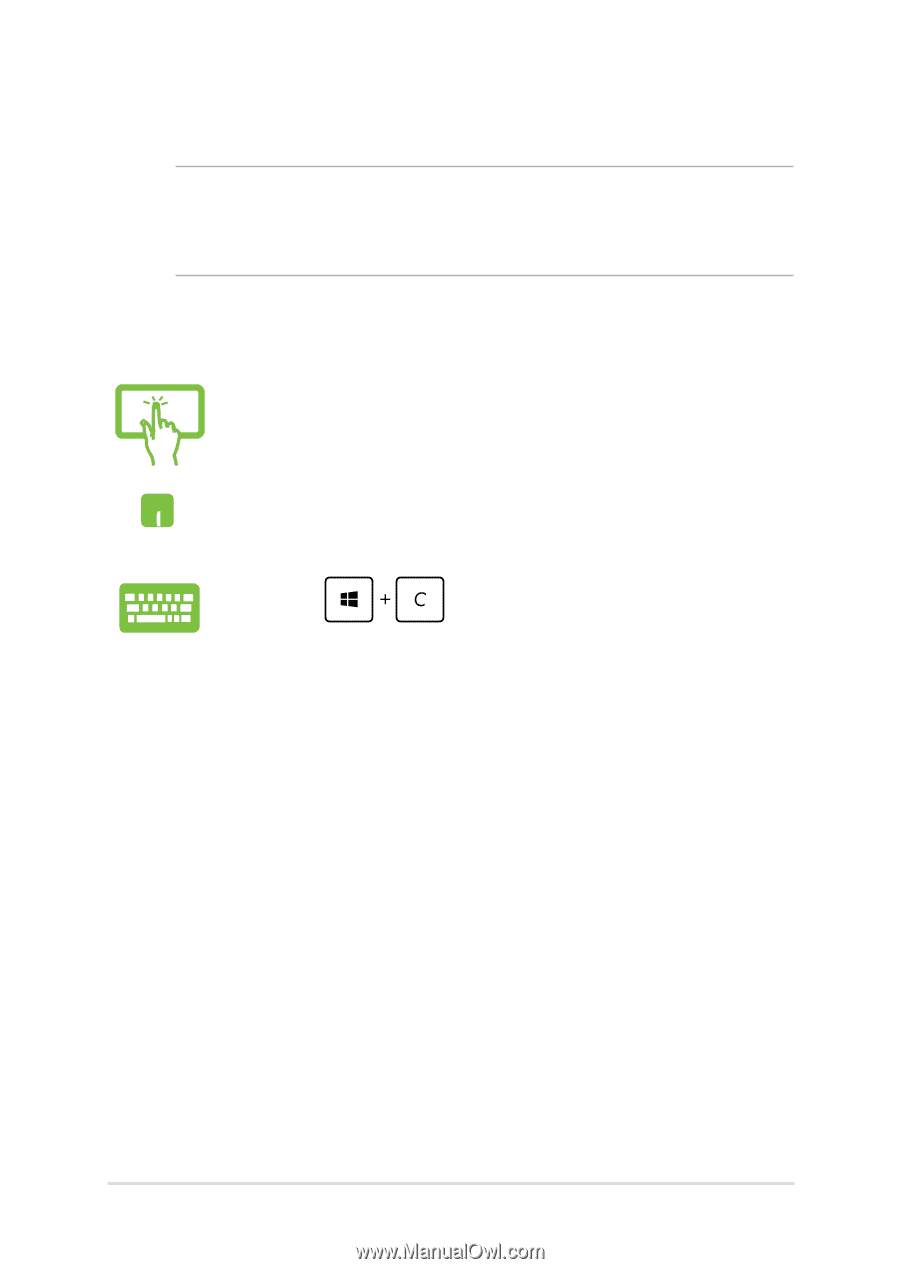
60
ASUS Tablet and ASUS Mobile Dock E-Manual
Launching the Charms bar
NOTE:
When called out, the Charms bar initially appears as a set of
white icons. The image above shows how the Charms bar looks like once
activated.
Use your ASUS Tablet’s touch screen panel, touchpad, or keyboard to
launch the Charms bar.
Swipe from the right edge of the screen to launch the
charms bar.
Move your mouse pointer on the upper or lower right
corner of the screen.
Press