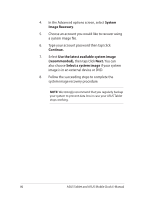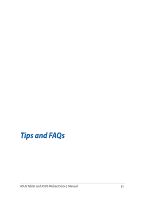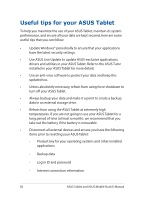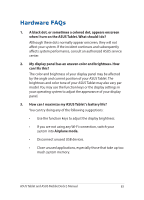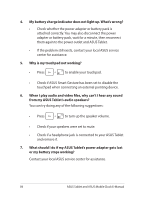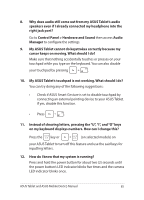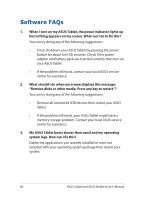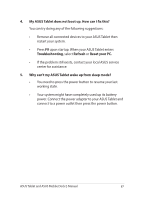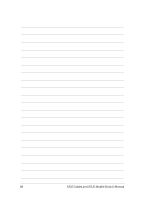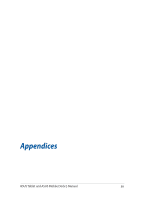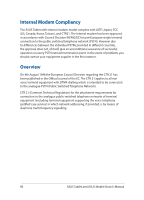Asus Transformer Book T100TAL Users Manual - Page 85
Control Panel > Hardware and Sound, cursor keeps on moving. What should I do?
 |
View all Asus Transformer Book T100TAL manuals
Add to My Manuals
Save this manual to your list of manuals |
Page 85 highlights
8. Why does audio still come out from my ASUS Tablet's audio speakers even if I already connected my headphone into the right jack port? Go to Control Panel > Hardware and Sound then access Audio Manager to configure the settings. 9. My ASUS Tablet cannot do keystrokes correctly because my cursor keeps on moving. What should I do? Make sure that nothing accidentally touches or presses on your touchpad while you type on the keyboard. You can also disable your touchpad by pressing . 10. My ASUS Tablet's touchpad is not working. What should I do? You can try doing any of the following suggestions: • Check if ASUS Smart Gesture is set to disable touchpad by connecting an external pointing device to your ASUS Tablet. If yes, disable this function. • Press . 11. Instead of showing letters, pressing the "U", "I", and "O" keys on my keyboard displays numbers. How can I change this? Press the key or (on selected models) on your ASUS Tablet to turn off this feature and use the said keys for inputting letters. 12. How do I know that my system is running? Press and hold the power button for about two (2) seconds until the power button's LED indicator blinks five times and the camera LED indicator blinks once. ASUS Tablet and ASUS Mobile Dock E-Manual 85