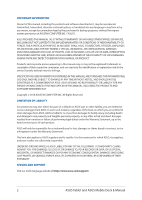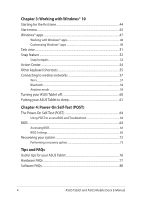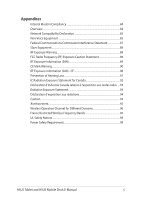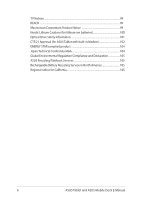Asus Transformer Mini T102HA Users Manual
Asus Transformer Mini T102HA Manual
 |
View all Asus Transformer Mini T102HA manuals
Add to My Manuals
Save this manual to your list of manuals |
Asus Transformer Mini T102HA manual content summary:
- Asus Transformer Mini T102HA | Users Manual - Page 1
E11845 Revised Edition V3 July 2016 E-Manual - Asus Transformer Mini T102HA | Users Manual - Page 2
Statement, up to the listed contract price of each product. ASUS will only be responsible for or ASUS, ITS SUPPLIERS OR YOUR RESELLER IS INFORMED OF THEIR POSSIBILITY. SERVICE AND SUPPORT Visit our multi-language website at https://www.asus.com/support/ 2 ASUS Tablet and ASUS Mobile Dock E-Manual - Asus Transformer Mini T102HA | Users Manual - Page 3
manual 8 Icons...8 Typography...8 Safety precautions...9 Using your ASUS Tablet 9 Caring for your ASUS Tablet 10 Proper disposal...11 Chapter 1: Hardware Setup Top View...14 ASUS Tablet features 16 Top and back view...16 Bottom Side...21 ASUS Pen (on selected models 22 Inserting the battery - Asus Transformer Mini T102HA | Users Manual - Page 4
54 Other keyboard shortcuts 55 Connecting to wireless networks 57 Wi-Fi...57 Bluetooth...58 Airplane mode...59 Turning your ASUS Tablet off 60 Putting your ASUS Tablet to sleep 61 Chapter 4: Power-On Self-Test (POST) The Power-On Self-Test (POST 64 Using POST to access BIOS and Troubleshoot 64 - Asus Transformer Mini T102HA | Users Manual - Page 5
Caution...94 Avertissement...95 Wireless Operation Channel for Different Domains 96 France Restricted Wireless Frequency Bands 96 UL Safety Notices...98 Power Safety Requirement 99 ASUS Tablet and ASUS Mobile Dock E-Manual 5 - Asus Transformer Mini T102HA | Users Manual - Page 6
product 104 Japan Technical Conformity Mark 104 Global Environmental Regulation Compliance and Declaration 105 ASUS Recycling/Takeback Services 105 Rechargeable Battery Recycling Service in North America 105 Regional notice for California 105 6 ASUS Tablet and ASUS Mobile Dock E-Manual - Asus Transformer Mini T102HA | Users Manual - Page 7
Mobile Dock This chapter shows you how to use the different parts of your ASUS Tablet and its ASUS Mobile Dock. Chapter 3: Working with Windows® 10 This chapter provides an overview of using Windows® 10 in your ASUS Tablet. Chapter 4: Power-On Self-Test (POST) This chapter shows you how to use POST - Asus Transformer Mini T102HA | Users Manual - Page 8
To highlight key information in this manual, some text are presented as follows: IMPORTANT! This message use for completing a series of tasks or procedures on your ASUS Tablet. = Use the touch screen panel. = Use the touchpad. = Use the keyboard. Typography Bold = This indicates a menu or an item - Asus Transformer Mini T102HA | Users Manual - Page 9
not place your ASUS Tablet on uneven or unstable work surfaces. You can send your ASUS Tablet through x-ray machines (used on items placed on conveyor belts), but do not expose them to magnetic detectors and wands. Contact your airline provider to learn about related in-flight services that can be - Asus Transformer Mini T102HA | Users Manual - Page 10
ASUS Tablet. Do not expose your ASUS Tablet to strong magnetic or electrical fields. Do not use or expose your ASUS Tablet near liquids, rain, or moisture. Do not expose your ASUS Tablet to dusty environments. Do not use your ASUS Tablet near gas leaks. 10 ASUS Tablet and ASUS Mobile Dock E-Manual - Asus Transformer Mini T102HA | Users Manual - Page 11
not be placed in municipal waste. Check local regulations for disposal of electronic products. Do not throw the battery in municipal waste. The symbol of the crossed out wheeled bin indicates that the battery should not be placed in municipal waste. ASUS Tablet and ASUS Mobile Dock E-Manual 11 - Asus Transformer Mini T102HA | Users Manual - Page 12
12 ASUS Tablet and ASUS Mobile Dock E-Manual - Asus Transformer Mini T102HA | Users Manual - Page 13
Chapter 1: Hardware Setup ASUS Tablet and ASUS Mobile Dock E-Manual 13 - Asus Transformer Mini T102HA | Users Manual - Page 14
Top View NOTE: • The keyboard's layout may vary per region or country. The top view may also vary in appearance depending on the ASUS Tablet model. • The ASUS Mobile Dock is compatible with T102 series ASUS Tablets. 14 ASUS Tablet and ASUS Mobile Dock E-Manual - Asus Transformer Mini T102HA | Users Manual - Page 15
to your touch screen panel via its touchpad and keyboard functions. IMPORTANT! To know more about connecting or disconnecting your ASUS Tablet from its ASUS Mobile Dock, refer to the Dock the ASUS Tablet on the ASUS Mobile Dock section in this manual. ASUS Tablet and ASUS Mobile Dock E-Manual 15 - Asus Transformer Mini T102HA | Users Manual - Page 16
ASUS Tablet features Top and back view 16 ASUS Tablet and ASUS Mobile Dock E-Manual - Asus Transformer Mini T102HA | Users Manual - Page 17
ASUS Tablet using touch gestures. NOTE: To know more about using touch screen gestures when operating your ASUS Tablet, refer to the Using touch screen panel gestures section in this manual that your ASUS Tablet becomes unresponsive, press and hold the power button for at least ten (10) seconds to - Asus Transformer Mini T102HA | Users Manual - Page 18
source and the battery power is between 95% and 100%. The ASUS Tablet is plugged to a power source, charging its battery, and the battery power is less than 95%. The Tablet PC is running on battery mode and the battery power is between 10% to 100%. 18 ASUS Tablet and ASUS Mobile Dock E-Manual - Asus Transformer Mini T102HA | Users Manual - Page 19
ASUS Tablet. NOTE: To set up your Fingerprint sensor, launch Action Center > All settings > Accounts > Sign-in options. Go to Windows Hello and follow the instructions after headset. NOTE: This port does not support three-conductor 3.5 mm microphones. ASUS Tablet and ASUS Mobile Dock E-Manual 19 - Asus Transformer Mini T102HA | Users Manual - Page 20
HD DVD, Blu-ray, and other protected content playback. Micro USB 2.0 port Use the micro USB (Universal Serial Bus) port to charge or supply power to your ASUS Tablet. Audio speakers The built-in audio speakers allow you to hear audio straight from your Tablet. Audio features are software-controlled - Asus Transformer Mini T102HA | Users Manual - Page 21
Bottom Side Dock port Connect the ASUS Mobile Dock to this port to support keyboard and touchpad functions. Hinge holes Align and insert the latch hooks into these holes to securely attach the tablet to the ASUS Mobile Dock. ASUS Tablet and ASUS Mobile Dock E-Manual 21 - Asus Transformer Mini T102HA | Users Manual - Page 22
ASUS Pen (on selected models) Configurable buttons You can configure these buttons to enable the eraser and rightclick functions. Inserting the battery 1. Remove the top half of the stylus. 2. Insert the battery, noting the correct polarity. 3. Return the top half of the stylus into place. 22 ASUS - Asus Transformer Mini T102HA | Users Manual - Page 23
Keyboard The keyboard provides QWERTY keys with a comfortable travel depth for typing. It also enables you to use the function keys, allows quick access to Windows®, and controls other multimedia functions. NOTE: The keyboard layout differs by territory. ASUS Tablet and ASUS Mobile Dock E-Manual - Asus Transformer Mini T102HA | Users Manual - Page 24
hooks The latch hooks allow you to securely attach the ASUS Tablet on the ASUS Mobile Dock. Dock connector Securely attach the tablet into the ASUS Mobile Dock by aligning the dock port on top more details, refer to the Using the touchpad section in this manual. 24 ASUS Tablet and ASUS Mobile Dock - Asus Transformer Mini T102HA | Users Manual - Page 25
Chapter 2: Using your ASUS Tablet and ASUS Mobile Dock ASUS Tablet and ASUS Mobile Dock E-Manual 25 - Asus Transformer Mini T102HA | Users Manual - Page 26
attachment WARNING! Keep the magnetic attachment away from external storage drives and cards with magnetic strips to prevent demagnetization. WARNING! Ensure to dock your ASUS Tablet on the ASUS mobile dock by the orientation shown above. Incorrect docking may cause damage to your device. 26 - Asus Transformer Mini T102HA | Users Manual - Page 27
the micro USB cable to the power adapter. B. Plug the micro USB connector into your ASUS Tablet. C. Plug the power adapter into a grounded power outlet. Charge the ASUS Tablet before using it in battery mode for the first time. NOTE: The power adapter may vary in appearance, depending on models - Asus Transformer Mini T102HA | Users Manual - Page 28
personal safety. • Risk of explosion if battery is replaced by an incorrect type. • Do not dispose of in fire. • Never attempt to short-circuit your ASUS Tablet's battery. • Never attempt to disassemble and reassemble the battery (for non-removable battery only). • Discontinue usage if leakage is - Asus Transformer Mini T102HA | Users Manual - Page 29
Lift to open the display panel Press the power button ASUS Tablet and ASUS Mobile Dock E-Manual 29 - Asus Transformer Mini T102HA | Users Manual - Page 30
can be activated by using the hand gestures on your ASUS Tablet's touch screen panel. Left edge swipe Right edge swipe Swipe from the left edge of the screen to launch Task view. Swipe from the right edge of the screen to launch Action Center. 30 ASUS Tablet and ASUS Mobile Dock E-Manual - Asus Transformer Mini T102HA | Users Manual - Page 31
an app to launch it. Zoom in Press and hold to open the rightclick menu. Zoom out Spread apart your two fingers on the touch screen panel. Bring together your two fingers on the touch screen panel. ASUS Tablet and ASUS Mobile Dock E-Manual 31 - Asus Transformer Mini T102HA | Users Manual - Page 32
Finger slide Drag Slide your finger to scroll up and • down and slide your finger to pan the screen left or right. • Drag to create a selection box around multiple items. Drag and drop an item to move it to a new location. 32 ASUS Tablet and ASUS Mobile Dock E-Manual - Asus Transformer Mini T102HA | Users Manual - Page 33
for a better user experience. To adjust the settings, refer to Customizing the ASUS Quick Launch app. Customizing the ASUS Quick Launch app 1. Click Start button > All apps > Quick Launch. 2. settings to adjust the corresponding apps to your preference. ASUS Tablet and ASUS Mobile Dock E-Manual 33 - Asus Transformer Mini T102HA | Users Manual - Page 34
Using the touchpad Moving the pointer You can tap anywhere on the touchpad to activate its pointer, then slide your finger on the touchpad to move the pointer onscreen. Slide horizontally Slide vertically Slide diagonally 34 ASUS Tablet and ASUS Mobile Dock E-Manual - Asus Transformer Mini T102HA | Users Manual - Page 35
, then slide the same finger without lifting it off the touchpad. To drop the item to its new location, lift your finger from the touchpad. ASUS Tablet and ASUS Mobile Dock E-Manual 35 - Asus Transformer Mini T102HA | Users Manual - Page 36
and the right mouse button on the touchpad. Two-finger gestures Tap Tap two fingers on the touchpad to simulate the right-click function. 36 ASUS Tablet and ASUS Mobile Dock E-Manual - Asus Transformer Mini T102HA | Users Manual - Page 37
scroll left or down. right. Zoom out Zoom in Bring together your two fingers Spread apart your two fingers on on the touchpad. the touchpad. ASUS Tablet and ASUS Mobile Dock E-Manual 37 - Asus Transformer Mini T102HA | Users Manual - Page 38
item, lift your finger off the button to drop the item. Three-finger gestures Tap Tap three fingers on the touchpad to invoke Cortana. 38 ASUS Tablet and ASUS Mobile Dock E-Manual - Asus Transformer Mini T102HA | Users Manual - Page 39
Swipe left/Swipe right If you opened multiple apps, swipe three fingers left or right to switch between these apps. Swipe up Swipe down Swipe up to see an overview of all Swipe down to show the desktop. the apps currently opened. ASUS Tablet and ASUS Mobile Dock E-Manual 39 - Asus Transformer Mini T102HA | Users Manual - Page 40
Four-finger gestures Tap Tap four fingers on the touchpad to invoke Action Center. Customizing your touchpad 1. Launch All settings from the Action Center. 2. Select Devices, then select Mouse & touchpad. 3. Adjust the settings to your preference. 40 ASUS Tablet and ASUS Mobile Dock E-Manual - Asus Transformer Mini T102HA | Users Manual - Page 41
Function keys The function keys on your ASUS Tablet's keyboard can trigger the following commands: Puts the ASUS Tablet into Sleep mode Turns Airplane mode on or off NOTE: When mode NOTE: Ensure that the second display is connected to your ASUS Tablet. ASUS Tablet and ASUS Mobile Dock E-Manual 41 - Asus Transformer Mini T102HA | Users Manual - Page 42
the touchpad Turns the speaker on or off Turns the speaker volume down Turns the speaker volume up Windows® 10 keys There are two special Windows® keys on your ASUS Tablet's keyboard used as below: Launches the Start menu Displays the drop-down menu 42 ASUS Tablet and ASUS Mobile Dock E-Manual - Asus Transformer Mini T102HA | Users Manual - Page 43
Chapter 3: Working with Windows® 10 ASUS Tablet and ASUS Mobile Dock E-Manual 43 - Asus Transformer Mini T102HA | Users Manual - Page 44
for the first time When you start your ASUS Tablet for the first time, a series of screens appear to guide you in configuring your Windows® 10 operating system. To start your ASUS Tablet for the first time: 1. Press the power button on your ASUS Tablet. Wait for a few minutes until the setup - Asus Transformer Mini T102HA | Users Manual - Page 45
, lock, or sign out from your account Launch an app from the Start screen Launch Taskview Launch an app from the taskbar Launch Search Launch the Start menu Launch All apps Shut down, restart, or put your ASUS Tablet to sleep Launch Settings Launch File Explorer You can use the Start menu - Asus Transformer Mini T102HA | Users Manual - Page 46
of your desktop then click it. Press the Windows logo key on your keyboard. Opening programs from the Start menu One of the most common uses of the Start menu display a full list of programs and folders on your ASUS Tablet in alphabetical order. 46 ASUS Tablet and ASUS Mobile Dock E-Manual - Asus Transformer Mini T102HA | Users Manual - Page 47
Windows® apps These are apps pinned on the right pane of the Start menu and displayed in tiled-format for easy access. NOTE: Some Windows® apps require signing in to your Microsoft account before they are fully launched. ASUS Tablet and ASUS Mobile Dock E-Manual 47 - Asus Transformer Mini T102HA | Users Manual - Page 48
Working with Windows® apps Use your ASUS Tablet's touch screen, touchpad, or keyboard to launch, customize, and close apps. Launching Windows® apps from the Start menu Tap the your mouse pointer over the app, then drag and drop the app to a new location. 48 ASUS Tablet and ASUS Mobile Dock E-Manual - Asus Transformer Mini T102HA | Users Manual - Page 49
app and right-click it, then click Unpin from Start. Use the arrow keys to navigate to the app. Press , then select Unpin from Start. ASUS Tablet and ASUS Mobile Dock E-Manual 49 - Asus Transformer Mini T102HA | Users Manual - Page 50
Pin to Start. From All apps, press on the app that you want to add to the Start menu, then select Pin to Start. 50 ASUS Tablet and ASUS Mobile Dock E-Manual - Asus Transformer Mini T102HA | Users Manual - Page 51
also use task view to switch between desktops. Launching task view Tap the icon on the taskbar or swipe form the left edge of the screen. Position your mouse pointer over the taskbar and click it. icon on the Press on your keyboard. ASUS Tablet and ASUS Mobile Dock E-Manual 51 - Asus Transformer Mini T102HA | Users Manual - Page 52
Snap feature The Snap feature displays apps side-by-side, allowing you to work or switch between apps. Snap hotspots You can drag and drop apps to these hotspots to snap them into place. 52 ASUS Tablet and ASUS Mobile Dock E-Manual - Asus Transformer Mini T102HA | Users Manual - Page 53
you wish to snap. Drag the title bar of your app and drop the app to the edge of the screen to snap. Launch another app and repeat the above steps to snap another app. 1. Launch the app you another app and repeat the above steps to snap another app. ASUS Tablet and ASUS Mobile Dock E-Manual 53 - Asus Transformer Mini T102HA | Users Manual - Page 54
a really useful Quick Actions section at the bottom. Launching Action Center Click the icon on the taskbar or swipe from the right edge of the screen. Position your mouse pointer over the taskbar and click it. icon on the Press on your keyboard. 54 ASUS Tablet and ASUS Mobile Dock E-Manual - Asus Transformer Mini T102HA | Users Manual - Page 55
and navigate Windows® 10. Launches Start menu \ Launches Action Center Launches the desktop Launches the File Explorer Opens the Share panel Launches Settings Launches Connect panel Activates the Lock screen Minimizes all currently active windows ASUS Tablet and ASUS Mobile Dock E-Manual 55 - Asus Transformer Mini T102HA | Users Manual - Page 56
Launches Search Launches Project panel Opens the Run window Opens Ease of Access Center Opens the context menu of the Start button Launches the magnifier icon and zooms in your screen Zooms out your screen Opens Narrator Settings 56 ASUS Tablet and ASUS Mobile Dock E-Manual - Asus Transformer Mini T102HA | Users Manual - Page 57
that Airplane mode is turned off before enabling the Wi-Fi connection of your ASUS Tablet. Connecting Wi-Fi Connect your ASUS Tablet to a Wi-Fi network by using the following steps: 1. Select to enter a security key to activate the Wi-Fi connection. ASUS Tablet and ASUS Mobile Dock E-Manual 57 - Asus Transformer Mini T102HA | Users Manual - Page 58
the Bluetooth connection of your ASUS Tablet. Pairing with other Bluetooth-enabled devices You need to pair your ASUS Tablet with other Bluetooth-enabled or 3. Select a device from the list. Compare the passcode on your ASUS Tablet with the passcode sent to your chosen device. If they are the same, - Asus Transformer Mini T102HA | Users Manual - Page 59
your airline provider to learn about related in-flight services that can be used and restrictions that must be followed when using your ASUS Tablet in-flight. Turning Airplane mode on 1. 2. Select the icon to disable Airplane mode. or Press . ASUS Tablet and ASUS Mobile Dock E-Manual 59 - Asus Transformer Mini T102HA | Users Manual - Page 60
select > Shut down. • Press to launch Shut down Windows. Select Shut down from the drop-down list then select OK. • If your ASUS Tablet is unresponsive, press and hold the power button for at least ten (10) seconds until your ASUS Tablet turns off. 60 ASUS Tablet and ASUS Mobile Dock E-Manual - Asus Transformer Mini T102HA | Users Manual - Page 61
your ASUS Tablet to sleep. or • From the log-in screen, select > Sleep. Press to launch Shut down Windows. Select Sleep from the drop-down list then select OK. NOTE: You can also put your ASUS Tablet to Sleep mode by pressing the power button once. ASUS Tablet and ASUS Mobile Dock E-Manual - Asus Transformer Mini T102HA | Users Manual - Page 62
62 ASUS Tablet and ASUS Mobile Dock E-Manual - Asus Transformer Mini T102HA | Users Manual - Page 63
Chapter 4: Power-On Self-Test (POST) ASUS Tablet and ASUS Mobile Dock E-Manual 63 - Asus Transformer Mini T102HA | Users Manual - Page 64
BIOS settings may result to system instability or boot failure. We strongly recommend that you change the BIOS settings only with the help of a trained service personnel. Accessing BIOS Restart your ASUS Tablet then press during POST. 64 ASUS Tablet and ASUS Mobile Dock E-Manual - Asus Transformer Mini T102HA | Users Manual - Page 65
may refer to the following procedures when setting your boot priority. 1. On the Boot screen, select Boot Option #1. Aptio Setup Utility - Copyright (C) 2015 American Megatrends, Inc : Exit Version 2.16.1243 Copyright (C) 2015 American Megatrends, Inc. ASUS Tablet and ASUS Mobile Dock E-Manual 65 - Asus Transformer Mini T102HA | Users Manual - Page 66
Boot Manager Disabled F1 : General Help F9 : Optimized Defaults F10 : Save & Exit ESC/Right Click : Exit Version 2.16.1243 Copyright (C) 2015 American Megatrends, Inc. 66 ASUS Tablet and ASUS Mobile Dock E-Manual - Asus Transformer Mini T102HA | Users Manual - Page 67
install a User Password, you will be prompted to input this before entering your ASUS Tablet's operating system. • If you install an Administrator Password, you will be prompted : Exit Version 2.16.1243 Copyright (C) 2015 American Megatrends, Inc. ASUS Tablet and ASUS Mobile Dock E-Manual 67 - Asus Transformer Mini T102HA | Users Manual - Page 68
Password. 2. Type in a password then press . 3. Re-type to confirm the password then press . To clear the password: 1. On the Security screen, select Administrator Password or User Password. 2. Type in the current password then press . 3. Leave the Create New Password field blank then press - Asus Transformer Mini T102HA | Users Manual - Page 69
Shell from filesystem device F1 : General HelpsS F9 : Optimized Defaults F10 : Save & Exit ESC/Right Click : Exit Version 2.16.1243 Copyright (C) 2015 American Megatrends, Inc. ASUS Tablet and ASUS Mobile Dock E-Manual 69 - Asus Transformer Mini T102HA | Users Manual - Page 70
BIOS file to a flash disk drive. 3. Connect your flash disk drive to your ASUS Tablet. 4. Restart your ASUS Tablet then press during POST. 5. From the BIOS menu, Select Advanced > Start Version 2.16.1243 Copyright (C) 2015 American Megatrends, Inc. 70 ASUS Tablet and ASUS Mobile Dock E-Manual - Asus Transformer Mini T102HA | Users Manual - Page 71
Build Date : Unknown Build Time : Unknown FSO 0 EFI FS1 FS2 FS3 FS4 [←→] : Switch [↑↓] : Choose [q] : Exit [Enter] : Enter/Execute 7. After the BIOS update process, select Exit > Restore Defaults to restore the system to its default settings. ASUS Tablet and ASUS Mobile Dock E-Manual - Asus Transformer Mini T102HA | Users Manual - Page 72
doing any recovery option on your ASUS Tablet. • Note down important customized your ASUS Tablet is plugged in to a power source before resetting your system. Windows® 10 allows ASUS Tablet to its default settings and delete other installed apps. • Remove everything - This option resets your ASUS - Asus Transformer Mini T102HA | Users Manual - Page 73
if this build is not working for you. • Advanced startup - Using this option allows you to perform other advanced recovery options on your ASUS Tablet such as: - Using a USB drive, network connection or Windows recovery DVD to startup your ASUS Tablet. - Using Troubleshoot to enable any of these - Asus Transformer Mini T102HA | Users Manual - Page 74
2. Under the Update and security option, select Recovery then select the recovery option you would like to perform. 74 ASUS Tablet and ASUS Mobile Dock E-Manual - Asus Transformer Mini T102HA | Users Manual - Page 75
Tips and FAQs ASUS Tablet and ASUS Mobile Dock E-Manual 75 - Asus Transformer Mini T102HA | Users Manual - Page 76
Tablet at extremely high temperatures. If you are not going to use your ASUS Tablet for a long period of time (at least a month), we recommend that you take out the battery if the battery is removable. • Disconnect all external devices and ensure you have the following items prior to resetting your - Asus Transformer Mini T102HA | Users Manual - Page 77
and subsequently affects system performance, consult an authorized ASUS service center. 2. My display panel has an uneven of your display panel. 3. How can I maximize my ASUS Tablet 's battery life? You can try doing any of the following suggestions: ASUS Tablet and ASUS Mobile Dock E-Manual 77 - Asus Transformer Mini T102HA | Users Manual - Page 78
may also disconnect the power adapter or battery pack, wait for a minute, then reconnect them again to the power outlet and ASUS Tablet. • If the problem still exists, contact your local ASUS service center for assistance. 5. Why is my touchpad not working? Press to enable your touchpad. 6. When - Asus Transformer Mini T102HA | Users Manual - Page 79
the keyboard. You can also disable your touchpad by pressing . 9. Instead of showing letters, pressing the "U", "I", and "O" keys on my keyboard displays numbers. How can I change this? Press the key or (on selected models) on your ASUS Tablet to turn off this - Asus Transformer Mini T102HA | Users Manual - Page 80
power button for at least ten (10) seconds. Check if the power adapter and battery pack are inserted correctly then turn on your ASUS Tablet. • If the problem still exists, contact your local ASUS service center for assistance. 2. What should I do when my screen displays this message: "Remove disks - Asus Transformer Mini T102HA | Users Manual - Page 81
system. • If the problem still exists, contact your local ASUS service center for assistance. 5. Why can't my ASUS Tablet wake up from sleep mode? • You need to press the power button to resume your last working state. • Your system might have completely used up its battery power. Connect the power - Asus Transformer Mini T102HA | Users Manual - Page 82
82 ASUS Tablet and ASUS Mobile Dock E-Manual - Asus Transformer Mini T102HA | Users Manual - Page 83
Appendices ASUS Tablet and ASUS Mobile Dock E-Manual 83 - Asus Transformer Mini T102HA | Users Manual - Page 84
Modem Compliancy The ASUS Tablet with internal on every PSTN network termination point. In the event of problems you should contact your equipment supplier in the first instance equipment (excluding terminal equipment supporting the voice telephony justified case service) in which network addressing, - Asus Transformer Mini T102HA | Users Manual - Page 85
vendor: "This declaration will indicate the networks with which the equipment is designed to work and any notified networks with which the equipment may have interworking difficulties." Statement to some countries also cordless telephones) is excluded. ASUS Tablet and ASUS Mobile Dock E-Manual 85 - Asus Transformer Mini T102HA | Users Manual - Page 86
No No No No Not Applicable No No Still Pending No No No Yes No Not Applicable Not Applicable Not Applicable No No No 86 ASUS Tablet and ASUS Mobile Dock E-Manual - Asus Transformer Mini T102HA | Users Manual - Page 87
may state in the user guide that the equipment is only intended to support DTMF signalling, which would make if not installed and used in accordance with the instructions, may cause harmful interference to radio communications. However receiver. ASUS Tablet and ASUS Mobile Dock E-Manual 87 - Asus Transformer Mini T102HA | Users Manual - Page 88
limits set forth for an uncontrolled environment. The equipment must not be co-located or operating in conjunction with any other antenna or transmitter. 88 ASUS Tablet and ASUS Mobile Dock E-Manual - Asus Transformer Mini T102HA | Users Manual - Page 89
the transmitting antenna during transmitting. End users must follow the specific operating instructions for satisfying RF exposure compliance. RF Exposure Information (SAR) This device or operating in conjunction with any other antenna or transmitter. ASUS Tablet and ASUS Mobile Dock E-Manual 89 - Asus Transformer Mini T102HA | Users Manual - Page 90
replaced in 2017 by RED 2014/53/EU), the EMC Directive 2004/108/EC (replaced in April 2016 by 2014/30/ EU), and the Low Voltage Directive 2006/95/EC (replaced and the SAR limit is 2.0 W/Kg averaged over 10 gram of body tissue. It meets the requirements of the ASUS Tablet and ASUS Mobile Dock E-Manual - Asus Transformer Mini T102HA | Users Manual - Page 91
the following information: High volume can cause hearing loss. Your ears are important. Turning up the volume past this point can cause permanent hearing damage. ASUS Tablet and ASUS Mobile Dock E-Manual 91 - Asus Transformer Mini T102HA | Users Manual - Page 92
. End users must follow the specific operating instructions for satisfying RF exposure compliance. Operation is the device. To prevent radio interference to the licensed service (i.e. co-channel Mobile Satellite systems) this device is Canada. 92 ASUS Tablet and ASUS Mobile Dock E-Manual - Asus Transformer Mini T102HA | Users Manual - Page 93
mission. Les utilisateurs finaux doivent suivre les instructions de fonctionnement spécifiques pour satisfaire la é de l'appareil. Pour éviter les interférences radio avec le service sous licence (c'est à-dire le partage de canal avec les systè Canada. ASUS Tablet and ASUS Mobile Dock E-Manual 93 - Asus Transformer Mini T102HA | Users Manual - Page 94
uncontrolled environment and are safe for intended operation as described in this manual. The further RF exposure reduction can be achieved if the product can and/or damage to LE-LAN devices. (v) the worst-case tilt angle(s) necessary to remain compliant with the e.i.r.p. elevation mask requirement - Asus Transformer Mini T102HA | Users Manual - Page 95
Avertissement Le guide d'utilisation des dispositifs pour réseaux locaux doit inclure des instructions précises sur les restrictions susmentionnées, notamment : (i) les d'élévation, et énoncée à la section 6.2.2 3), doivent être clairement indiqués. ASUS Tablet and ASUS Mobile Dock E-Manual 95 - Asus Transformer Mini T102HA | Users Manual - Page 96
areas of France have a restricted frequency band. The worst case maximum authorized power indoors are: • 10mW for the 100mW for frequencies between 2446.5 MHz and 2483.5 MHz NOTE: Channels 10 through 13 inclusive operate in the band 2446.6 MHz to 2483.5 MHz. ASUS Tablet and ASUS Mobile Dock E-Manual - Asus Transformer Mini T102HA | Users Manual - Page 97
within France. Please check with ART for the latest information (www.arcep.fr) NOTE: Your WLAN Card transmits less than 100mW, but more than 10mW. ASUS Tablet and ASUS Mobile Dock E-Manual 97 - Asus Transformer Mini T102HA | Users Manual - Page 98
energy into electrical energy by an irreversible or reversible chemical reaction. • DO NOT dispose the ASUS Tablet battery pack in a fire, as they may explode. Check with local codes for possible special disposal instructions to reduce the risk of injury to persons due to fire or explosion. • DO NOT - Asus Transformer Mini T102HA | Users Manual - Page 99
of Outer Conductive Shield of a Coaxial Cable - installation should include bonding the screen of the coaxial cable to the earth at the building entrance. REACH Complying with Macrovision Corporation. Reverse engineering or disassembly is prohibited. ASUS Tablet and ASUS Mobile Dock E-Manual 99 - Asus Transformer Mini T102HA | Users Manual - Page 100
Nordic Lithium Cautions (for lithium-ion batteries) CAUTION! Danger of explosion if battery is incorrectly replaced. Replace only with the same or equivalent type recommended by the manufacturer. Dispose of used batteries according to the manufacturer's instructions. (English) ATTENZIONE! Rischio di - Asus Transformer Mini T102HA | Users Manual - Page 101
by yourself. For your safety, contact a professional technician for assistance. Service warning label WARNING! INVISIBLE LASER RADIATION WHEN OPEN. DO NOT STARE than those specified herein or in the laser product installation guide may result in hazardous radiation exposure. Coating Notice IMPORTANT! - Asus Transformer Mini T102HA | Users Manual - Page 102
CTR 21 Approval (for ASUS Tablet with built-in Modem) Danish Dutch English Finnish French 102 ASUS Tablet and ASUS Mobile Dock E-Manual - Asus Transformer Mini T102HA | Users Manual - Page 103
German Greek Italian Portuguese Spanish Swedish ASUS Tablet and ASUS Mobile Dock E-Manual 103 - Asus Transformer Mini T102HA | Users Manual - Page 104
on the ENERGY STAR joint program. NOTE: Energy Star is NOT supported on FreeDOS and Linux-based operating systems. Japan Technical Conformity Mark The internal wireless module of this ASUS Tablet has been certified by Japan Telec. 003-150189 D150133003 104 ASUS Tablet and ASUS Mobile Dock E-Manual - Asus Transformer Mini T102HA | Users Manual - Page 105
, other components as well as the packaging materials. Please go to http://csr.asus.com/ english/Takeback.htm for detailed recycling information in different regions. Rechargeable Battery Recycling Service in North America For US and Canada customers, you can call 1-800-822-8837 (toll-free) for - Asus Transformer Mini T102HA | Users Manual - Page 106
301 511 V9.0.2(2003-03) EN 301 908-1 V6.2.1(2013-04) EN 301 908-2 V6.2.1(2013-10) EN 301 908-13 V6.2.1(2014-02) EN 301 893 V1.8.1(2015-03) EN 300 330-2 Taipei, Taiwan Place of issue 25/7/2016 Date of issue 2016 Year CE marking was first affixed 106 ASUS Tablet and ASUS Mobile Dock E-Manual - Asus Transformer Mini T102HA | Users Manual - Page 107
301 511 V9.0.2(2003-03) EN 301 908-1 V6.2.1(2013-04) EN 301 908-2 V6.2.1(2013-10) EN 301 908-13 V6.2.1(2014-02) EN 301 893 V1.7.1(2012-06) EN 300 330-2 Taipei, Taiwan Place of issue 13/7/2016 Date of issue 2016 Year CE marking was first affixed ASUS Tablet and ASUS Mobile Dock E-Manual 107 - Asus Transformer Mini T102HA | Users Manual - Page 108
108 ASUS Tablet and ASUS Mobile Dock E-Manual
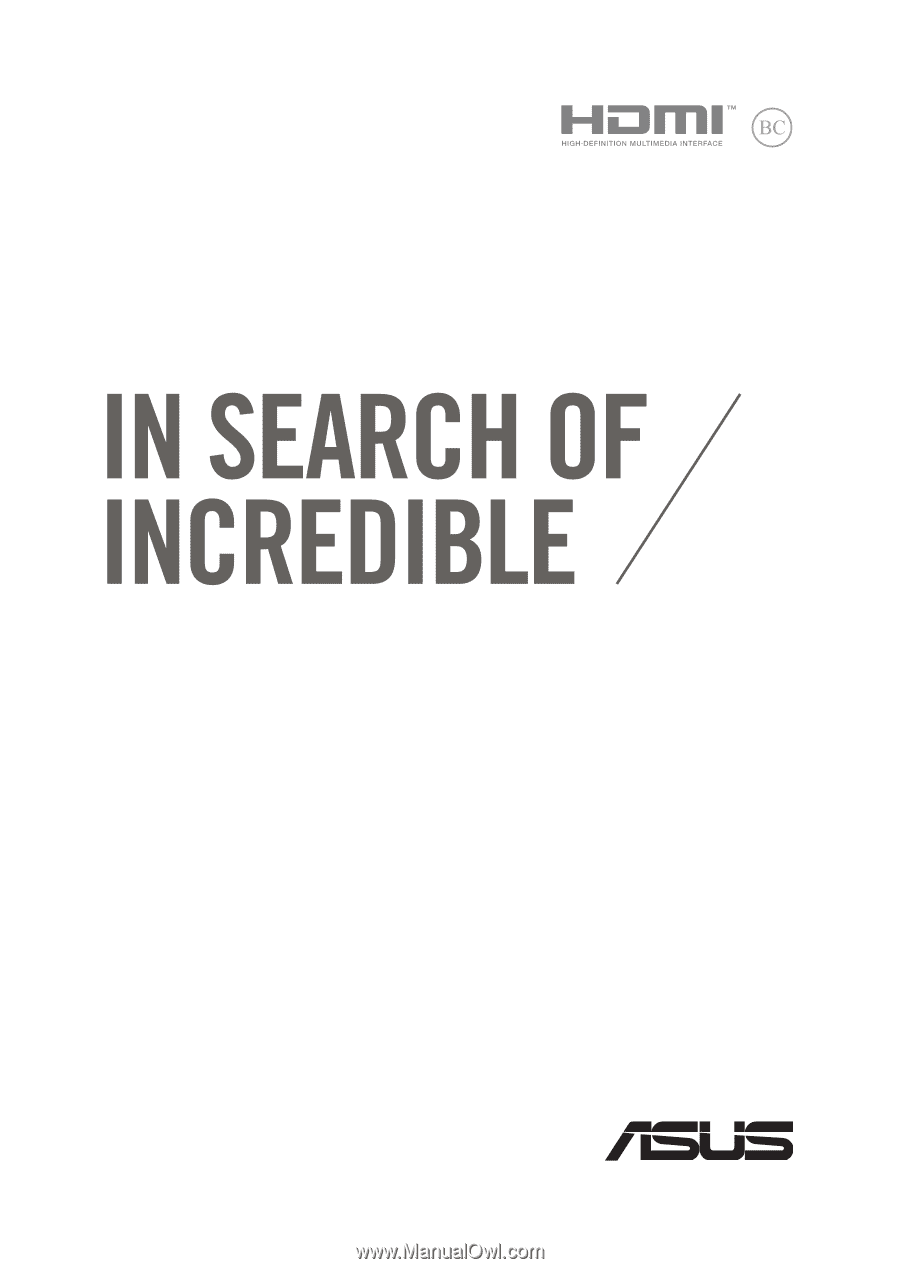
E-Manual
E11845
Revised Edition V3
July 2016