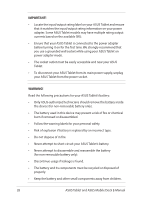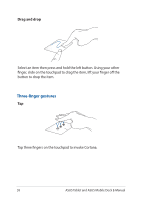Asus Transformer Mini T102HA Users Manual - Page 33
ASUS Quick Launch, Customizing the ASUS Quick Launch app
 |
View all Asus Transformer Mini T102HA manuals
Add to My Manuals
Save this manual to your list of manuals |
Page 33 highlights
ASUS Quick Launch You can launch apps or perform actions on your ASUS Tablet in a snap with these easy and intuitive gestures: Gesture c w v e s Pinch with five fingers Double-tap the desktop Default action Launch Excel Launch Edge Launch Video Launch Email Launch Music Enter sleep mode Wake up from sleep mode IMPORTANT! Orient your ASUS Tablet horizontally with the dock port on the bottom when using ASUS Quick Launch gestures. NOTE: • Ensure to double-tap an empty area on your desktop to wake up from sleep mode. • Letter gestures may be disabled in selected applications by default for a better user experience. To adjust the settings, refer to Customizing the ASUS Quick Launch app. Customizing the ASUS Quick Launch app 1. Click Start button > All apps > Quick Launch. 2. Click the slider to turn All functions on or off, and tick the checkbox to enable or disable the function. 3. Go to Advanced settings to adjust the corresponding apps to your preference. ASUS Tablet and ASUS Mobile Dock E-Manual 33