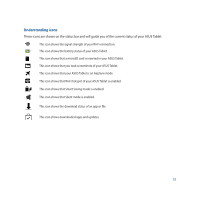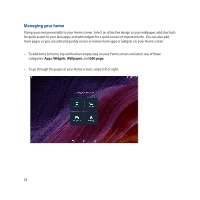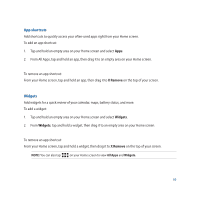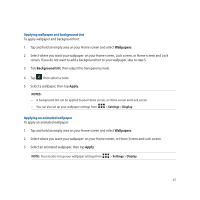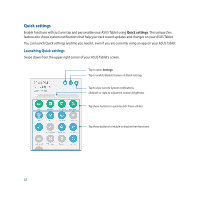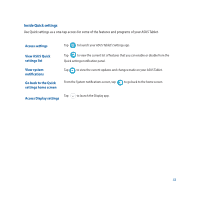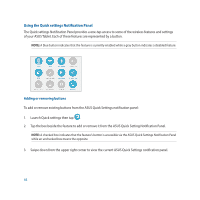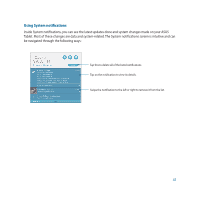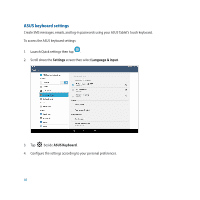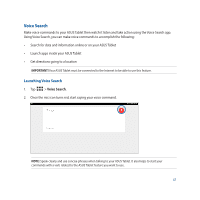Asus Transformer Pad TF303CL E-Manual English - Page 42
Quick settings
 |
View all Asus Transformer Pad TF303CL manuals
Add to My Manuals
Save this manual to your list of manuals |
Page 42 highlights
Quick settings Enable functions with just one tap and personalize your ASUS Tablet using Quick settings. This unique Zen feature also shows system notifications that help you track recent updates and changes on your ASUS Tablet. You can launch Quick settings anytime you need it, even if you are currently using an app on your ASUS Tablet. Launching Quick settings Swipe down from the upper right corner of your ASUS Tablet's screen. Tap to open Settings. Tap to enable/disable features in Quick settings. Tap to view current System notifications. Slide left or right to adjust the screen's brightness. Tap these buttons to quick-launch these utilities. Tap these buttons to enable or disable their functions. 42
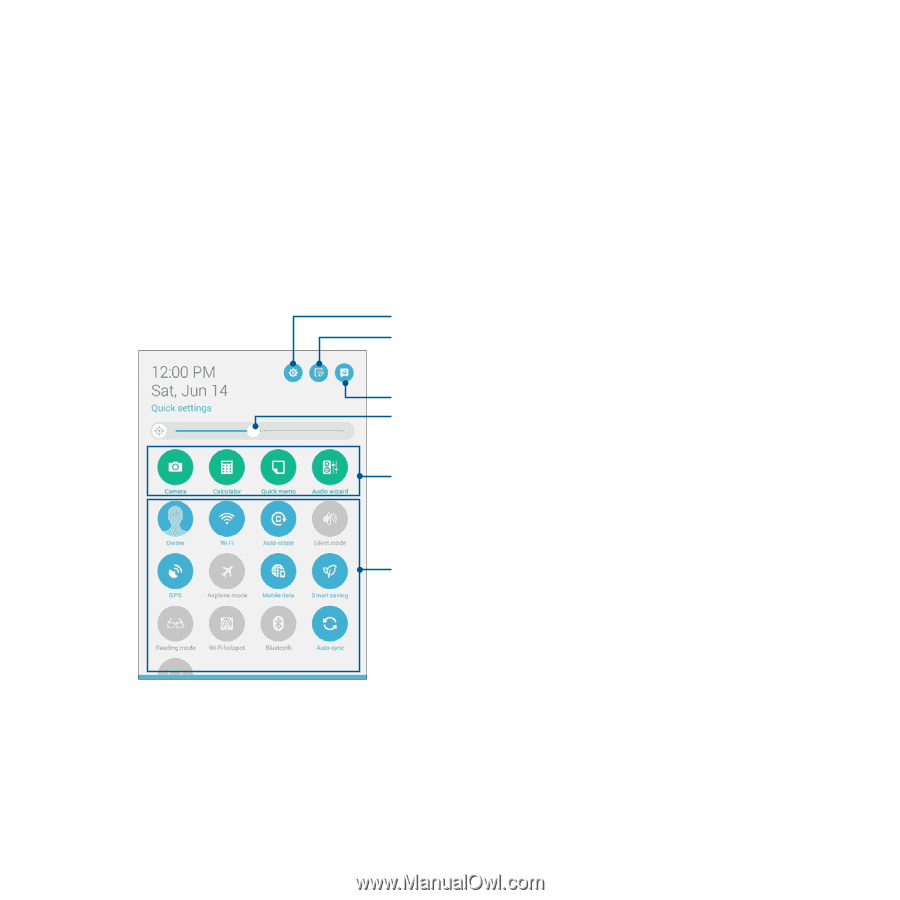
42
Quick settings
Enable functions with just one tap and personalize your ASUS Tablet using
Quick settings
. This unique Zen
feature also shows system notifications that help you track recent updates and changes on your ASUS Tablet.
You can launch Quick settings anytime you need it, even if you are currently using an app on your ASUS Tablet.
Launching Quick settings
Swipe down from the upper right corner of your ASUS Tablet’s screen.
Tap these buttons to enable or disable their functions.
Slide left or right to adjust the screen’s brightness.
Tap to open
Settings
.
Tap to enable/disable features in Quick settings.
Tap to view current System notifications.
Tap these buttons to quick-launch these utilities.