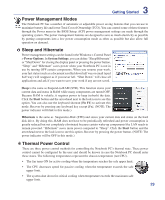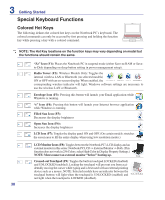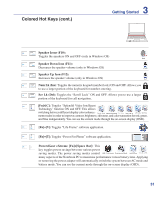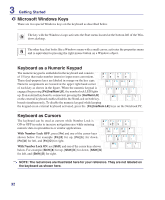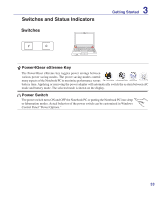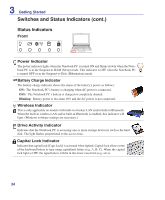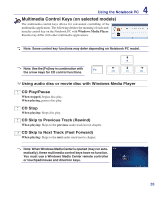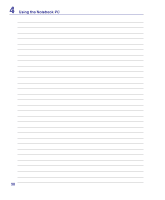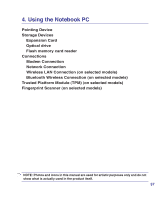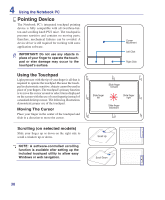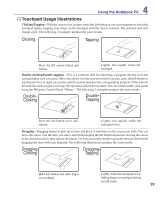Asus U2E Bamboo User Manual - Page 34
Status Indicators
 |
View all Asus U2E Bamboo manuals
Add to My Manuals
Save this manual to your list of manuals |
Page 34 highlights
3 Getting Started Switches and Status Indicators (cont.) Status Indicators Front Power Indicator The power indicator lights when the Notebook PC is turned ON and blinks slowly when the Notebook PC is in the Suspend-to-RAM (Sleep) mode. This indicator is OFF when the Notebook PC is turned OFF or in the Suspend-to-Disk (Hibernation) mode. Battery Charge Indicator The battery charge indicator shows the status of the battery's power as follows: ON: The Notebook PC's battery is charging when AC power is connected. OFF: The Notebook PC's battery is charged or completely drained. Blinking: Battery power is less than 10% and the AC power is not connected. Wireless Indicator This is only applicable on models with built-in wireless LAN and/or built-in Bluetooth. When the built-in wireless LAN and/or built-in Bluetooth is enabled, this indicator will light. (Windows software settings are necessary.) Drive Activity Indicator Indicates that the Notebook PC is accessing one or more storage device(s) such as the hard disk. The light flashes proportional to the access time. Capital Lock Indicator Indicates that capital lock [Caps Lock] is activated when lighted. Capital lock allows some of the keyboard letters to type using capitalized letters (e.g. A, B, C). When the capital lock light is OFF, the typed letters will be in the lower case form (e.g. a,b,c). 34