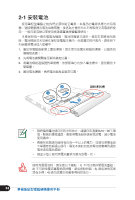Asus U36JC User's Manual for Traditional Chinese Edition - Page 28
安全防護功能 - bios
 |
View all Asus U36JC manuals
Add to My Manuals
Save this manual to your list of manuals |
Page 28 highlights
1-6 硬體防護 設定 BIOS 密碼 BIOS 1 F2 進入 BIOS 後選擇 Security Change Supervisor Password。 BIOS Setup Utility Security Security Settings Supervisor Password :Not Installed User Password :Not Installed Change Supervisor Password Change User Password Boot Sector Virus Protection [Disabled] ▲▲ Hard Disk Security Setting I/O Interface Security Install or Change the password. Enter F1 F9 F10 ESC Select Menu Select Item Change General Help Load Defaults Save and Exit Exit v02.61 (C) Copyright 1985-2006, American Megatrends, Inc. 2. 出現 Enter New Password 3 Confirm New Password 4. 出現 Password Installed Enter 1. 進入 BIOS 後選擇 Security Change User Password。 28

華碩筆記型電腦硬體使用手冊
±·
1-6
安全防護功能
安全防護功能
本產品的安全防護功能有以下幾種,說明如下;
硬體防護
本產品具備一個防盜鎖槽,您可以自行選購防盜鎖將筆記型電腦鎖在固定
之地點,防止他人竊取。
設定
BIOS
密碼
BIOS
密碼
密碼
使用者可以在
BIOS
內設定管理者密碼,使用者密碼,及硬碟密碼,用以
保護系統及資料的安全。設定方式說明如下:
一、設定管理者密碼
1.
開機後按
F2
進入
BIOS
後選擇
Security
選單,並選擇
Change
Supervisor Password
。
2.
出現
Enter New Password
畫面時輸入密碼。
3.
接著出現
Con
fi
rm New Password
畫面時再次輸入密碼。
4.
出現
Password Installed
畫面時按下
<Enter>
鍵即設定完成。
二、設定使用者密碼
1.
進入
BIOS
後選擇
Security
選單,並選擇
Change User Password
。
v02.61 (C) Copyright 1985-2006, American Megatrends, Inc.
Install or Change the
password.
Security Settings
Supervisor Password
:
Not Installed
User Password
:
Not Installed
Change Supervisor Password
Change
User Password
Boot Sector Virus Protection [Disabled]
Hard Disk Security Setting
I/O Interface Security
BIOS Setup Utility
Security
←→
Select Menu
↑↓
Select Item
Enter
Change
F1
General Help
F9
Load Defaults
F10
Save and Exit
ESC
Exit
▲
▲