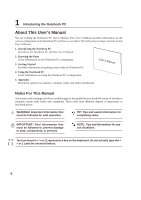2
Contents
1. Introducing the Notebook PC
..................................................................
5
About This User’s Manual
..........................................................................................
6
Notes For This Manual
..........................................................................................
6
Preparing your Notebook PC
.....................................................................................
9
2. Knowing the Parts
...................................................................................
11
Top Side
...................................................................................................................
12
Bottom Side
..............................................................................................................
14
Left Side
...................................................................................................................
16
Right Side
.................................................................................................................
18
Front Side
.................................................................................................................
20
Rear Side
.................................................................................................................
20
3. Getting Started
.......................................................................................
21
Power System
..........................................................................................................
22
Using AC Power
..................................................................................................
22
Charging the Battery Pack
...................................................................................
22
Using Battery Power
............................................................................................
22
Powering ON the Notebook PC
...........................................................................
24
The Power-On Self Test (POST)
.........................................................................
24
Battery Care
........................................................................................................
25
Checking Battery Power
......................................................................................
25
Checking Battery Power
......................................................................................
25
Battery Care
........................................................................................................
25
Restarting or Rebooting
.......................................................................................
26
Powering OFF
.....................................................................................................
26
Keyboard as a Numeric Keypad
..........................................................................
26
Keyboard as Cursors
...........................................................................................
26
Microsoft Windows Keys
.....................................................................................
26
Special Keyboard Functions
....................................................................................
28
Colored Hot Keys
................................................................................................
28
Special Keyboard Functions
....................................................................................
28
Colored Hot Keys
................................................................................................
28
Switches and Indicators
...........................................................................................
30
Switches
..............................................................................................................
30
Indicators
.............................................................................................................
31