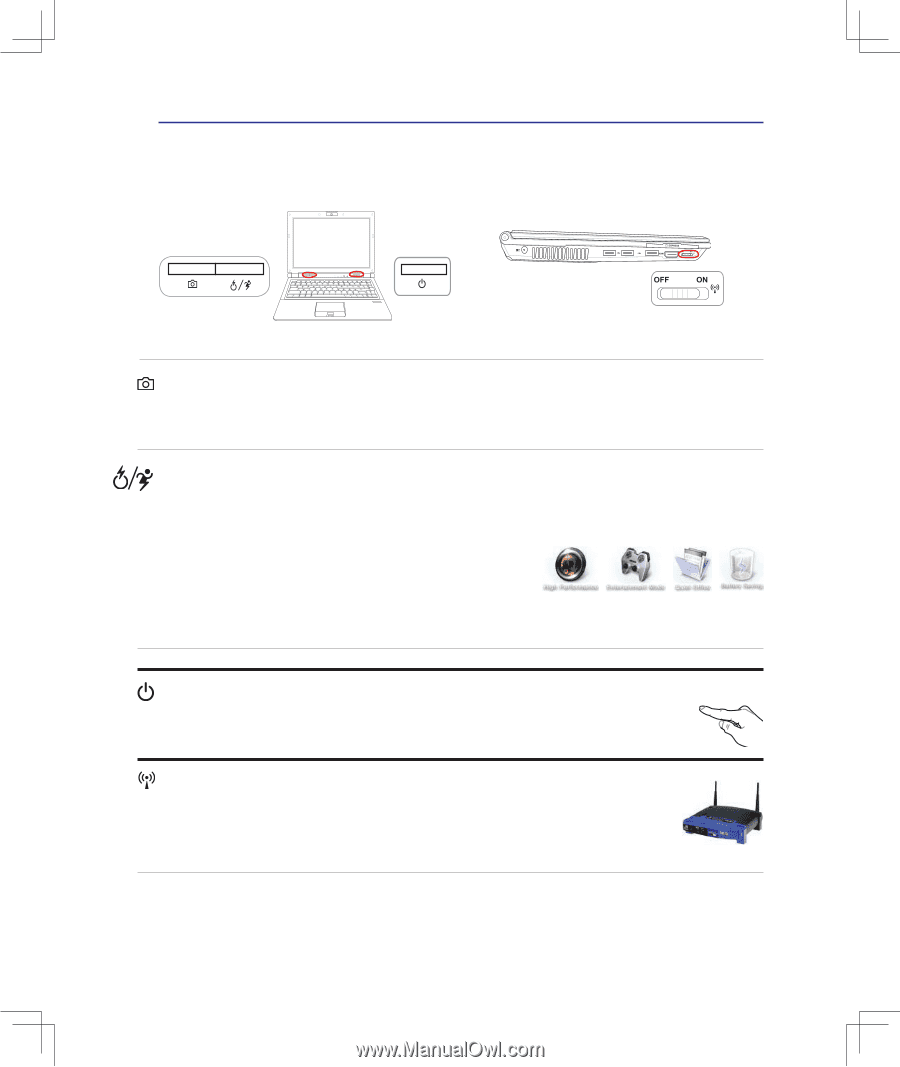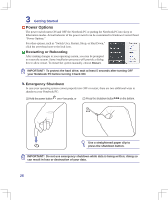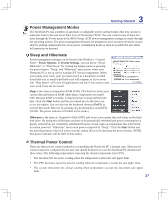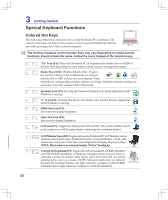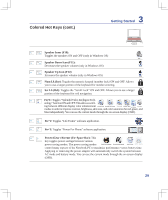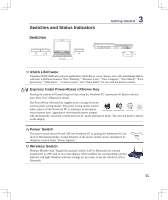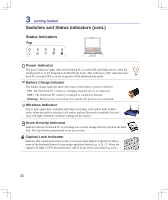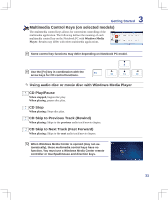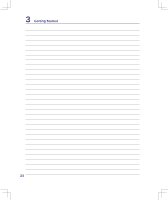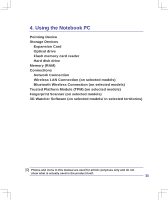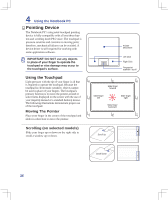Asus U6V User Manual - Page 31
Switches and Status Indicators, Switches
 |
View all Asus U6V manuals
Add to My Manuals
Save this manual to your list of manuals |
Page 31 highlights
Switches and Status Indicators Switches 1.3 MEGA PIXELS 3 Getting Started ASUS LifeFrame Launches ASUS LifeFrame software application which allows you to capture, store, edit, and manage photos with ease. LifeFrame features "Face Tracking," "Emotion Icons," "Face Compare," "Face Match," "Face Symmetry," "Slide Show", "Custom Frame", and "Name Editor" for use with the built-in camera. Express Gate/ Power4Gear eXtreme Key Pressing this button will launch Express Gate when the Notebook PC is powered off. Refer to the Express Gate User's Manual for details. The Power4Gear eXtreme key toggles power savings between various power saving modes. The power saving modes control many aspects of the Notebook PC to maximize performance versus battery time. Applying or removing the power adapter will automatically switch the system between AC mode and battery mode. The selected mode is shown on the display. Power Switch The power switch turns ON and OFF the Notebook PC or putting the Notebook PC into sleep or hibernation modes. Actual behavior of the power switch can be customized in Windows Control Panel "Power Options." Wireless Switch 1.3 MEGA PIXELS Wireless Models Only: Toggles the internal wireless LAN or Bluetooth (on selected models) ON or OFF with an on-screen display. When enabled, the corresponding wireless indicator will light. Windows software settings are necessary to use the wireless LAN or Bluetooth. 31