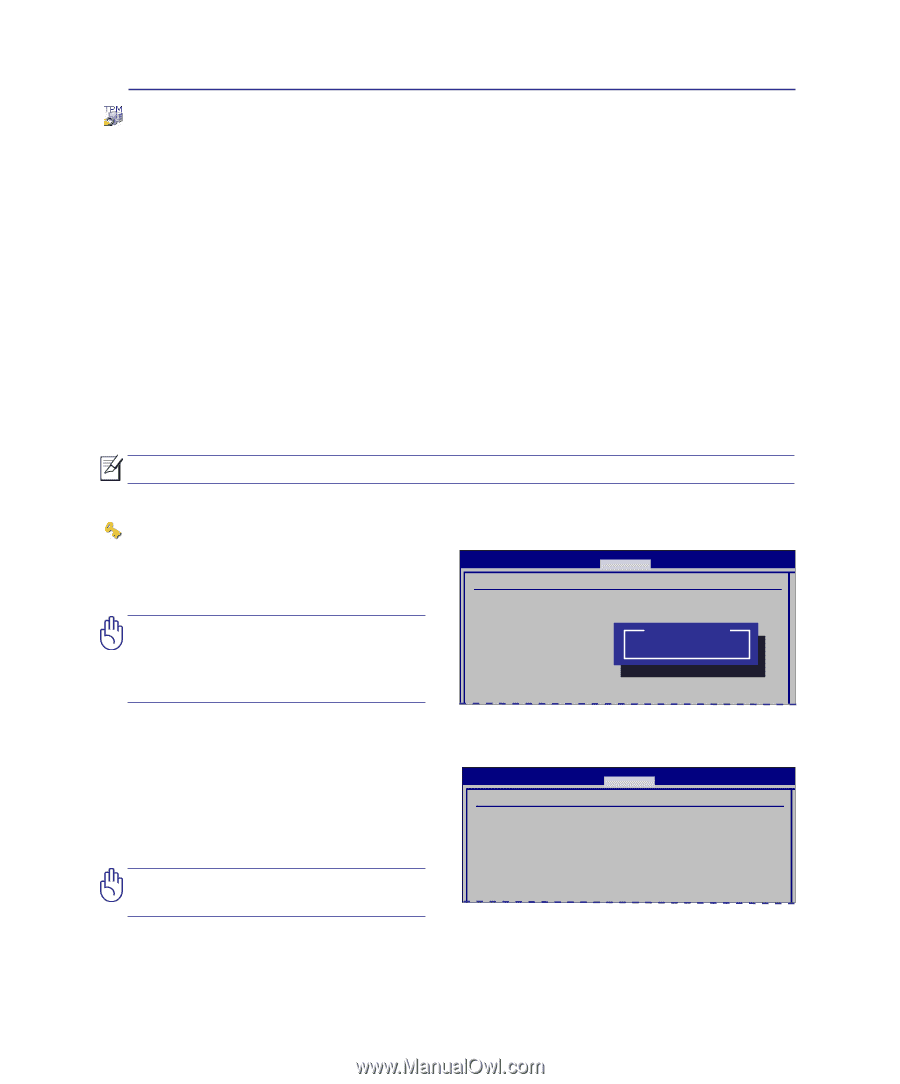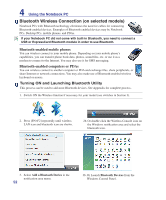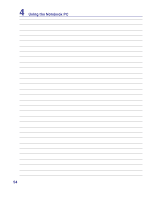Asus U80V User Manual - Page 53
Trusted Platform Module (TPM) (on selected models), Enabling TPM Security, Clearing TPM Secured Data - bios update
 |
View all Asus U80V manuals
Add to My Manuals
Save this manual to your list of manuals |
Page 53 highlights
4 Using the Notebook PC Trusted Platform Module (TPM) (on selected models) The TPM, or Trusted Platform Module, is a security hardware device on the system board that will hold computer-generated keys for encryption. It is a hardware-based solution that an help avoid attacks by hackers looking to capture passwords and encryption keys to sensitive data. The TPM provides the ability to the PC or notebook to run applications more secure and to make transactions and communication more trustworthy. The security features provided by the TPM are internally supported by the following cryptographic capabilities of each TPM: hashing, random number generation, asymmetric key generation, and asymmetric encryption/decryption. Each individual TPM on each individual computer system has a unique signature initialized during the silicon manufacturing process that further enhances its trust/security effectiveness. Each individual TPM must have an Owner before it is useful as a security device. TPM Applications TPM is useful for any customer that is interested in providing an addition layer of security to the computer system. The TPM, when bundled with an optional security software package, can provide overall system security, file protection capabilities and protect against email/privacy concerns. TPM helps provide security that can be stronger than that contained in the system BIOS, operating system, or any non-TPM application. The TPM is disabled by default. Use BIOS setup to enable it. Enabling TPM Security Enter BIOS Setup (press [F2] on system startup). Set TPM Security to [Yes] in BIOS setup Security > Trusted Computing. IMPORTANT! Use your TPM application's "Backup" or "Migration" function to backup your TPM security data. BIOS SETUP UTILITY Security Trusted Computing TPM Security [No] TPM firmware update function [DiOspatlieodn]s No Yes Clearing TPM Secured Data When Supervisor Password is installed, Clearing the TPM will appear. Use this item to clear all data secured by TPM. (You have to restart the Notebook PC after setting the password to see the security clear option.) IMPORTANT! You should routinely backup your TPM secured data. BIOS SETUP UTILITY Security Trusted Computing TPM Security [Yes] TPM device Clearing the TPM Current TPM device Status Current TPM Owner Status [Don't change] [Press Enter] [Enabled] [Unowned] 53