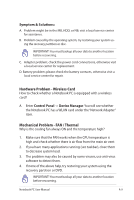Asus UL20FT User Manual - Page 76
Software Problem - BIOS, BIOS Setup Utility. Follow the instructions shown. - sound problem
 |
View all Asus UL20FT manuals
Add to My Manuals
Save this manual to your list of manuals |
Page 76 highlights
Software Problem - BIOS Updating the BIOS. 1. Please verify the Notebook PC's exact model and download the latest BIOS file for your model from the ASUS website and save it in your flash disk drive. 2. Connect your flash disk drive to the Notebook PC and power on the Notebook PC. 3. Use the "Start Easy Flash" function on the Advanced page of the BIOS Setup Utility. Follow the instructions shown. Aptio Setup Utility - Copyright (C) 2008 American Megatrends, Inc. �M���a��i�n� Advanced Boot Security Save & Exit Start Easy Flash VT-d Play POST Sound Speaker Volume ASUS FancyStart Internal Pointing Device [No] [4] [Disabled] [Enabled] Press ENTER to run the utility to select and update BIOS. Turbo33 CPU Voltage (AC) CPU Voltage (DC) VCCP PM_LEVELHIGH# VCO Tunning DRAM Frequency DRAM Timing SATA Configuration [Enabled] [VID+100mV] [VID+50mV] [1.10V] [High] [Disabled] [Auto] [Auto] : Select Screen : Select Item Enter: Select +/-: Change Opt. F1: General Help F9: Optimized Defaults F10: Save ESC: Exit Version 1.28.1119. Copyright (C) 2008 American Megatrends, Inc. 4. Locate the latest BIOS file and start updating (flashing) the BIOS. ASUS Tek. Easy Flash Utility FLASH TYPE: Generic Flash Type Current Platform Platform: UL20FT Version: 100 Build Date: Jan 19 2010 New Platform Platform: Unkown Version: Unkown Build Date: Unkown FS0 FS1 FS2 [ ]: Switch [ ] : Choose [q] : Exit A-12 Notebook PC User Manual