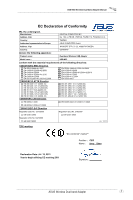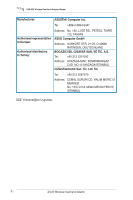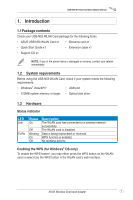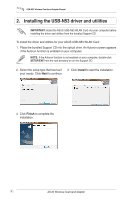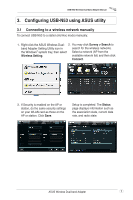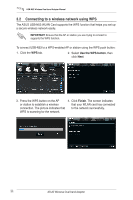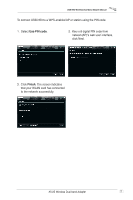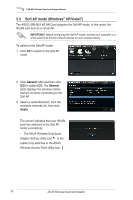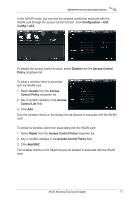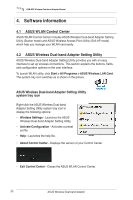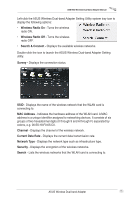Asus USB-N53 User Manual - Page 13
Connecting to a wireless network using WPS - wireless n usb adapter
 |
View all Asus USB-N53 manuals
Add to My Manuals
Save this manual to your list of manuals |
Page 13 highlights
USB-N53 Wireless Dual-band Adapter Manual 3.2 Connecting to a wireless network using WPS The ASUS USB-N53 WLAN Card supports the WPS function that helps you set up a secure wireless network easily. IMPORTANT: Ensure that the AP or station you are trying to connect to supports the WPS function. To connect USB-N53 to a WPS-enabled AP or station using the WPS push button: 1. Click the WPS tab. 2. Select Use the WPS button, then click Next. 3. Press the WPS button on the AP 4. Click Finish. The screen indicates or station to establish a wireless that your WLAN card has connected connection. The picture indicates that to the network successfully. WPS is scanning for the network. 10 ASUS Wireless Dual-band Adapter
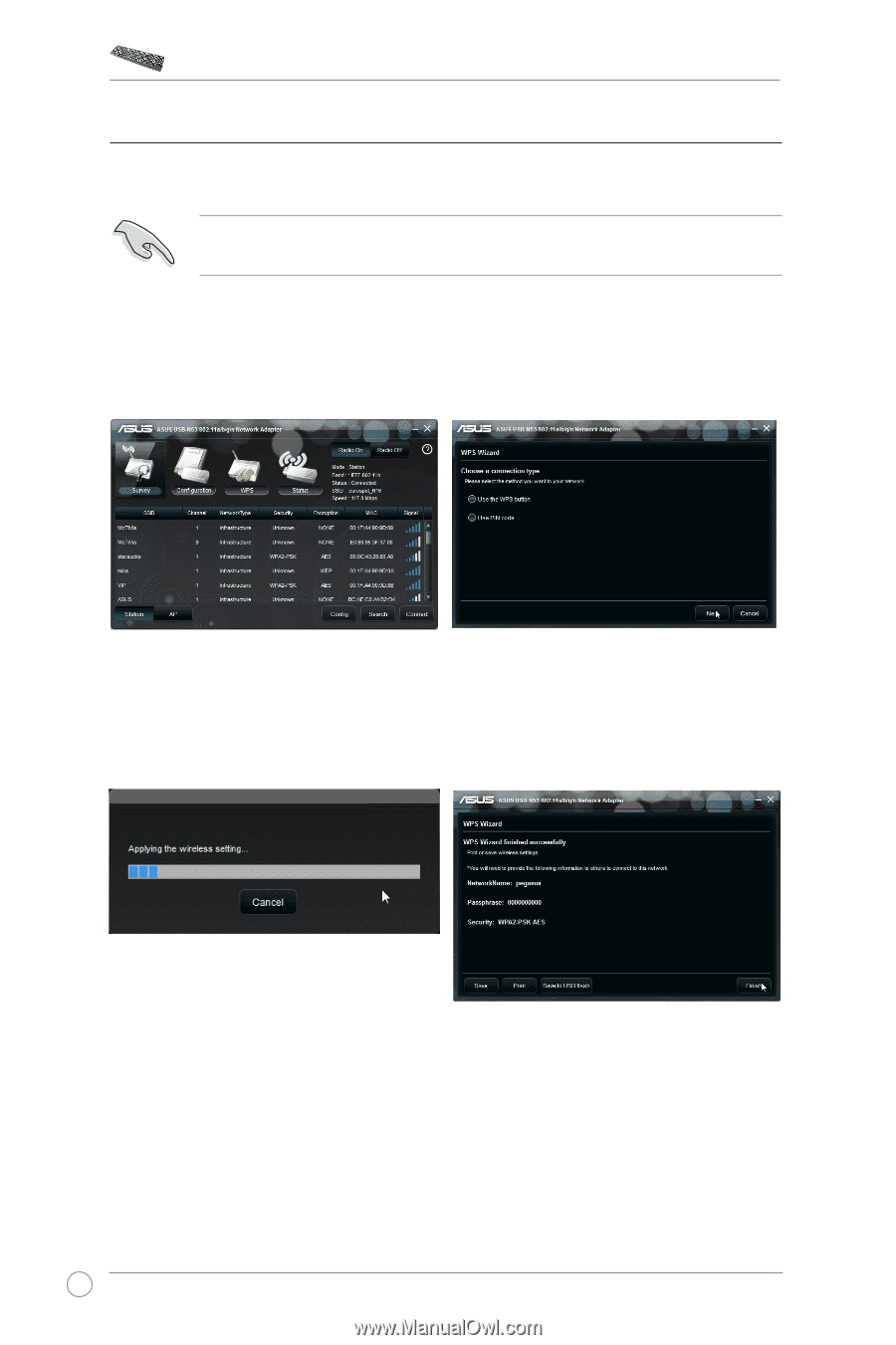
USB-N53 Wireless Dual-band Adapter Manual
10
ASUS Wireless Dual-band Adapter
3.2
Connecting to a wireless network using WPS
The ASUS USB-N53 WLAN Card supports the WPS function that helps you set up
a secure wireless network easily.
To connect USB-N53 to a WPS-enabled AP or station using the WPS push button:
IMPORTANT:
Ensure that the AP or station you are trying to connect to
supports the WPS function.
2. Select
Use the WPS button
, then
click
Next
.
3. Press the WPS button on the AP
or station to establish a wireless
connection. The picture indicates that
WPS is scanning for the network.
4.
Click
Finish
. The screen indicates
that your WLAN card has connected
to the network successfully.
1. Click the
WPS
tab.