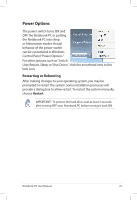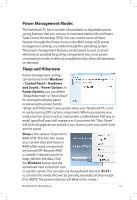Asus UX32A User's Manual for English Edition - Page 34
Only -> CRT Only External Monitor -> LCD + CRT Clone, Colors
 |
View all Asus UX32A manuals
Add to My Manuals
Save this manual to your list of manuals |
Page 34 highlights
LCD/Monitor Icons (f8): Toggles between the Notebook PC's LCD display and an external monitor in this series: LCD Only -> CRT Only (External Monitor) -> LCD + CRT Clone -> LCD + CRT Extend. (This function does not work in 256 Colors, select High Color in Display Property Settings.) NOTE: Must connect an external monitor "before" booting up. Crossed-out Touchpad (f9):Toggles the built-in touchpad LOCKED (disabled) and UNLOCKED (enabled). Locking the touchpad will prevent you from accidentally moving the pointer while typing and is best used with an external pointing device such as a mouse. NOTE: Selected models have an indicator between the touchpad buttons will light when the touchpad is UNLOCKED (enabled) and not light when the touchpad is LOCKED (disabled). Crossed Speaker Icons (f10): Toggles the speakers ON and OFF (only in Windows OS) Speaker Down Icon (f11): Decreases the speaker volume (only in Windows OS) Speaker Up Icon (f12): Increases the speaker volume (only in Windows OS) Fn+A (on selected models): Toggles the ambient light sensor ON or OFF. Fn+C: Toggles "Splendid Video Intelligent Technology" function ON and OFF. This allows switching between different display color enhancement modes in order to improve contrast,brightness,skin tone,and color saturation for red, green, and blue independently. You can see the current mode through the onscreen display (OSD). Fn+V (on selected models): Toggles "Life Frame" software application. For some models, this function is available only when you enable the camera. 34 Notebook PC User Manual