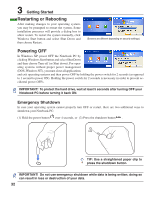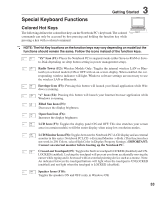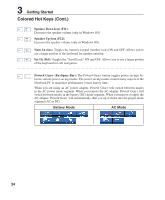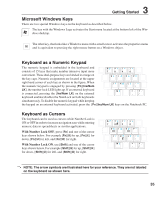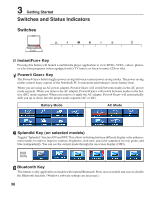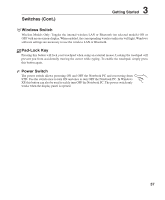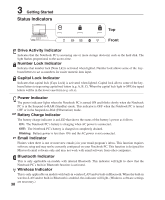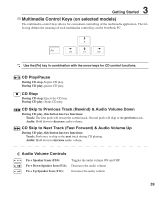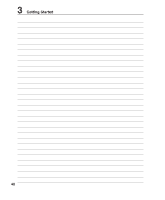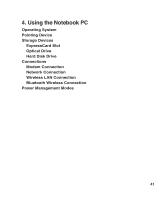Asus V1Jp V1J English Edition User''s Manual(e2579b) - Page 36
Switches and Status Indicators, Switches
 |
View all Asus V1Jp manuals
Add to My Manuals
Save this manual to your list of manuals |
Page 36 highlights
3 Getting Started Switches and Status Indicators Switches InstantFun+ Key Pressing this button will launch a multimedia player application to view DVDs, VCDs, videos, photos, or television programs (when equipped with a TV tuner); or listen to music CDs or files. Power4 Gear+ Key The Power4 Gear+ button toggles power savings between various power saving modes. The power saving modes control many aspects of the Notebook PC to maximize performance versus battery time. When you are using an AC power adapter, Power4 Gear+ will switch between modes in the AC power mode segment. When you remove the AC adapter, Power4 Gear+ will switch between modes in the battery (DC) mode segment. When you remove or apply the AC adapter, Power4 Gear+ will automatically shift you up or down into the proper mode segment (AC or DC). Battery Mode AC Mode Splendid Key (on selected models) Toggles "Splendid" function ON and OFF. This allows switching between different display color enhancement modes in order to improve contrast, brightness, skin tone, and color saturation for red, green, and blue independently. You can see the current mode through the on-screen display (OSD). OSD Icons Bluetooth Key This button is only applicable on models with internal Bluetooth. Press once to enable and once to disable the Bluetooth function. (Windows software settings are necessary.) 36