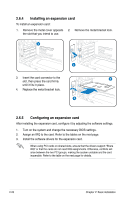Asus V4-P5P43 User Manual - Page 38
Installing an expansion card
 |
View all Asus V4-P5P43 manuals
Add to My Manuals
Save this manual to your list of manuals |
Page 38 highlights
2.6.4 Installing an expansion card To install an expansion card: 1. Remove the metal cover opposite 2. Remove the metal bracket lock. the slot that you intend to use. 1 2 3. Insert the card connector to the 3 slot, then press the card firmly until it fits in place. 4. Replace the metal bracket lock. 4 2.6.5 Configuring an expansion card After installing the expansion card, configure it by adjusting the software settings. 1. Turn on the system and change the necessary BIOS settings. 2. Assign an IRQ to the card. Refer to the tables on the next page. 3. Install the software drivers for the expansion card. When using PCI cards on shared slots, ensure that the drivers support "Share IRQ" or that the cards do not need IRQ assignments. Otherwise, conflicts will arise between the two PCI groups, making the system unstable and the card inoperable. Refer to the table on the next page for details. 2-20 Chapter 2: Basic installation