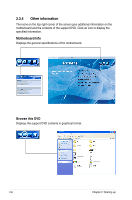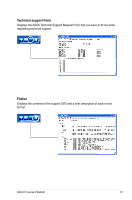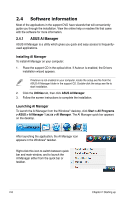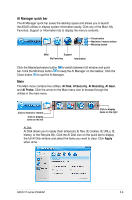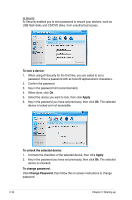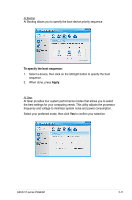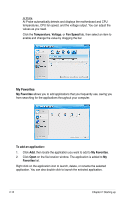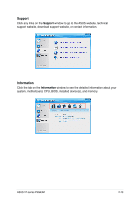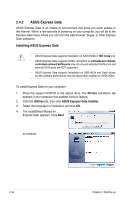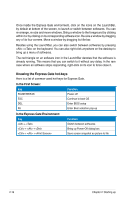Asus V7-P5G43M User Manual - Page 33
To specify the boot sequence, Apply
 |
View all Asus V7-P5G43M manuals
Add to My Manuals
Save this manual to your list of manuals |
Page 33 highlights
AI Booting AI Booting allows you to specify the boot device priority sequence. To specify the boot sequence: 1. Select a device, then click on the left/right button to specify the boot sequence. 2. When done, press Apply. AI Gear AI Gear provides four system performance modes that allows you to select the best settings for your computing needs. This utility adjusts the processor frequency and voltage to minimize system noise and power consumption. Select your preferred mode, then click Yes to confirm your selection. ASUS V7-series P5G43M 2-11
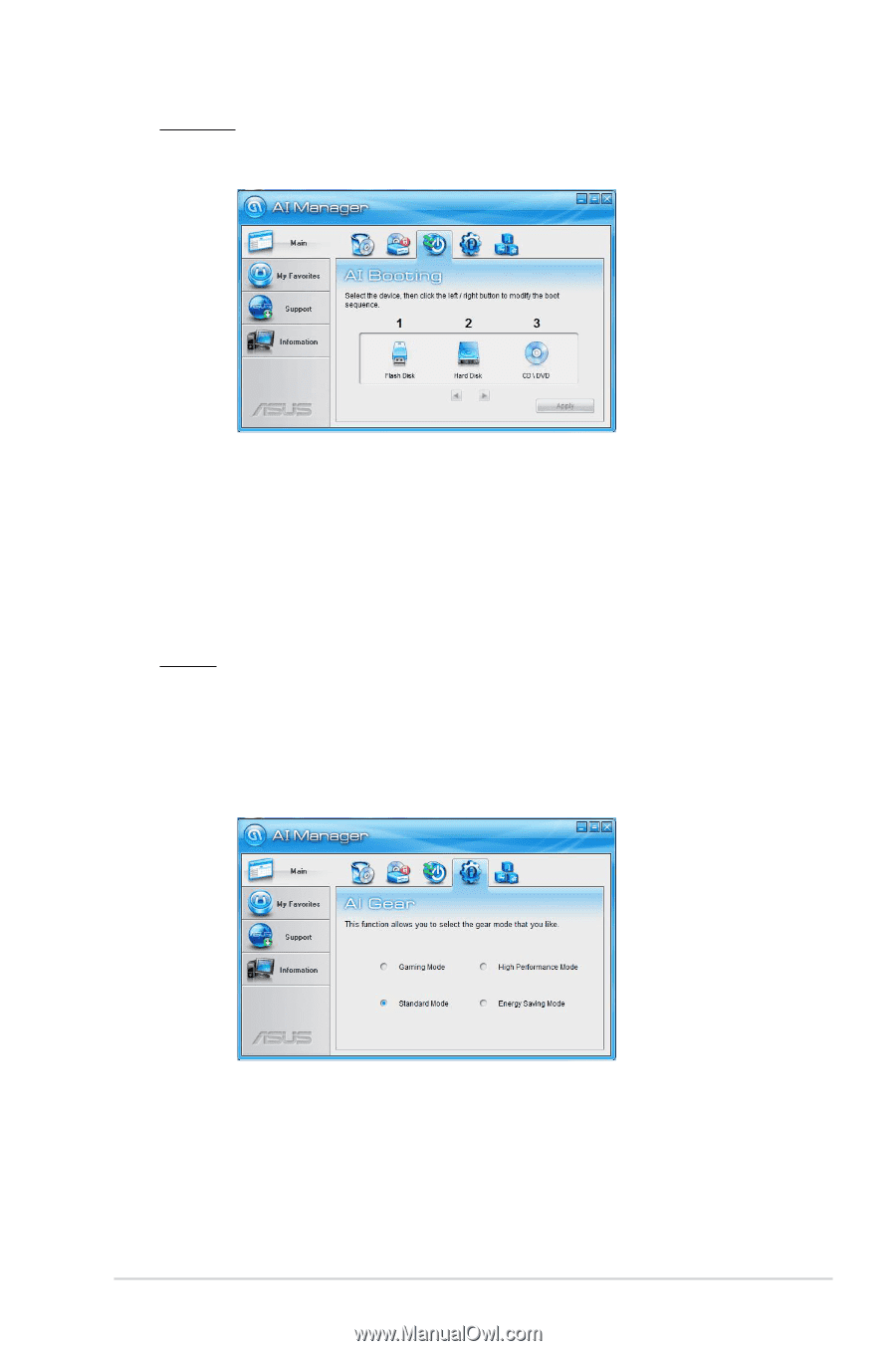
2-11
ASUS V7-series P5G43M
AI Booting
AI Booting allows you to specify the boot device priority sequence.
To specify the boot sequence:
1.
Select a device, then click on the left/right button to specify the boot
sequence.
2.
When done, press
Apply
.
AI Gear
AI Gear provides four system performance modes that allows you to select
the best settings for your computing needs. This utility adjusts the processor
frequency and voltage to minimize system noise and power consumption.
Select your preferred mode, then click
Yes
to confirm your selection.