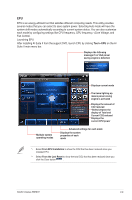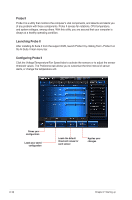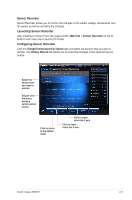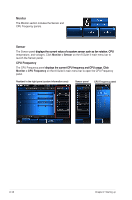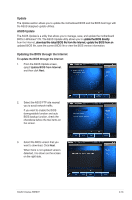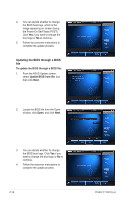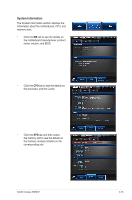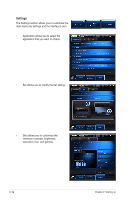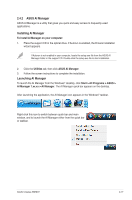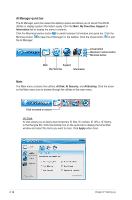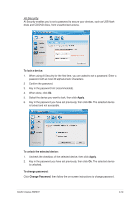Asus V7-P8H61E User Manual - Page 34
Updating the BIOS through a BIOS, file, Update BIOS from file
 |
View all Asus V7-P8H61E manuals
Add to My Manuals
Save this manual to your list of manuals |
Page 34 highlights
4. You can decide whether to change the BIOS boot logo, which is the image appearing on screen during the Power‑On Self-Tests (POST). Click Yes if you want to change the boot logo or No to continue. 5. Follow the onscreen instructions to complete the update process. Updating the BIOS through a BIOS file To update the BIOS through a BIOS file: 1. From the ASUS Update screen, select Update BIOS from file, and then click Next. 2. Locate the BIOS file from the Open window, click Open, and click Next. 3. You can decide whether to change the BIOS boot logo. Click Yes if you want to change the boot logo or No to continue. 4. Follow the onscreen instructions to complete the update process. 2-14 Chapter 2: Starting up
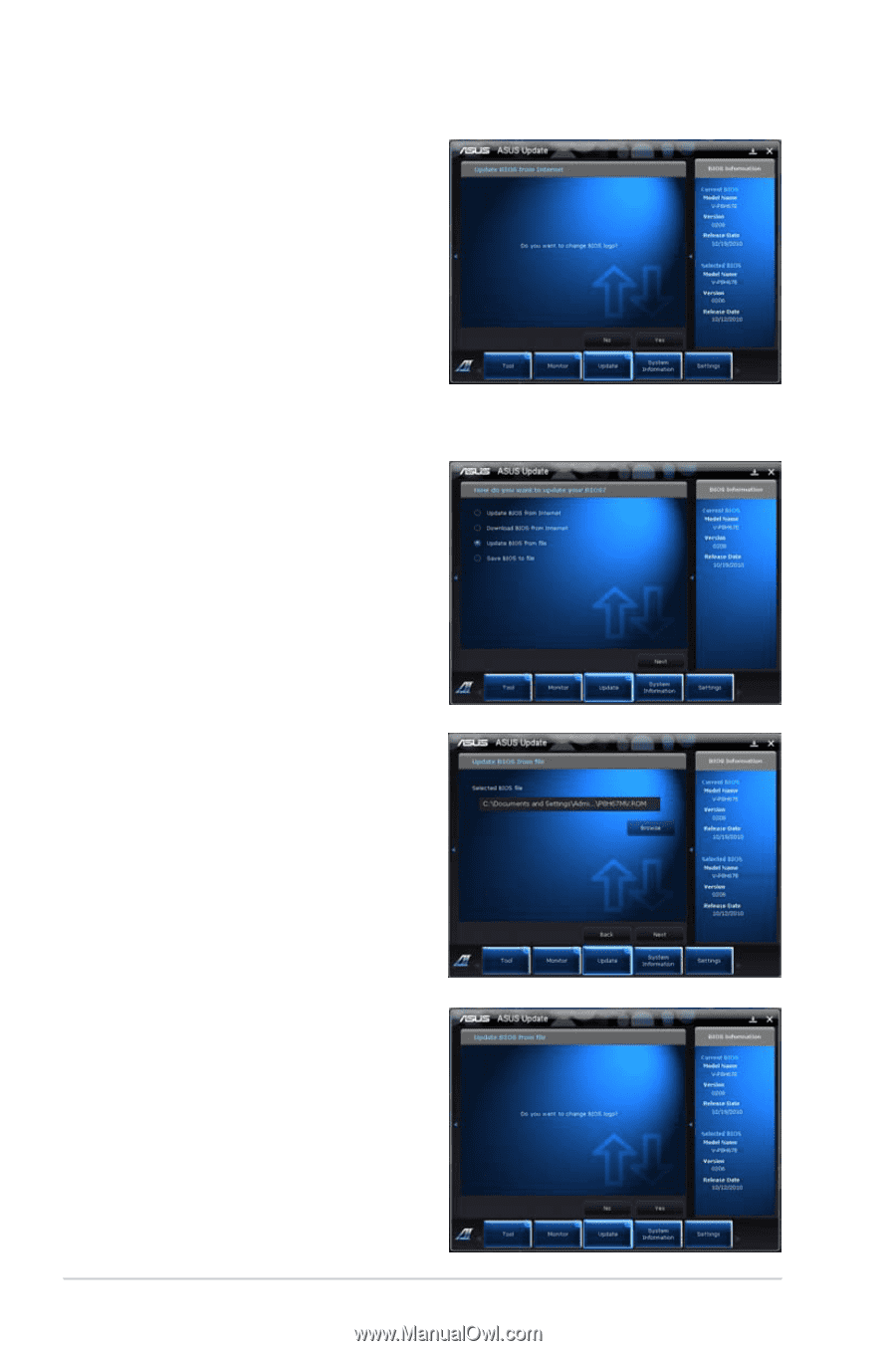
2-14
Chapter 2: Starting up
Updating the BIOS through a BIOS
file
To update the BIOS through a BIOS file:
1.
From the ASUS Update screen,
select
Update BIOS from file
, and
then click
Next
.
2.
Locate the BIOS file from the Open
window, click
Open
, and click
Next
.
3.
You can decide whether to change
the BIOS boot logo. Click
Yes
if you
want to change the boot logo or
No
to
continue.
4.
Follow the onscreen instructions to
complete the update process.
4.
You can decide whether to change
the BIOS boot logo, which is the
image appearing on screen during
the Power-On Self-Tests (POST).
Click
Yes
if you want to change the
boot logo or
No
to continue.
5.
Follow the onscreen instructions to
complete the update process.