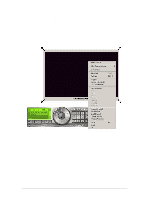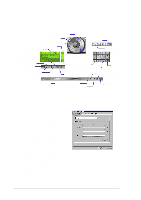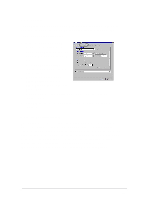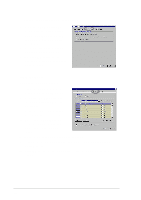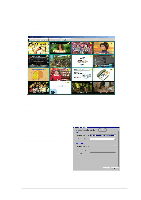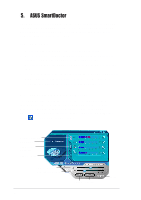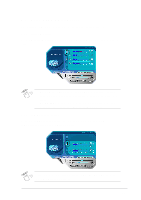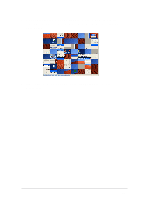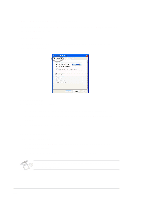Asus V9980 Software Reference Guide English Version E1496 - Page 41
Devices
 |
View all Asus V9980 manuals
Add to My Manuals
Save this manual to your list of manuals |
Page 41 highlights
If you want to preview a snapshot of the available channels, click the Channel Surfing button on the ASUS Digital VCR menu. The Channel Surfing feature simultaneously displays a snapshot of 16 available channels for preview. 4.2.6 Devices The Devices tab allows you to set up your video and audio device. Make sure to install the WDM driver from the support CD to run this feature. To setup your video and audio device: 1. From the ASUS Digital VCR menu, click the Setup button. 2. Select the Devices tab from the ASUS Digital VCR Setup dialog box. 3. Click the combo list box to set your video device or audio device. 4. Click OK button to save and apply settings or Cancel to discard changes. 35
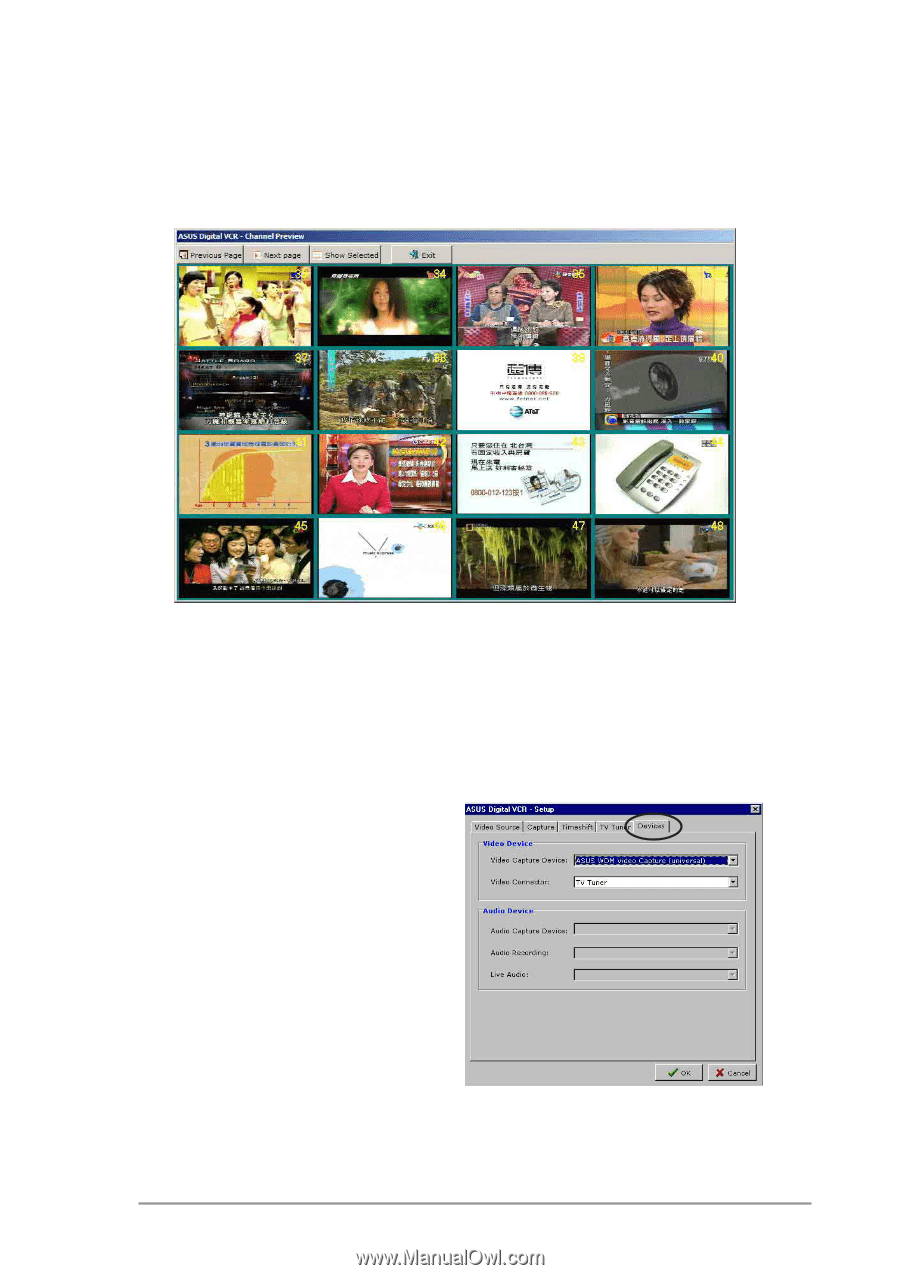
35
4.2.6 Devices
The
Devices
tab allows you to set up your video and audio device. Make
sure to install the WDM driver from the support CD to run this feature.
To setup your video and audio device:
1.
From the ASUS Digital VCR
menu, click the
Setup
button.
2.
Select the
Devices
tab from the
ASUS Digital VCR Setup dialog
box.
3.
Click the combo list box to set
your video device or audio
device.
4.
Click
OK
button to save and
apply settings or
Cancel
to
discard changes.
If you want to preview a snapshot of the available channels, click the
Channel Surfing
button on the ASUS Digital VCR menu. The Channel
Surfing feature simultaneously displays a snapshot of 16 available
channels for preview.