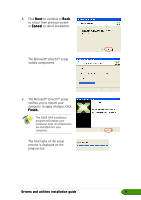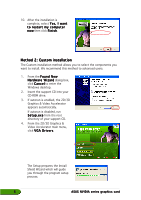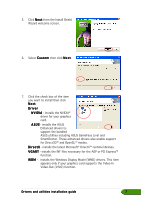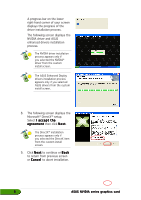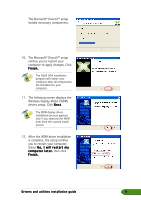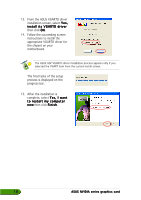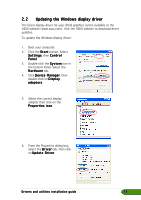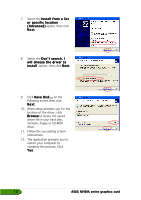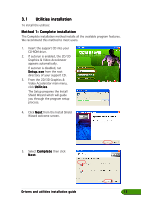Asus V9999 ASUS Graphic Card Drivers and Utilities Installation Guide for Engl - Page 16
From the ASUS VGARTD driver
 |
View all Asus V9999 manuals
Add to My Manuals
Save this manual to your list of manuals |
Page 16 highlights
13. From the ASUS VGARTD driver installation screen, select Y e s , install its VGARTD driver then click O K. 14. Follow the succeeding screen instructions to install the appropriate VGARTD driver for the chipset on your motherboard. The ASUS AGP VGARTD driver installation process appears only if you selected the VGART item from the custom install screen. The final tasks of the setup process is displayed on the progress bar. 15. After the installation is complete, select Y e s , I w a n t to restart my computer n o w then click F i n i s h. 10 ASUS NVIDIA series graphics card

ASUS NVIDIA series graphics card
ASUS NVIDIA series graphics card
ASUS NVIDIA series graphics card
ASUS NVIDIA series graphics card
ASUS NVIDIA series graphics card
10
10
10
10
10
15.
After the installation is
complete, select Yes, I want
Yes, I want
Yes, I want
Yes, I want
Yes, I want
to restart my computer
to restart my computer
to restart my computer
to restart my computer
to restart my computer
now
now
now
now
now then click Finish
Finish
Finish
Finish
Finish.
13.
From the ASUS VGARTD driver
installation screen, select Yes,
Yes,
Yes,
Yes,
Yes,
install its VGARTD driver
install its VGARTD driver
install its VGARTD driver
install its VGARTD driver
install its VGARTD driver
then click O K
OK
OK
OK
O K.
14.
Follow the succeeding screen
instructions to install the
appropriate VGARTD driver for
the chipset on your
motherboard.
The ASUS AGP VGARTD driver installation process appears only if you
selected the VGART item from the custom install screen.
The final tasks of the setup
process is displayed on the
progress bar.