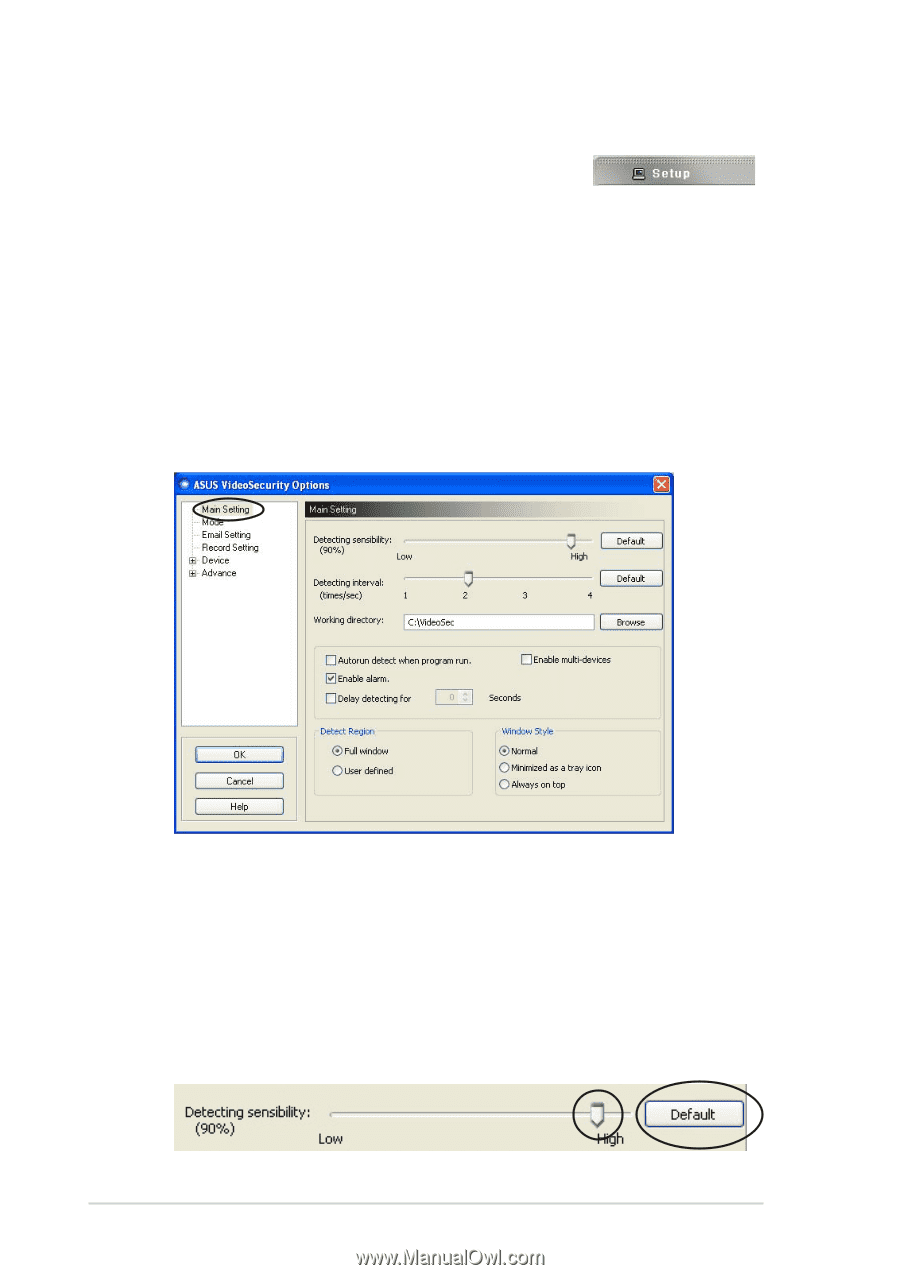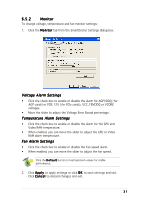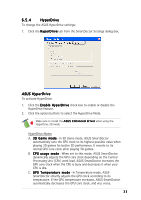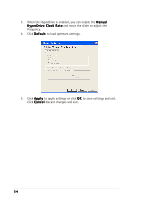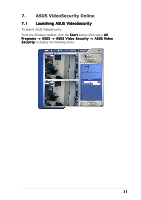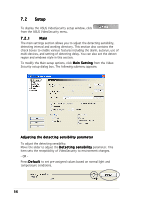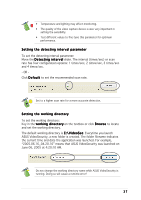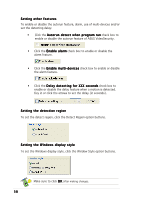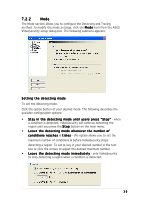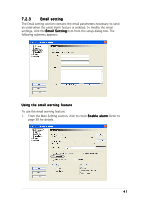Asus V9999 ASUS Graphic Card Software Reference for English Edition - Page 42
Setup
 |
View all Asus V9999 manuals
Add to My Manuals
Save this manual to your list of manuals |
Page 42 highlights
7.2 Setup To display the ASUS VideoSecurity setup window, click from the ASUS VideoSecurity menu. 7.2.1 Main The main settings section allows you to adjust the detecting sensibility, detecting interval and working directory. This section also contains the check boxes to enable various features including the alarm, autorun, use of multi-devices, and setting of detecting delay. You can also set the detect region and windows style in this section. To modify the Main setup options, click M a i n S e t t i n g from the Video Security setup dialog box. The following submenu appears: Adjusting the detecting sensibility parameter To adjust the detecting sensibility: Move the slider to adjust the D e t e c t i n g s e n s i b i l i t y parameter. This item sets the receptibility of VideoSecurity to environment changes. - OR Press D e f a u l t to set pre-assigned values based on normal light and temperature conditions. 36