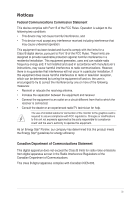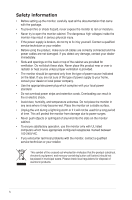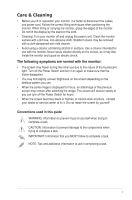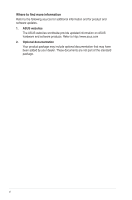Asus VE208T User Guide - Page 8
Monitor introduction
 |
View all Asus VE208T manuals
Add to My Manuals
Save this manual to your list of manuals |
Page 8 highlights
1.3 Monitor introduction 1.3.1 Front view VE198T/ VE198S/ VE208T/ VE208S VE198N/ VE198D/ VE208N/ VE208D S Volume/Down Menu Brightness/Up S Contrast/Down Menu Brightness/Up 1 2 3 4 A Power Key A Power Key 1 5 1. , Button: • Use this hotkey to switch from five video preset modes (Standard Mode, Theater Mode, Game Mode, Night View Mode, Scenery Mode) with SPLENDID™ Video Enhancement Technology. ( ) • Exit the OSD menu or go back to the previous menu as the OSD menu is active. ( ) • Automatically adjust the image to its optimized position, clock, and phase (for VGA mode only.) ( ) 2. • • • , Button: Press this button to decrease the value of the function selected or move left/down to the previous function. This is also a hotkey for Volume adjustment. ( ) This is also a hotkey for Contrast adjustment. ( ) 3. MENU Button: • Turns on the OSD menu. 1-2 Chapter 1: Product introduction