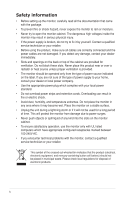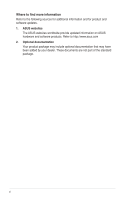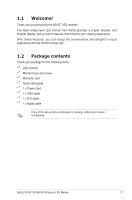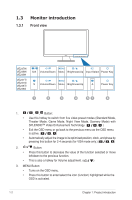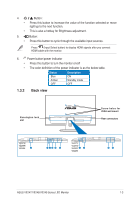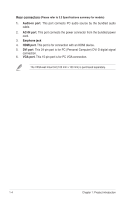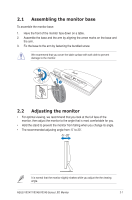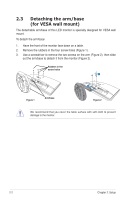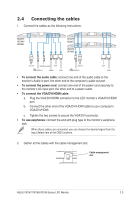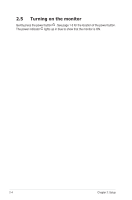Asus VE248H User Manual - Page 9
Back view - color
 |
View all Asus VE248H manuals
Add to My Manuals
Save this manual to your list of manuals |
Page 9 highlights
4. • • Button: Press this button to increase the value of the function selected or move right/up to the next function. This is also a hotkey for Brightness adjustment. 5. Button: • Press this button to cycle through the available input sources. Press (Input Select button) to display HDMI signals after you connect HDMI cable with the monitor. 6. Power button/power indicator • Press this button to turn the monitor on/off • The color definition of the power indicator is as the below table. Status Blue Amber OFF Description ON Standby mode OFF 1.3.2 Back view Kensington lock slot Screw holes for VESA wall mount Rear connectors VE247H/ VE248H/ VE249H 2 134 5 6 VE247T/ VE247S/ VE248T/ 1 2 VE248S 56 ASUS VE247/VE248/VE249 Series LED Monitor 1-3
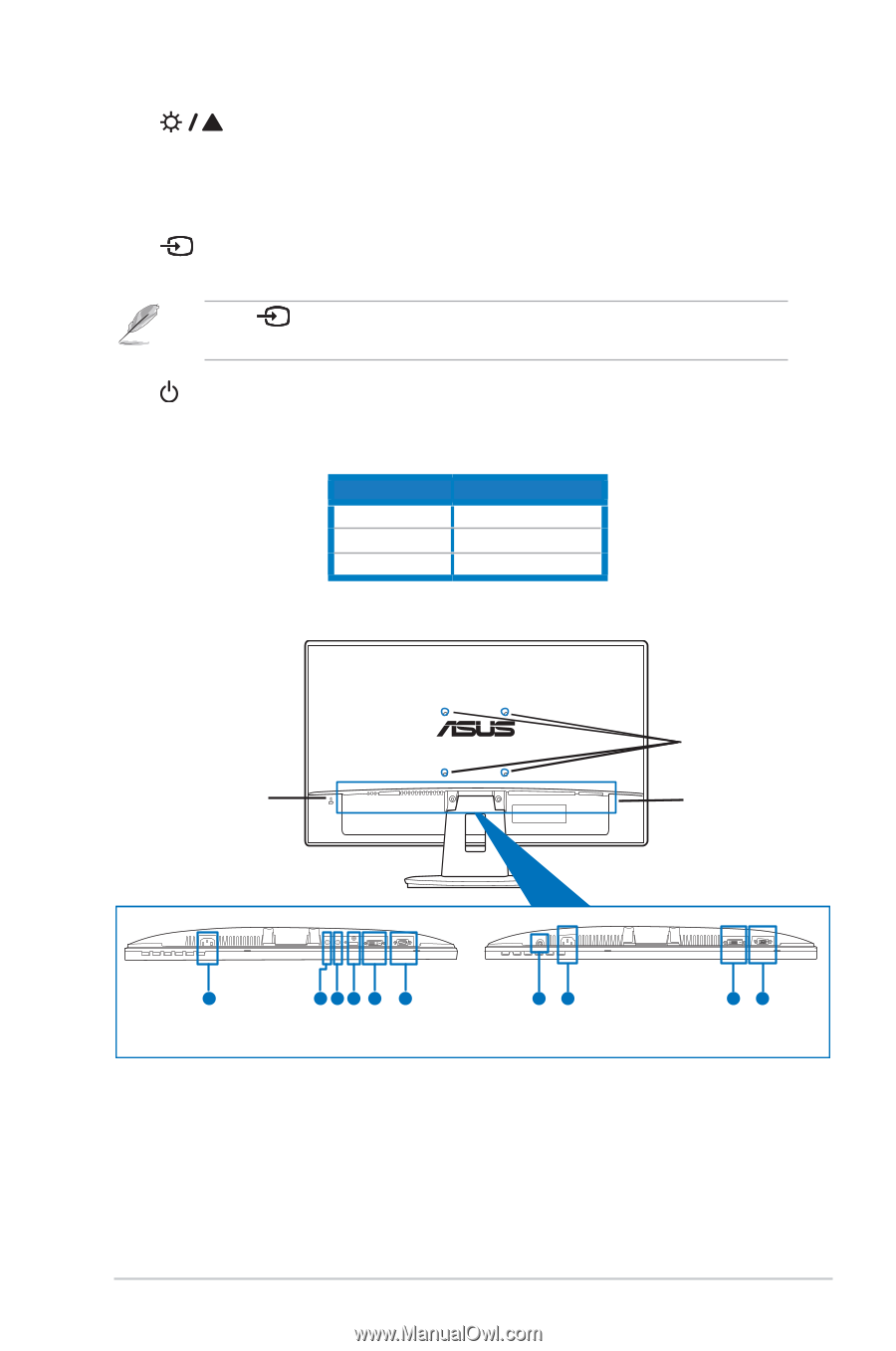
1-3
ASUS VE247/VE248/VE249 Series LED Monitor
4.
Button:
•
Press this button to increase the value of the function selected or move
right/up to the next function.
•
This is also a hotkey for Brightness adjustment.
5.
Button:
•
Press this button to cycle through the available input sources.
Press
(Input Select button) to display HDMI signals after you connect
HDMI cable with the monitor.
6.
Power button/power indicator
•
Press this button to turn the monitor on/off
•
The color definition of the power indicator is as the below table.
Status
Description
Blue
ON
Amber
Standby mode
OFF
OFF
1.3.2
Back view
VE247T/
VE247S/
VE248T/
VE248S
VE247H/
VE248H/
VE249H
2
1
3
4
5
6
1
2
5
6
Screw holes for
VESA wall mount
Rear connectors
Kensington lock
slot