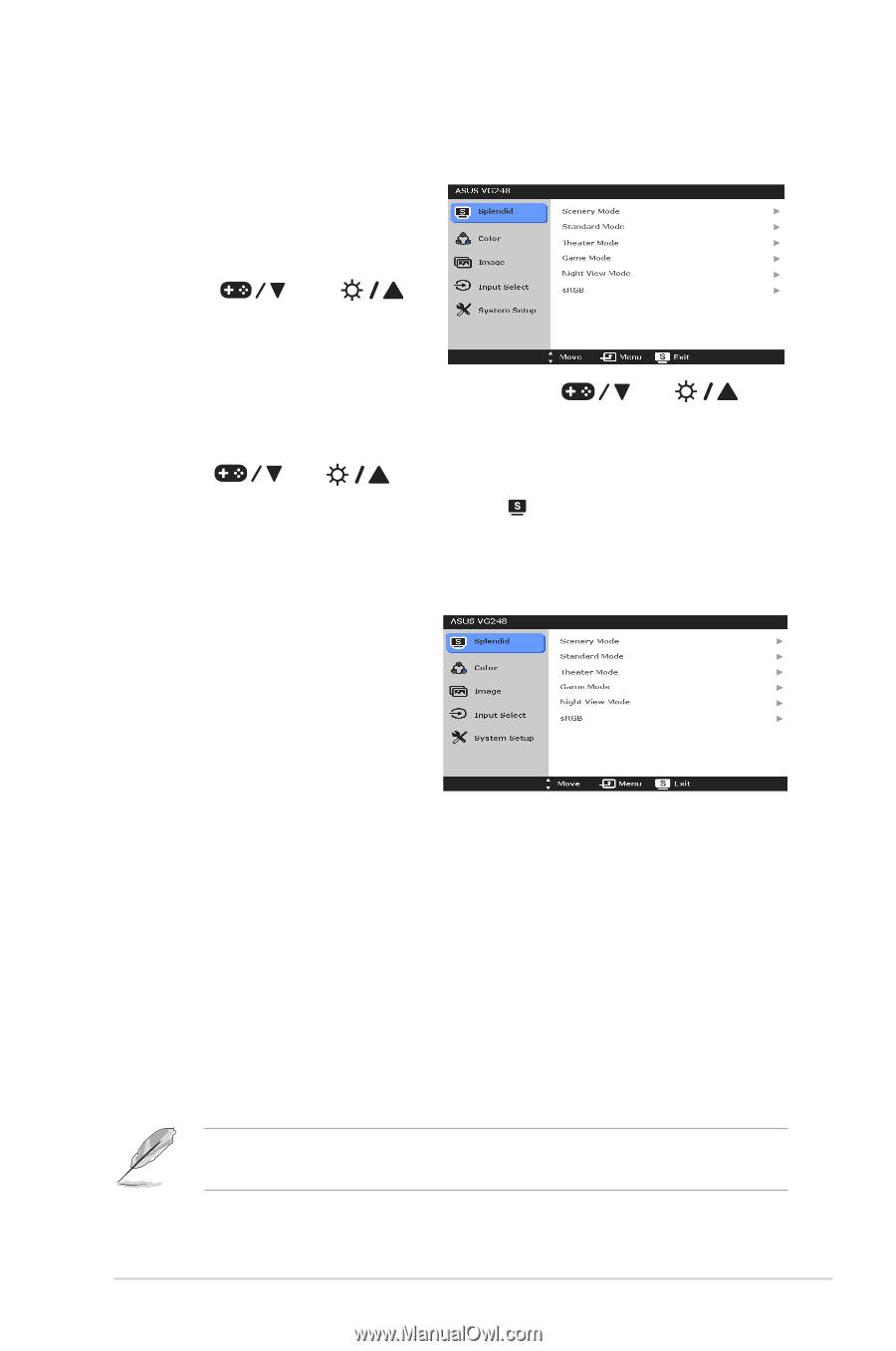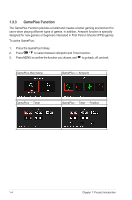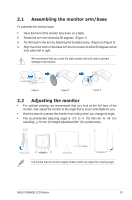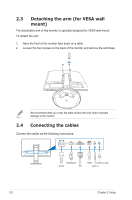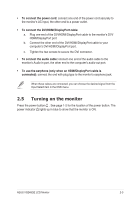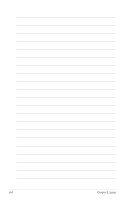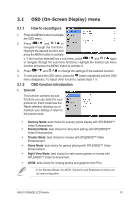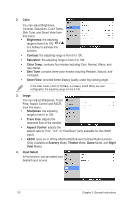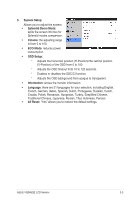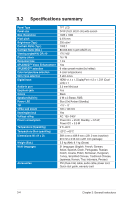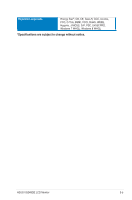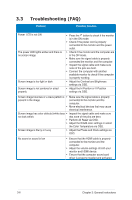Asus VG248QE VG248 Series User Guide for English Edition - Page 17
OSD On-Screen Display menu - best settings for
 |
View all Asus VG248QE manuals
Add to My Manuals
Save this manual to your list of manuals |
Page 17 highlights
3.1 OSD (On-Screen Display) menu 3.1.1 How to reconfigure 1. Press the MENU button to activate the OSD menu. 2. Press and to navigate through the functions. Highlight the desired function and press the MENU button to activate it. If the function selected has a sub-menu, press and again to navigate through the sub-menu functions. Highlight the desired sub-menu function and press the MENU button to activate it. 3. Press and to change the settings of the selected function. 4. To exit and save the OSD menu, press the button repeatedly until the OSD menu disappears. To adjust other functions, repeat steps 1-3. 3.1.2 OSD function introduction 1. Splendid This function contains six subfunctions you can select for your preference. Each mode has the Reset selection allowing you to maintain your setting or return to the preset mode. • Scenery Mode: best choice for scenery photo display with SPLENDID™ Video Enhancement. • Standard Mode: best choice for document editing with SPLENDID™ Video Enhancement. • Theater Mode: best choice for movies with SPLENDID™ Video Enhancement. • Game Mode: best choice for games playing with SPLENDID™ Video Enhancement. • Night View Mode: best choice for dark-scene games or movies with SPLENDID™ Video Enhancement. • sRGB: best choice for viewing photos and graphics from PCs. In the Standard Mode, the ASCR, Saturation and Sharpness functions are not user-configurable. ASUS VG248QE LCD Monitor 3-1