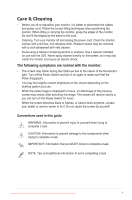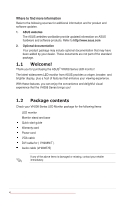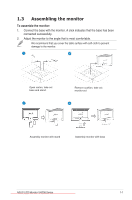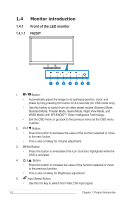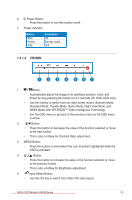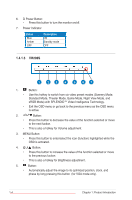Asus VH208D User Guide - Page 10
VH208S
 |
View all Asus VH208D manuals
Add to My Manuals
Save this manual to your list of manuals |
Page 10 highlights
6. Power Button: • Press this button to turn the monitor on/off. 7. Power Indicator Status Blue Amber OFF Description ON Standby mode OFF 1.4.1.3 VH208S 1 23 4 5 67 1. • • Button: Use this hotkey to switch from six video preset modes (Scenery Mode, Standard Mode, Theater Mode, Game Mode, Night View Mode, and sRGB Mode) with SPLENDID™ Video Intelligence Technology. Exit the OSD menu or go back to the previous menu as the OSD menu is active. 2. • • Button: Press this button to decrease the value of the function selected or move to the next fuction. This is also a hotkey for Volume adjustment. 3. MENU Button: • Press this button to enter/select the icon (function) highlighted while the OSD is activated. 4. • • Button: Press this button to increase the value of the function selected or move to the previous fuction. This is also a hotkey for Brightness adjustment. 5. Button: • Automatically adjust the image to its optimized position, clock, and phase by long pressing this button (for VGA mode only). 1D-4ownloaded from ManualMonitor.com Manuals Chapter 1: Product Introduction