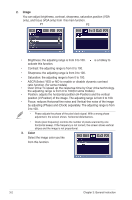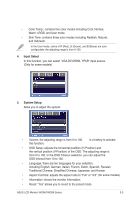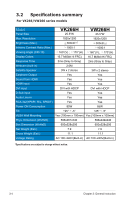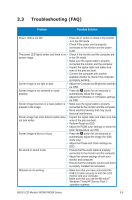Asus VK266H User Guide - Page 12
Adjusting the monitor - stand
 |
UPC - 610839998654
View all Asus VK266H manuals
Add to My Manuals
Save this manual to your list of manuals |
Page 12 highlights
2.2 Adjusting the monitor • For optimal viewing, we recommend that you look at the full face of the monitor, then adjust the monitor to the angle that is most comfortable for you. • Hold the stand to prevent the monitor from falling when you change its angle. • You can adjust the monitor's angle from -5º to 20º. -5º~20º 2.3 Install Life-Frame 2 software ASUS VK266 series provides the easy-to-use LifeFrame 2 software that can work with the webcam,allowing users to create their own photos or video clips. • LifeFrame 2 only supports Microsoft® Windows® Vista/XP Service Pack 2 operating systems. • The LifeFrame 2 software is bundled in the support CD. Installation instructions 1. Close all other applications. 2. Insert the support CD into the optical drive and run the LifeFrame 2 program. 3. Follow the on-screen instructions to complete the installation. 2-2 Chapter 2: Setup