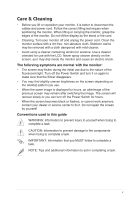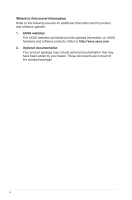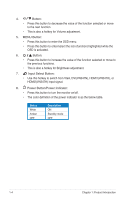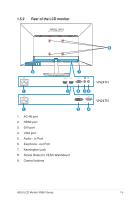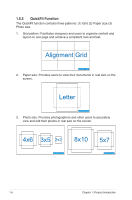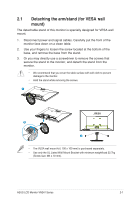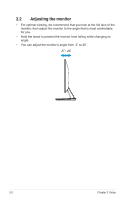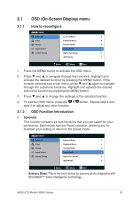Asus VN247N VN247 Series User Guide for English Edition - Page 10
Use this hotkey to switch from VGA, DVIVN247N, HDMI1VN247H, or - vn247h monitors
 |
View all Asus VN247N manuals
Add to My Manuals
Save this manual to your list of manuals |
Page 10 highlights
4. Button: • Press this button to decrease the value of the function selected or move to the next function. • This is also a hotkey for Volume adjustment. 5. MENU Button: • Press this button to enter the OSD menu. • Press this button to enter/select the icon (function) highlighted while the OSD is activated. 6. Button: • Press this button to increase the value of the function selected or move to the previous functions. • This is also a hotkey for Brightness adjustment. 7. Input Select Button: • Use this hotkey to switch from VGA, DVI(VN247N), HDMI1(VN247H), or HDMI2(VN247H) input signal. 8. Power Button/Power Indicator: • Press this button to turn the monitor on/off. • The color definition of the power indicator is as the below table. Status White Amber OFF Description ON Standby mode OFF 1-4 Chapter 1: Product Introduction