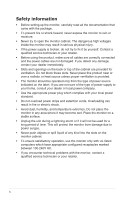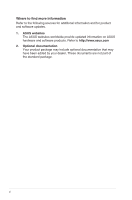Asus VS247NR VS247 Series User Guide for English Edition - Page 9
Monitor introduction - gaming
 |
View all Asus VS247NR manuals
Add to My Manuals
Save this manual to your list of manuals |
Page 9 highlights
1.5 Monitor introduction 1.5.1 Front of the LCD monitor H 1 2 3 4 5 6 D/N 1 2 34 1 6 1. • • 2. • • , , Button: Automatically adjust the image to its optimized position, clock, and phase by long pressing this button for 2-4 seconds (for VGA mode only).( ,) Use this hotkey to switch among six video preset modes (Scenery, Standard, Theater, Game, Night View, and sRGB Mode) with SPLENDID™ Video Enhancement Technology.Exit the OSD menu or go back to the previous menu as the OSD menu is active. ( ,) Button: Press this button to decrease the value of the function selected or move to the next fuction. This is also a hotkey for contrast adjustment. ASUS LCD monitor VS228, VS238, VS247 1-3

1-3
ASUS LCD monitor VS228, VS238, VS247
1.5
Monitor introduction
1.5.1
Front of the LCD monitor
1
2
3
4
6
H
D/N
1
2
3
4
5
6
1
1.
,
,
Button:
•
Automatically adjust the image to its optimized position, clock,
and phase by long pressing this button for 2-4 seconds (for VGA
mode only).(
,
)
•
Use this hotkey to switch among six video preset modes
(Scenery, Standard, Theater, Game, Night View, and sRGB
Mode) with SPLENDID™ Video Enhancement Technology.Exit
the OSD menu or go back to the previous menu as the OSD
menu is active. (
,
)
2.
Button:
•
Press this button to decrease the value of the function selected
or move to the next fuction.
•
This is also a hotkey for contrast adjustment.