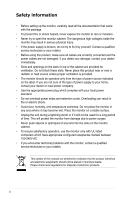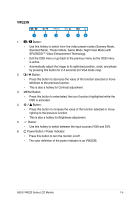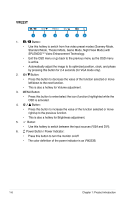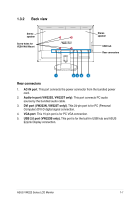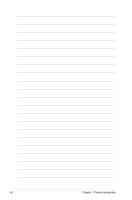Asus VW223B User Manual - Page 11
VW223S
 |
View all Asus VW223B manuals
Add to My Manuals
Save this manual to your list of manuals |
Page 11 highlights
6. Power Button / Power Indicator: • Press this button to turn the monitor on/off • The color definition of the power indicator is as the below table. Status Blue Amber OFF Description ON Standby mode OFF VW223S 1 2 3 4 5 6 1. Button: • Use this hotkey to switch from five video preset modes (Scenery Mode, Standard Mode, Theater Mode, Game Mode, Night View Mode) with SPLENDID™ Video Enhancement Technology. • Exit the OSD menu or go back to the previous menu as the OSD menu is active. 2. Button: • Press this button to decrease the value of the function selected or move left/down to the next function. • This is also a hotkey for Volume adjustment. 3. MENU Button: • Press this button to enter/select the icon (function) highlighted while the OSD is activated. 4. Button: • Press this button to increase the value of the function selected or move right/up to the previous function. • This is also a hotkey for Brightness adjustment. 5. Button: • Automatically adjust the image to its optimized position, clock, and phase by pressing this button for 2-4 seconds. 6. Power Button / Power Indicator: • Press this button to turn the monitor on/off • The color definition of the power indicator is as VW223B. ASUS VW223 Series LCD Monitor 1-3