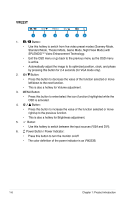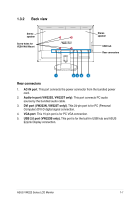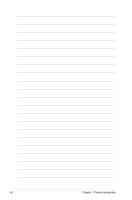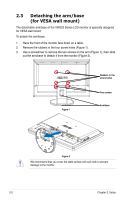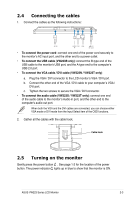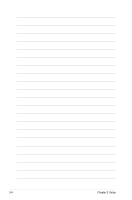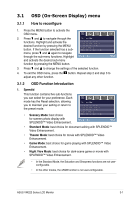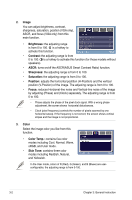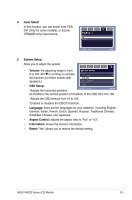Asus VW223T User Manual - Page 19
Connecting the cables, Turning on the monitor
 |
View all Asus VW223T manuals
Add to My Manuals
Save this manual to your list of manuals |
Page 19 highlights
2.4 Connecting the cables 1. Connect the cables as the following instructions: AC-IN AUDIO DVI VGA IN 2.0 (B-Type) • To connect the power cord: connect one end of the power cord securely to the monitor's AC input port, and the other end to a power outlet. • To connect the USB cable (VW223B only): connect the B-type end of the USB cable to the monitor's USB port, and the A-type end to the computer's USB 2.0 port. • To connect the VGA cable / DVI cable (VW223N / VW223T only): a. Plug the VGA / DVI connector to the LCD monitor's VGA / DVI port. b. Connect the other end of the VGA / DVI cable to your computer's VGA / DVI port. c. Tighten the two screws to secure the VGA / DVI connector. • To connect the audio cable (VW223S / VW223T only): connect one end of the audio cable to the monitor's Audio-in port, and the other end to the computer's audio-out port. When both the VGA and the DVI cables are connected, you can choose either VGA mode or DVI mode from the Input Select item of the OSD functions. 2. Gather all the cables with the cable hook. Cable hook 2.5 Turning on the monitor Gently press the power button . See page 1-2 for the location of the power button. The power indicator lights up in blue to show that the monitor is ON. ASUS VW223 Series LCD Monitor 2-3